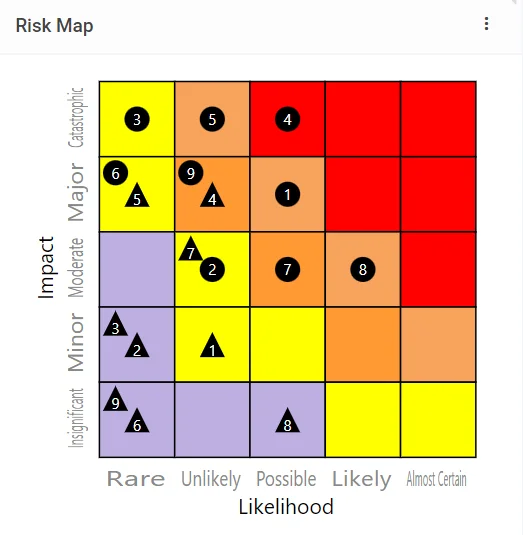How to Modify a Risk Score Set
Accessing Risk Score Sets #
Navigate to the Score Set stub within the Register Risks module.
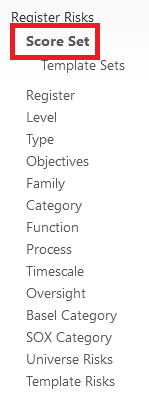
Select a Risk Score Set to modify, (These sets will come with your Symbiant system)
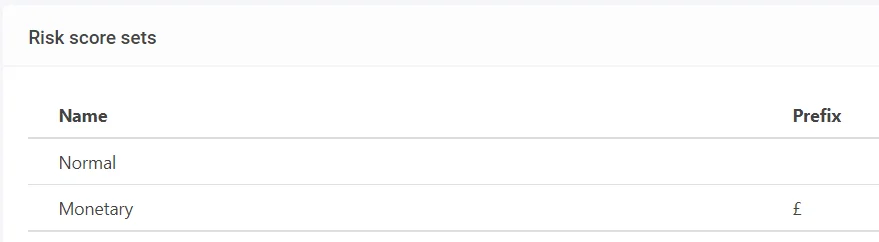
Modifying the Details #
You can modify the Name, Prefix ($, £, €, etc. to show before the risk score value) and Precision (Number of Decimal Places, 0 is no decimals),

Appetites #
You can modify the fallback Appetite options, if no appetite is set on the risk or risk category these values shall be used instead,
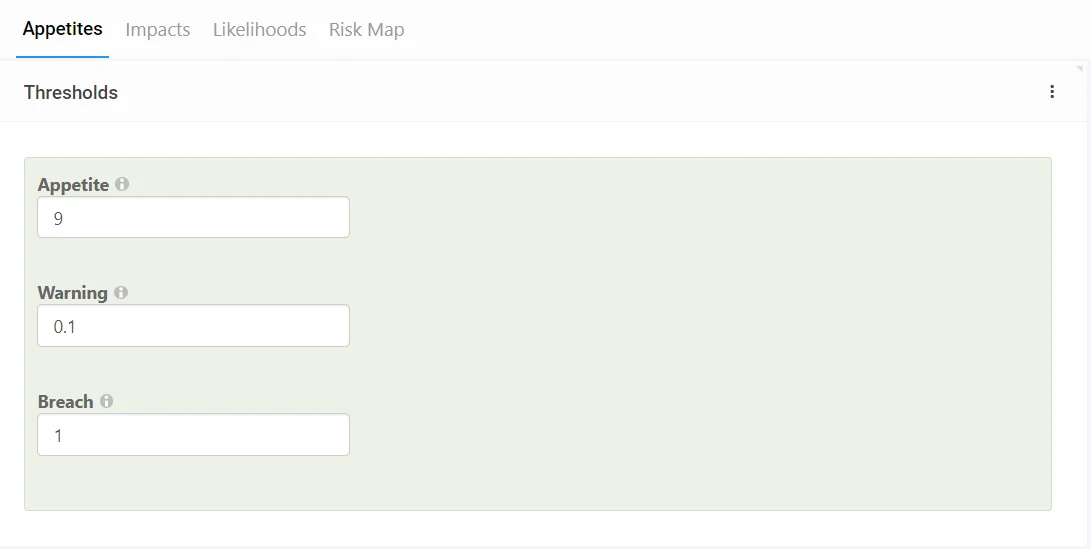
You can also modify the Appetite options shown on risks and their appetite values, also select the plus icon to create more if needed,
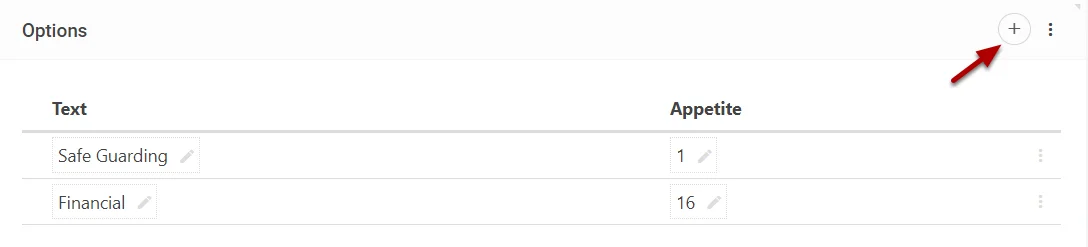
Impacts #
You can modify the Impacts risks use and their associated values,
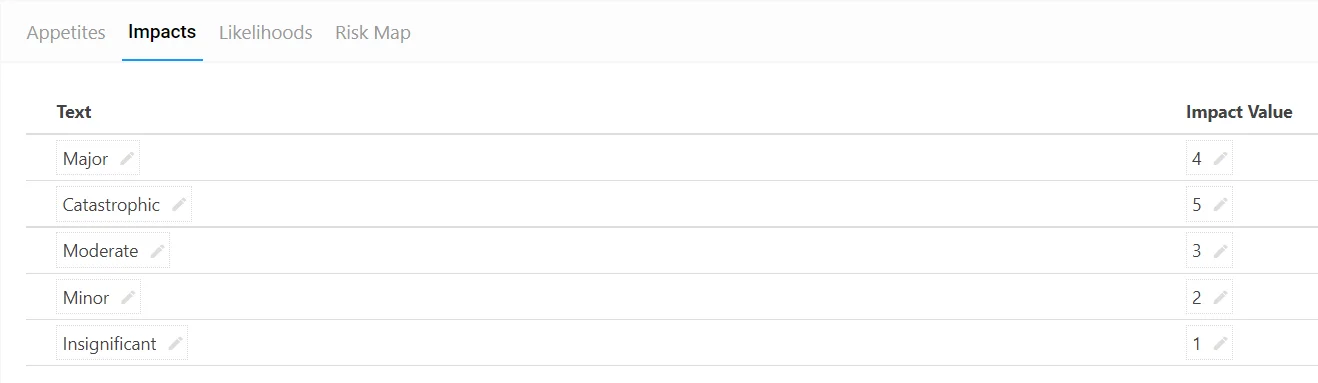
Likelihoods #
You can modify the Likelihoods risks use and their associated values,
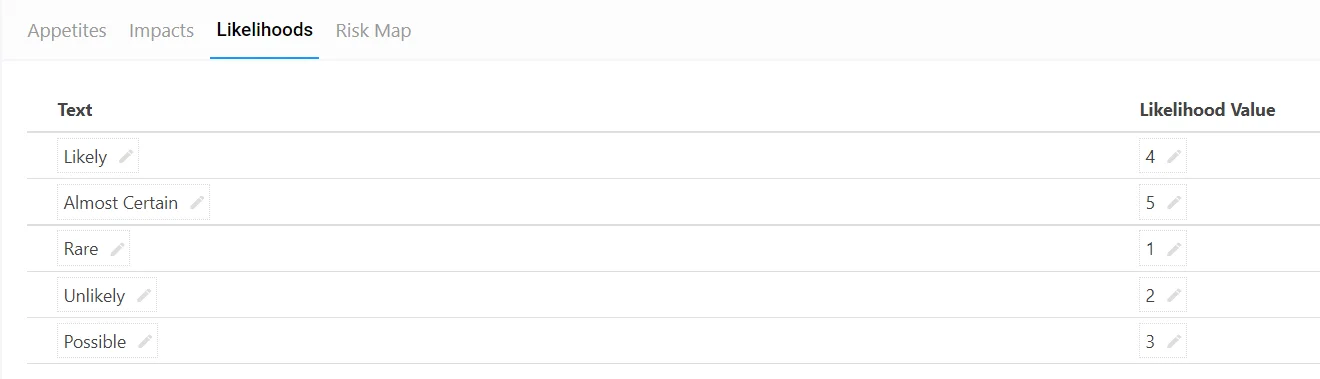
If you wish for the Risk Map to remain a Square with equal sides, ensure the number of ‘Likelihoods’ values matches the number of ‘Impacts’ values. Not doing so will make the sides unequal and can result in a shape that is not a square.
Risk Map #
You can modify the Risk Map settings, changing the value of a certain square and its colour,

A preview of the Risk Map will automatically change in real time while modifying the Risk Score Set,
When entering values for the Impact and Likelihood Columns, ensure you do not enter values that you have previously not already input in the respective value’s tab.
Failure to do so will create errors in the Risk Map and cells will be placed in an unstructured manner.
An example of a grid that has too many values:
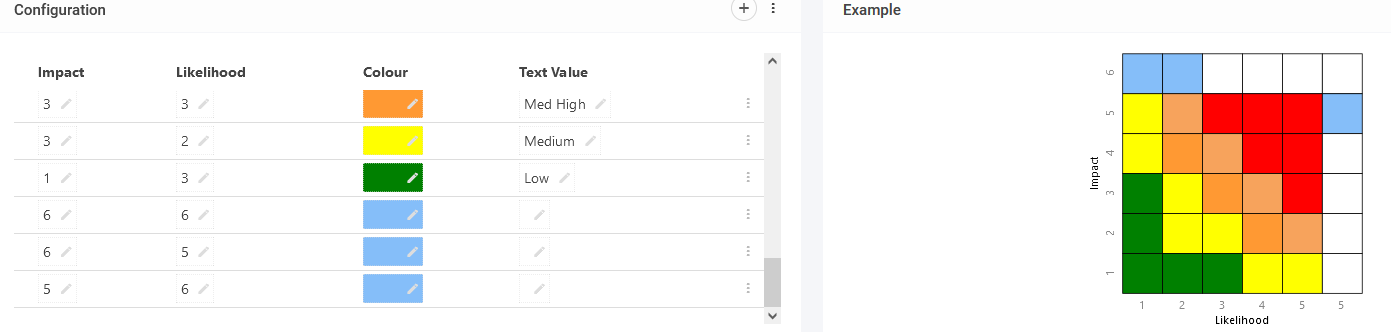
When you have finished editing the Risk Map, remember to Save at the top right (1) OR Save and Edit (Saving but remaining on the same screen) (2)

Once modified the Risk Score Set will change immediately across the system, changing any graphics, scores and calculation-based values.