The first thing to do when setting up your Symbiant system will be to create a Divisional Structure which is used to assign and group users as well as restrict record access to different departments/sectors of your business.
Example of a Divisional Structure #
This is an example of a divisional structure you might want to create with the system, it has one Root division (1), two sub-divisions, Symbiant/UK and Symbiant/USA (2), and then subsidiary divisions of those, (3)
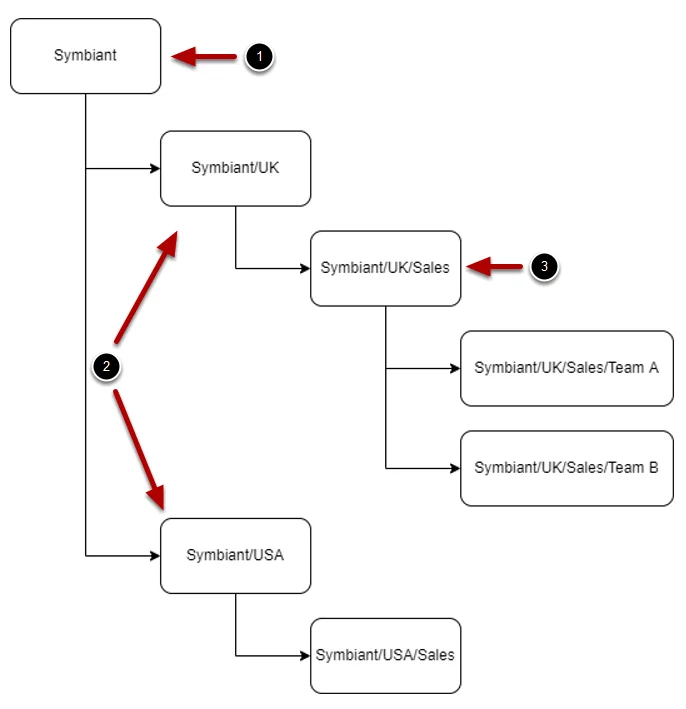
Accessing Groups #
Navigate to Setup by selecting the spanner at the bottom left,

Select Groups,
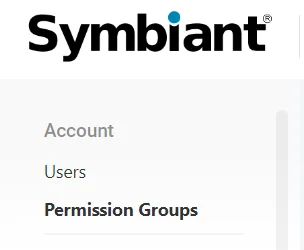
Critical Note: Upon Initial Creation of your Site a Default Group may have been created, if this is the case please Skip to “Adding Subsidiary Divisions”
If there isn’t a Default Group, Select the plus icon at the top right to create a new group,
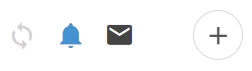
Adding a New Group #
Enter a group name,
(Note: It is highly recommended you name your group as Divisions or Departments)
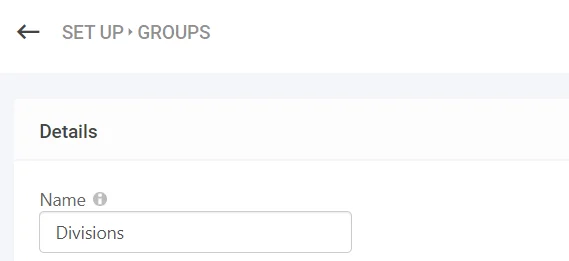
Once named, save the group from the top right,

Adding a Root Division #
Critical Note: Upon Initial Creation of your Site a Default Root Division may have been created, if this is the case please Skip to “Adding Subsidiary Divisions”
Select the newly created group,

The divisional structure of your group will be shown on the right-hand side,
First, you need to create a Root division. Select the Add Division,
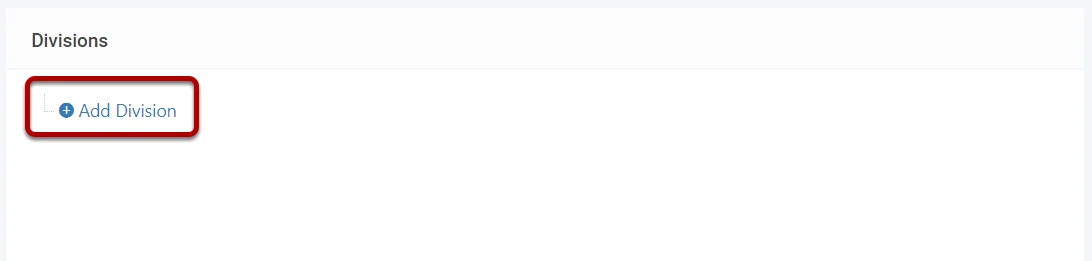
Roots are the highest level of your divisional structure, you can create multiple roots, or simply have one root which houses all subsidiary divisions,
(Note: It is highly recommended you name your first Root as your company name)
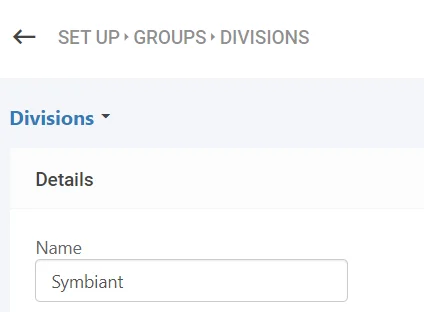
Once named, save them from the top right,

Adding Subsidiary Divisions #
Next, you need to add Subsidiary divisions to your Root, (we will be following the Flow Chart example as a demonstration), hover over your Root division and select the plus icon,
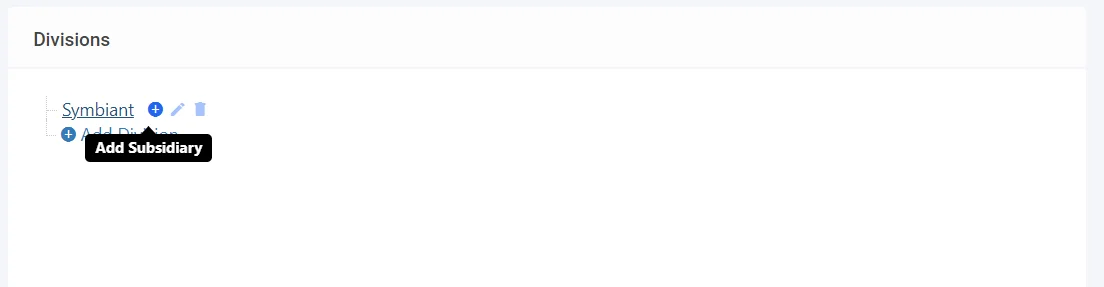
Name your subsidiary division,
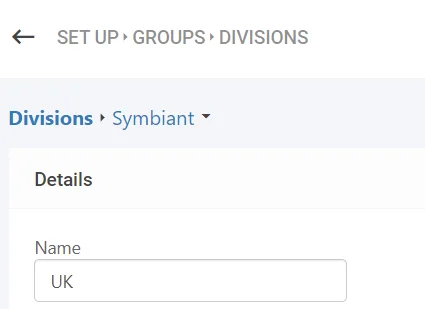
Once named, save them from the top right,

Continue adding to your structure, you can always see the current divisional structure you are in at the top of the page, the Group is shown first (1), then the Root division second and so forth,
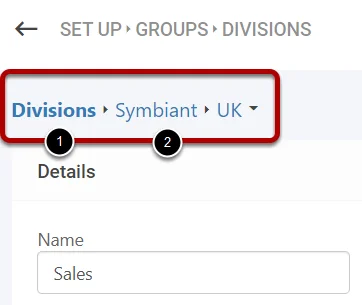
Building out the Divisional Structure #
Your divisional structure can be as simple or complex as you like, containing multiple Roots with multiple subsidiary divisions, the choice is entirely yours.
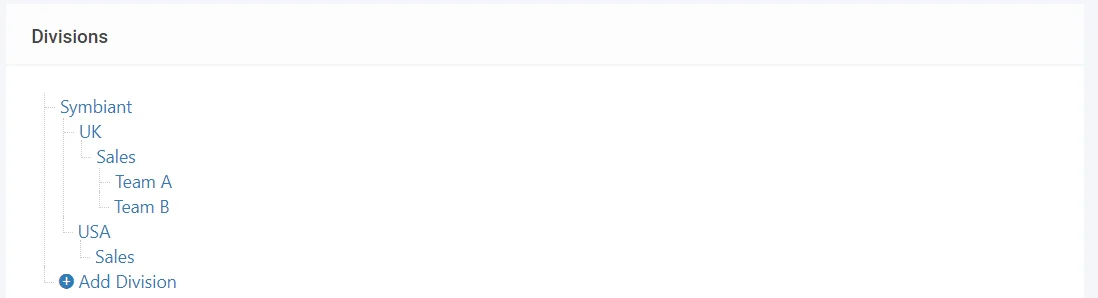
Ensure you save your divisional structure once completed, you can always start, save and then come back later.





