How to enable users to use SAML logins within Symbiant
Accessing Users #
Navigate to Set Up from the bottom left corner,

Navigate to Users,
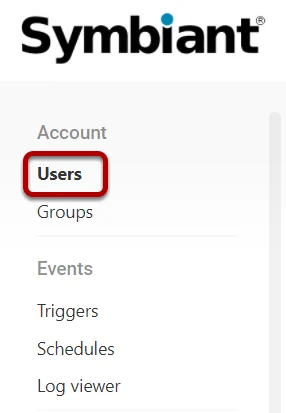
Select the desired User,

Enabling SAML on a User #
On the right side of the user options, select SAML? and then Save at the top right.
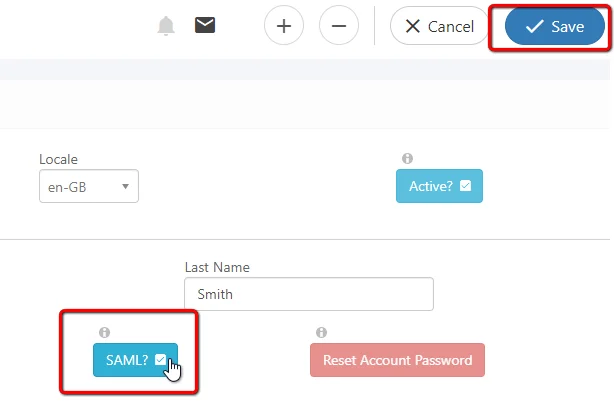
A warning shall appear when attempting to activate SAML on a user account; ensure to validate that the Email matches one-to-one (case sensitive) with your provider.
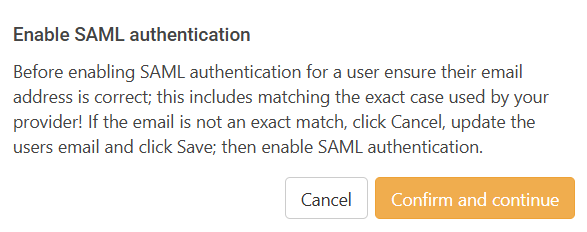
The user can now log in via the SAML option instead of Email and Password.
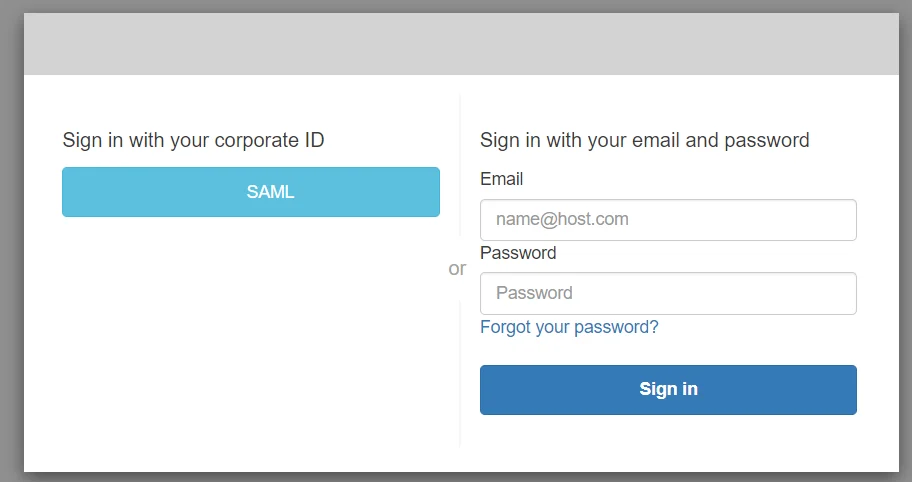
How to Remove a SAML Login #
If, for whatever reason, you wish to remove Single Sign On for a user account, you can navigate back to the affected user account.
Note: The most common issue with Single Sign On is the Email not matching (case sensitive) one-to-one with your provider.
If you have added an incorrect Email, follow the steps below to remove the Single Sign On from the account, update the Email and then activate Single Sign On again.
Navigate to Set Up from the bottom left corner,

Navigate to Users,
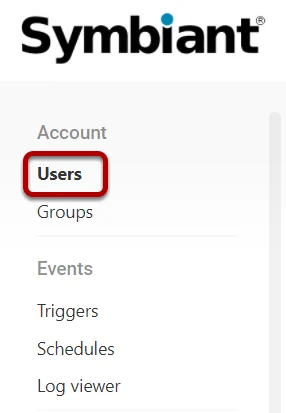
Select the desired User,

Then select the SAML? button, if ticked (as shown below), selecting this then disables Single Sign On for this user account.
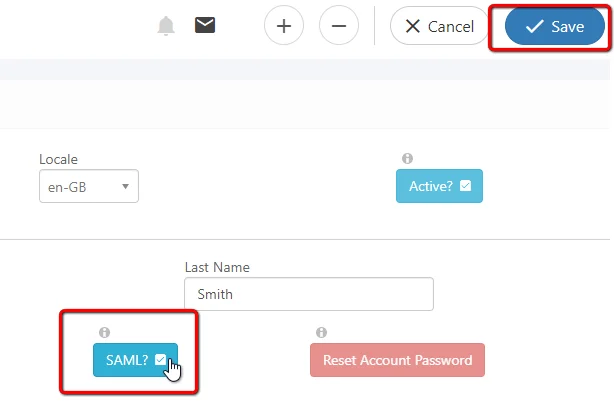
Ensure to save at the top right after unticking SAML on the user account. (Once unticked, the user will no longer be able to sign in using Single Sign On)




