How to Create Risk Categories and Assign Appetite Values
Accessing Risk Categories #
Navigate to Category under Register Risks Module,
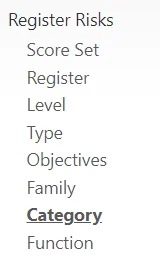
Select the Plus icon from the top right,
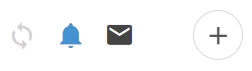
Adding a Risk Category #
Enter a Name,

Add a Sort Order, (This is the order in which these options appear to Users)

Adding a Risk Appetite #
Enter a Risk Appetite value for the Category
(This will be the first fallback if an individual Risk Appetite isn’t assigned)
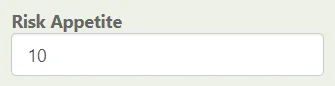
Adding a KRI Appetite #
Select the KRI Appetite for this Category,
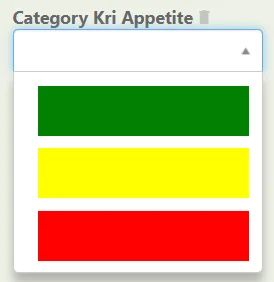
More Information about Risk KRI’s
Saving the New Category #
When finished, save the Category at the top right.

Editing a Risk Category #
Navigate to Category under Register Risks Module,
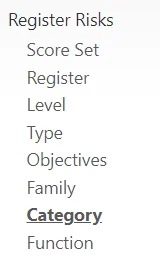
Select the Risk Category you want to edit,

Edit the Name,

Edit the Sort Order,
(This is the order in which these options appear to Users)

Editing a Risk Appetite #
Edit the Risk Appetite value for the Category
(This will immediately update all Risk Appetites that have this category assigned)
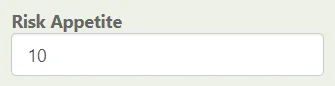
Editing a Risk KRI Appetite #
Select a different KRI Appetite for this Category,
(This will immediately update all Risks that have this category assigned)
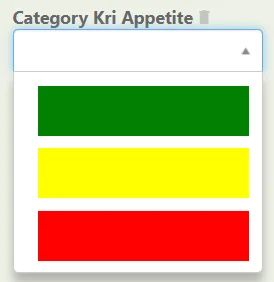
More Information about Risk KRI’s
Saving the Category Changes #
When finished, save the Category at the top right.

Deleting a Risk Category #
Navigate to Category under Register Risks Module,
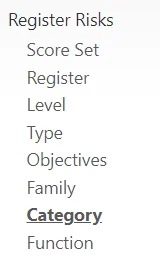
Select the Three dots on the right of the category then,
Select Delete,
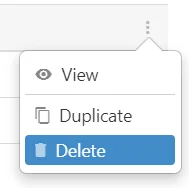
A warning shall appear, select Yes, Delete!
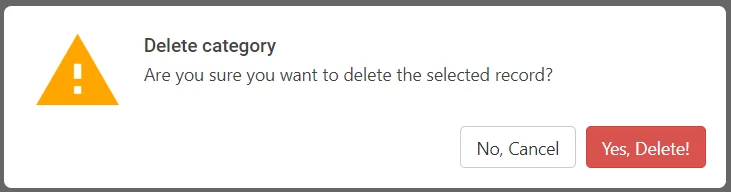
To Restore a Deleted Record, Please See Restoring a Deleted Record (Archived)




