How to setup SAML SSO with Azure
(Note: This is a Premium Service which is an optional addon and not included as standard in any Symbiant Solution)
Critical Note #
With single sign-on, the login email is case-sensitive.
Ensure the user’s email address match the correct case in the active directory when you add users.
(e.g. James.Bond@symbiant.uk is different to james.bond@symbiant.uk)
When you add a user in Symbiant it creates the SAML login identity using the user’s email address.
Accessing Azure Active Directory #
Go to your Azure Admin Account at https://portal.azure.com or https://aad.portal.azure.com
Adding a New Application #
Then, in the left menu, select Enterprise Applications. The All Applications pane will open and displays a list of the applications in your Azure AD tenant.
Select New Application
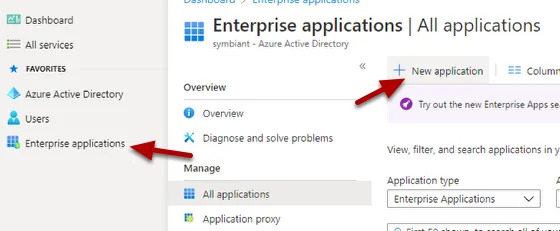
Click on Create Your Own application
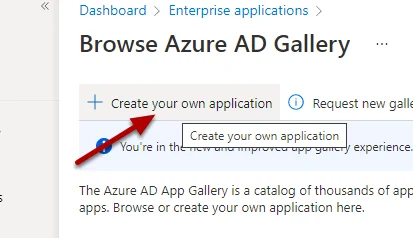
Name the App Symbiant and select ensure you select the “integrate any other application you don’t find….” option,
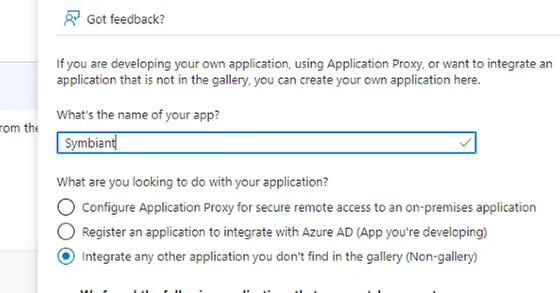
Click Create to continue,
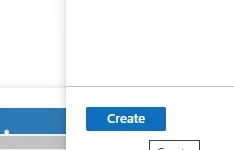
Selecting Single Sign On #
Select Get Started under “2. Set up single sign on”,
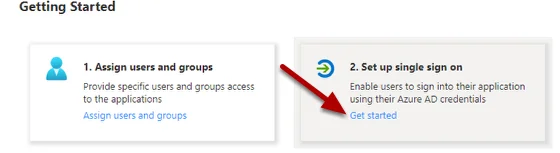
Select the SAML
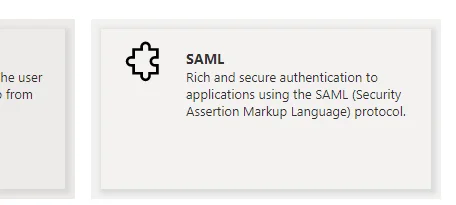
Edit the Basic Configuration #
Select the Edit Pencil,

Next, delete any default data that is present.
Symbiant Provided Information: #
Symbiant Support shall provide the following critical information:
1. Entity ID
urn:amazon:cognito:sp:eu-west-2_example
2. Reply / ACS URL
https://example-symbiant-app-login.auth.eu-west-2.amazoncognito.com/saml2/idpresponse
3. Sign-On URL:
https://example.symbiant.cloud
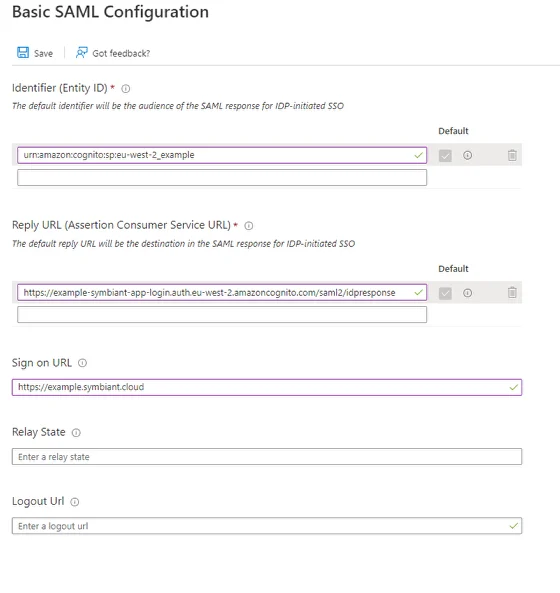
Enter the provided data as in the example image above and Save it to finish
Setting the Unique Identifier #
In Attributes & Claims, select the Edit pencil,
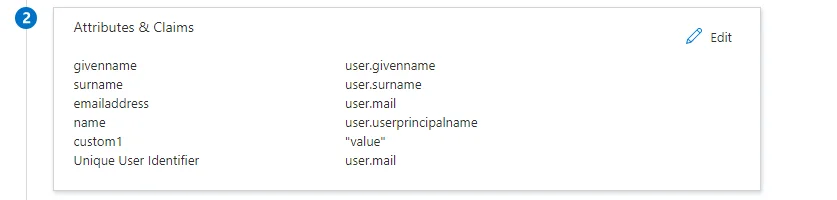
Click on the Unique User Identifier
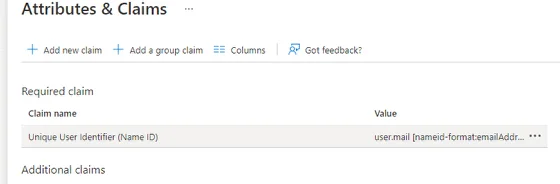
Set the Source Attribute to user.mail
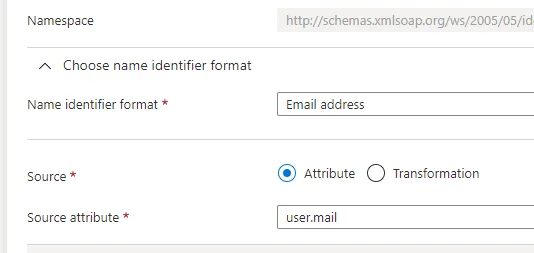
Creating a Custom Attribute (If Required By Support) #
Select Add New Claim under Attributes & Claims,
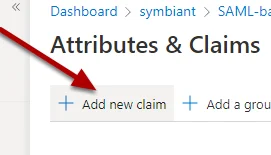
In the Name add the name support provided,
Ensure the Source is selected to Attribute
And finally, in the Source attribute, enter the value that Symbiant Support provided. Save to finish.
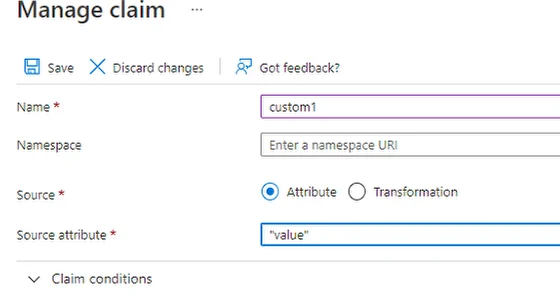
Information Symbiant Support Requires #
We require the link to the App Federation Metadata URL
Copy the URL link and send it to us through a Support Ticket: Submit Support Ticket
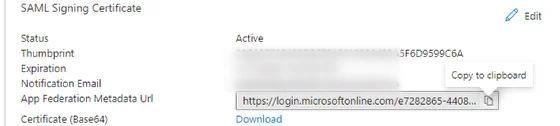
Symbiant Support will handle the rest and get SAML set up!




