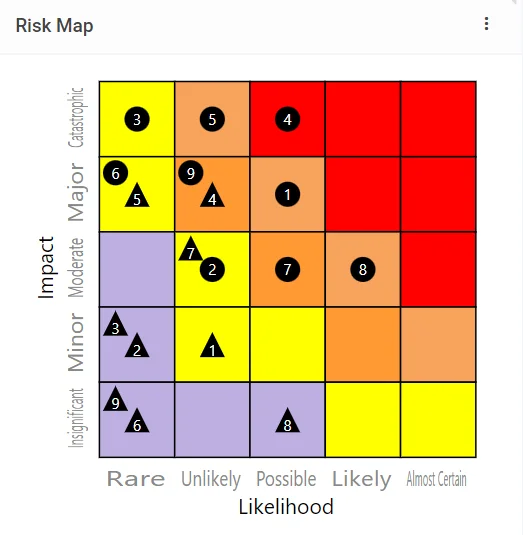How to Change a Risk Score Colour
Accessing Risk Score Sets #
Navigate to the Set stub within the Register Risks module.
(Possibly named Risk Score Set or Score Matrix)
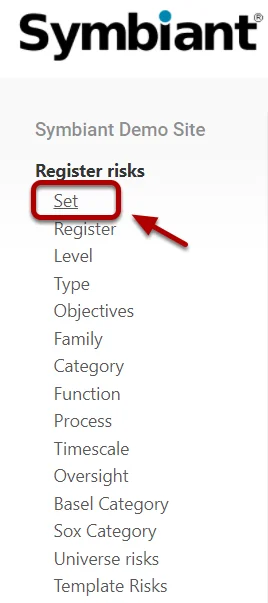
Select a Risk Score Set to modify,
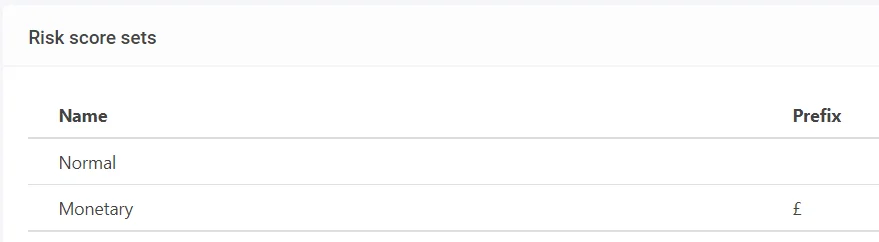
Changing a Risk Score Colour #
Navigate the to Risk Map tab,
Modifying the Resulting Square in the Risk Map tab will change the Colour of the Score once set.
For Example, the Square for Impact 1 and Likelihood 2 is set as “Green”, any Score that lands at this square will be “Green”.
Changing the Colours and Saving will automatically update any Scores Colours that reside in those updated Squares.

A preview of the Risk Map will automatically change in real time while modifying the colours.
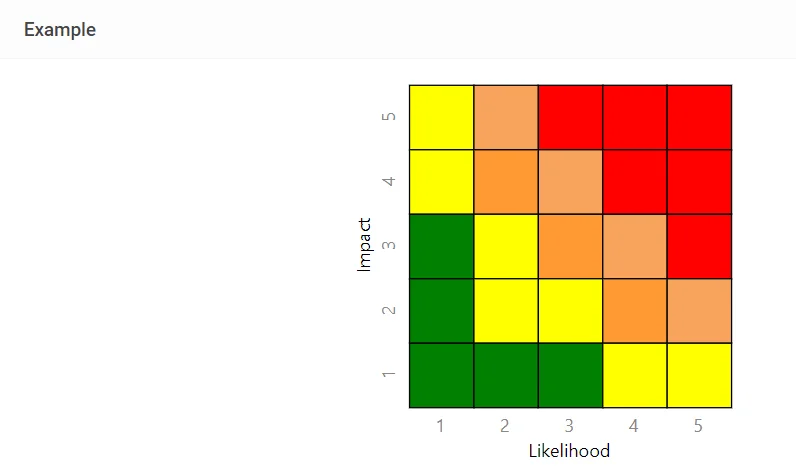
When finished, remember to Save at the top right (1) OR Save and Edit (Saving but remaining on the same screen) (2)

Once modified the Risk Score Set will change immediately across the system, changing any graphics, scores and calculation-based values.