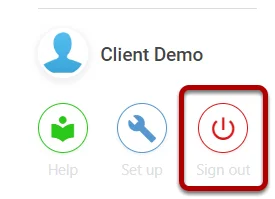How to change the Name of a Systems Menu Option
(Critical Note: This change is System-Wide and will affect ALL users)
This change is made in the Translator area of System Setup.
Accessing the Translator #
Navigate to Setup by selecting the spanner at the bottom left,

Editing the Name of a Menu Item #
The name of a Menu item (and subsequently the Field name in a View) can be edited in the Translators area in System Setup.
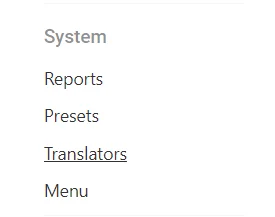
Once in Translators, enter the Translation Pack your system uses.
Then, search for the field you wish to rename.

In this example, the field ‘Risk Type’ is being renamed to ‘Risk Primary Type’.
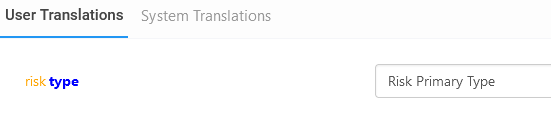
Once this is done, click Save in the top-right of the window.

This menu item will now be renamed. However, it will still use the same Schema name as previous, in the example above the item when adding would still be named risk/type but would appear as ‘Risk Primary Type’ on the menu (this also means the Menu does not need to be updated and the change will automatically apply).
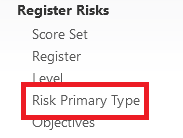
Refreshing the Menu #
Once you have changed anything within the Translator and Saved, you must refresh your System Cache.
To do this, select Sign Out at the bottom left, and log back into the system, your menu changes will now be present.