The Second thing to do when setting up your Symbiant system will be to add/Create/Set up user accounts, and add staff members.
A video guide can be found at Creating Users Video Guide
Accessing Users #
Navigate to Setup by selecting the spanner at the bottom left.

Select Users,
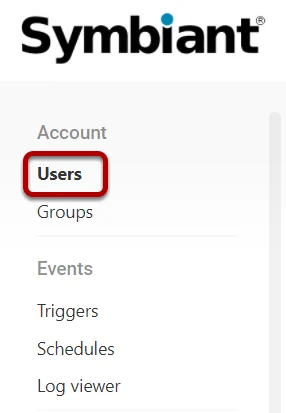
Checking License Numbers #
At the top right of the screen is your current and maximum number of seats on your license.
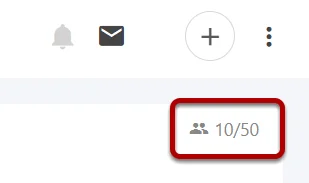
(Note: Only active users count towards your seat license number)
More details can be found at: What are License Seats?
Adding a User #
Within the User Screen, select the Plus at the top right,
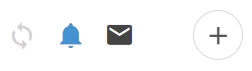
Critical Note #
If the User Account is going to use SAML (Active Directory) authentication for login,
Then the Email MUST exactly match the email address they have in your active directory.
These Emails are also case-sensitive. So please ensure the Email is case-matched.
(Example: James.Bond@symbiant.uk is different to james.bond@symbiant.uk)
When you add a user in Symbiant it creates the SAML login identity using the user’s email address, so they MUST match.
Critical User Details #
- Enter the user’s Display Name, this is the name used by the system, it is how you and other users will see the name. (Required)
- Note: Please ensure not to use “commas” (,) in the Account Name to separate a User Display Name, as this can cause issues with Email Notifications.
- Enter a valid Email Address, this is how you log in to the system and where email notifications get sent. (Required)
- Select a default Language(Locale) for your user.

Set the user as Active, setting the user as Active will use one of your seats on your license and will allow the user to access the system.
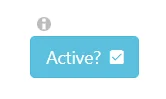
Note: Creating a new user account and NOT setting the user as Active will still allow the new user to set up their password but not be able to log in to the system.
Secondary User Details #
Enter the User’s First Name, Middle and Last Name,
Enter a Valid Phone Number if you are planning to use SMS Multi-Factor Authentication,
Enter a Timezone for the user (Optional)

Assigning A Role #
When creating a user at least one User Role is required,
(Critical Note: Only assign ONE role per module to a user. Assigning multiple roles for the same module to the same user will cause problems)
Assigning a new user as an Action Assignee (I.e. risk_action_assignee, control_action_assignee, audit_action_assignee)
Is a safe option if you are unsure what role they need straight away.
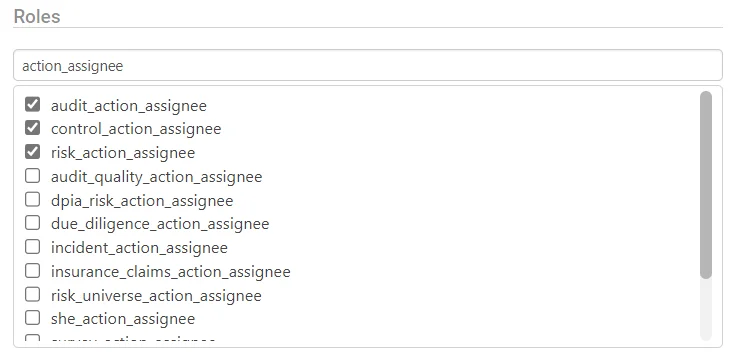
More Details on Roles can be found at Assigning Roles and Divisions
Assigning A Division #
When creating a user at least one User Division is required,
As a general rule, assign the highest level division they require,
Assigning a new user as a departmental group is advised,
As to not allow them to access higher than needed.
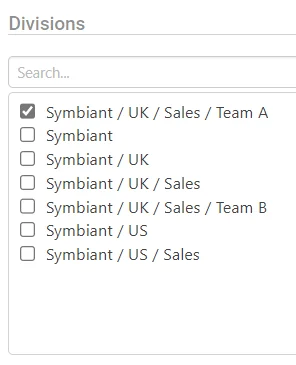
More Details on Divisions can be found at Assigning Roles and Divisions
Saving the User #
Once completed, save the new user at the top right.

Account Activation Email #
Upon the Saving of a New User, an Account Activation Email shall be sent to the Users Email,
Ensure your users check their spam folders for the Email!
This Email shall contain three key bits of information:
- Their Account Email,
- A link to your Symbiant Site
- A Temporary Password
Critical Note: This temporary password will expire after a short duration, therefore please ensure the user is made aware and performs a first-time login as soon as possible!




