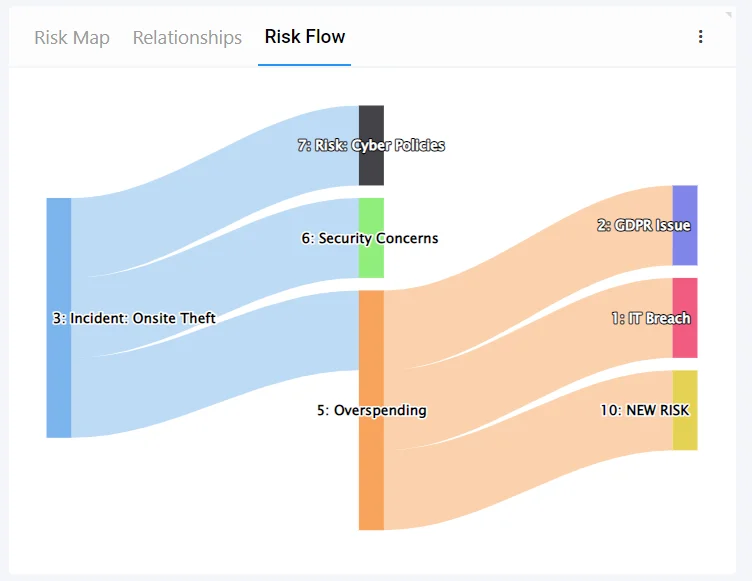How to create a Risk Flow
Risk Flows Explained #
Risk Flow is a way to show how Parent Risks affect all connected Child Risks.
Creating a Start and End is important in the approach to Risk Flows.
(Note: Be careful to not create “Loops” where a Risks Parent is also its Child this could cause untended issues)
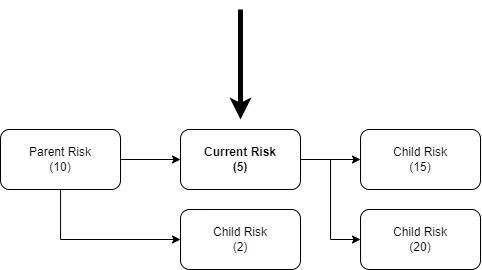
In the example above, we are within Risk 5, which has one Parent (Risk 10) and two Children (Risk 15 & 20)
The Flow begins at Risk 10, affecting its children, Risk 5 & 2, then Risk 5s children are affected by Risk 15 & 20.
The example has a Start (Risk 10) and an End (Risk 15 & 20).
None of the Children are Linked to their parents or each other, removing any possibility of Loops.
Accessing Risk Flows #
Select a Risk you wish to create a Risk Flow Connection with,
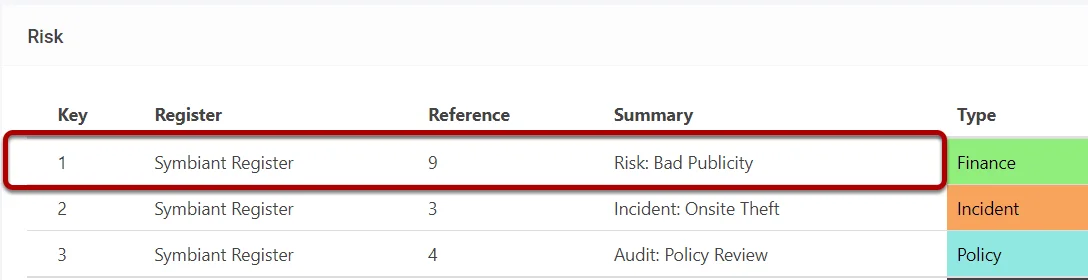
Select the Risk Flow tab from the bottom menu,
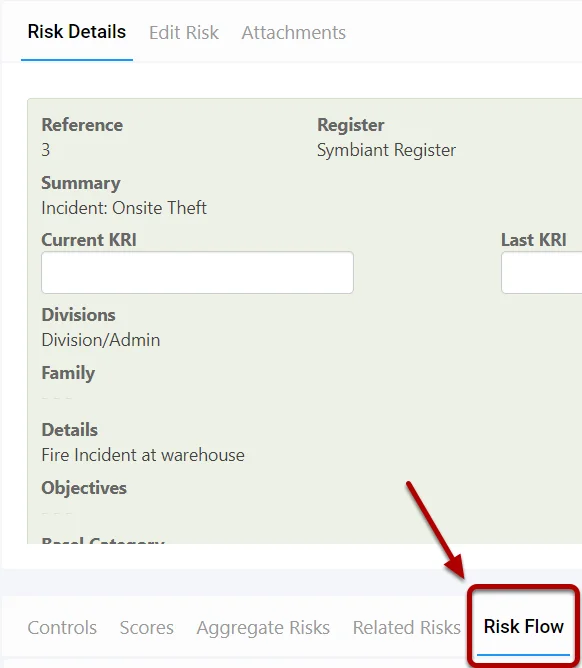
Link existing Risks #
Select the Link Icon at the top right of the grid,

A pop-up shall appear with other risks, select the Risks you want to have a flowing connection with the current risk, (Selected Items are highlighted in Blue)
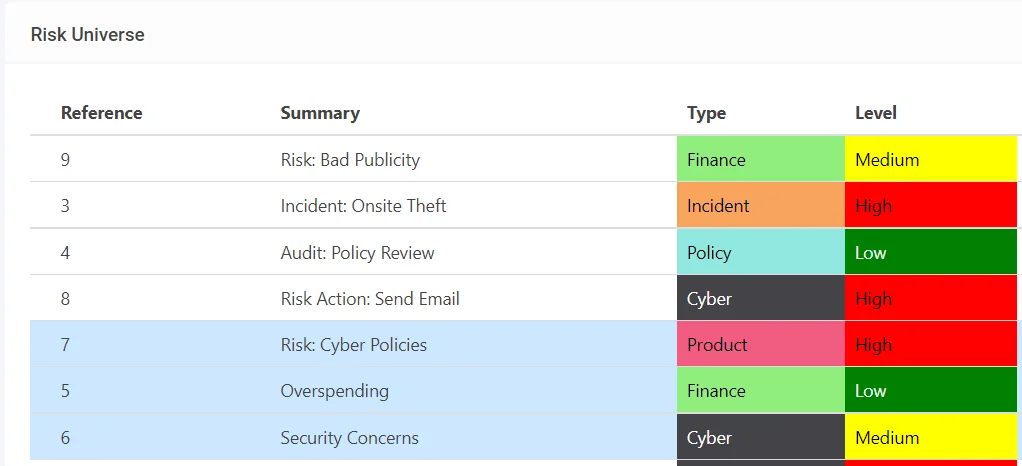
Select the Blue Tick at the top right to add the selected Risks,
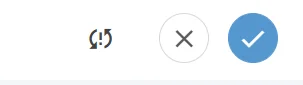
Ensure you save to complete the link! #
Once you have selected the risks to relate with, save the record from the top right (1) OR save and edit, causing you to remain on the Risk Record (2)

Viewing the Risk Flow #
Select the Risk Flow tab at the top right of the Risk Details View, you shall see a connection graph of any flow-connected Risks.
In this example Risk, 3 connects to 5,6 and 7 and Risk 5 connects to 10,1 and 2
This shows if Risk 3 Occurs it would impact 5,6,7,10,1 and 2