How to create a Risk Bow tie (Control Module Required)
Accessing Risk Controls #
Select a Risk you wish to create a Risk Bow Tie with,
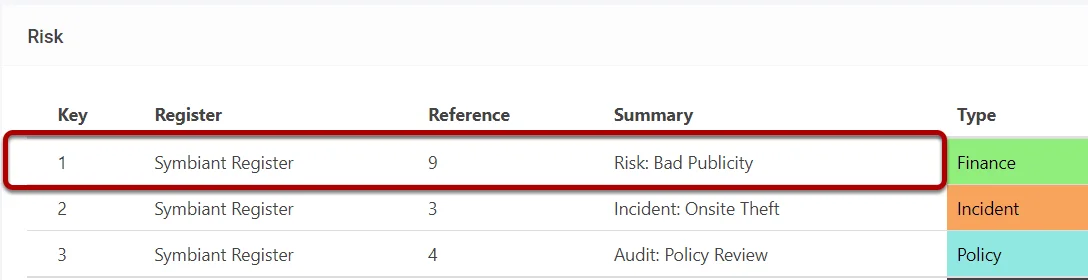
Select the Controls tab from the bottom menu,
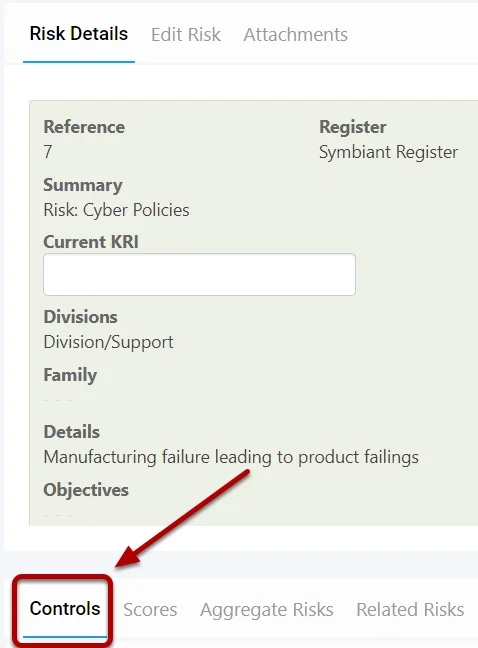
Link an Existing Control to Likelihood #
Select the Link Icon at the top right of the grid,

A pop-up shall appear with Controls, select the Controls you want to be connected to Likelihood. (Selected Items are highlighted in Blue)
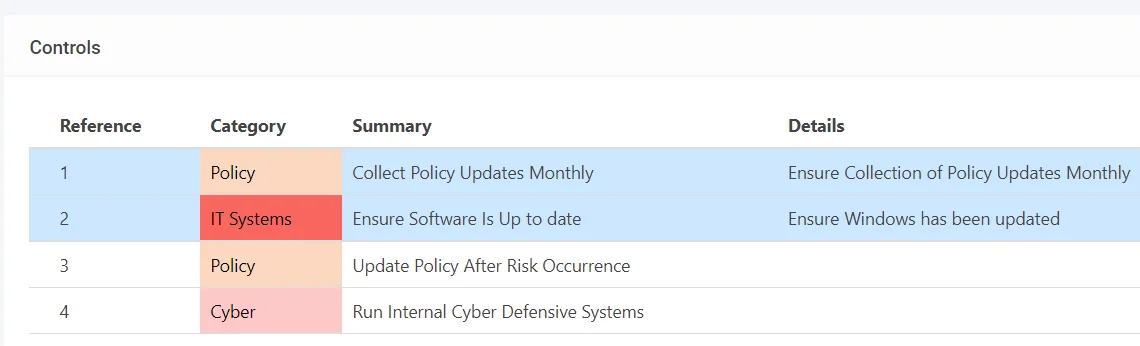
Select the Blue Tick at the top right to add the selected Controls,
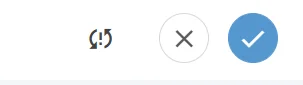
Link an Existing Control to Impact #
Select the Link Icon at the top right of the grid,

A pop-up shall appear with Controls, select the Controls you want to be connected to Impact. (Selected Items are highlighted in Blue)
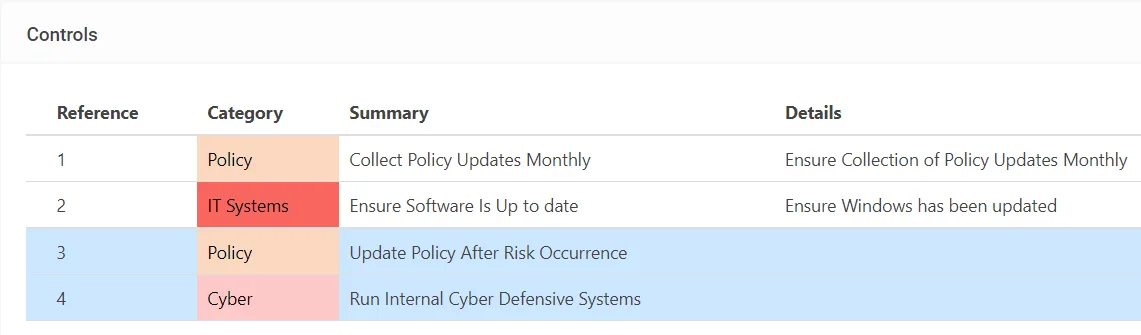
Select the Blue Tick at the top right to add the selected Controls,
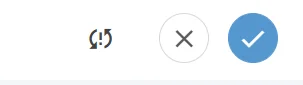
Saving the Control Links #
Once you have selected the controls for Likelihood & Impact, save the record from the top right (1) OR save and edit, causing you to remain on the Risk Record (2)

Add a Root Cause #
Add in a Root Cause of the Risk Occurring based on if the control fails.
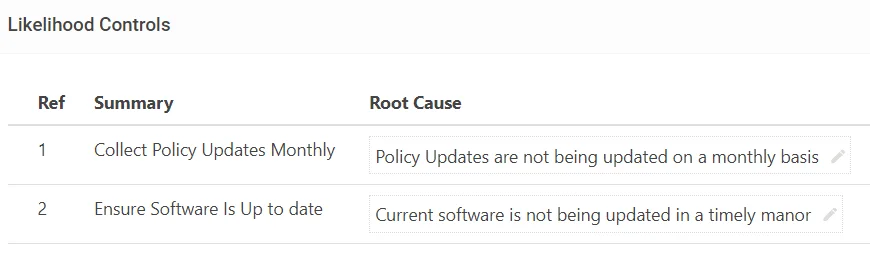
Add a Consequence #
Add in a Consequence of the Risk if the Impact Controls also fail. What Impact would there be?
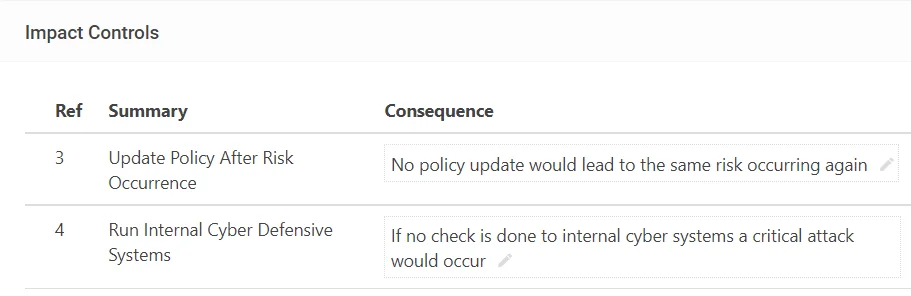
Saving the Bow Tie #
Once you have added the info for Likelihood & Impact, save the record from the top right (1) OR save and edit, causing you to remain on the Risk Record (2)

Generating a Bow Tie Report #
Navigate to the Reports section,
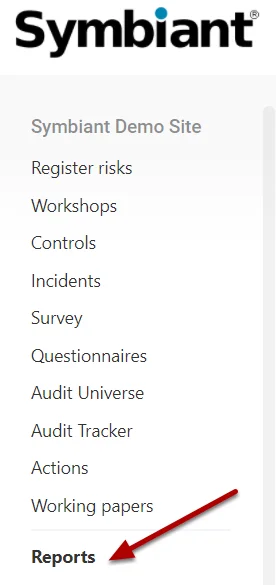
Select the Risk Control Bow Tie Analysis to generate it
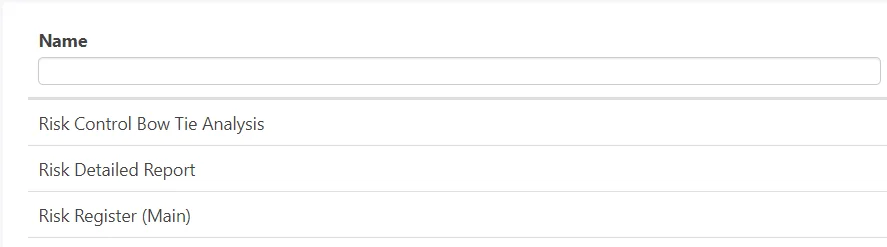
Generated Report #
(Ensure you enable editing to allow formulas to run)





