How to Activate/Deactivate a Control
Accessing a Control #
Select a Control on the dashboard,
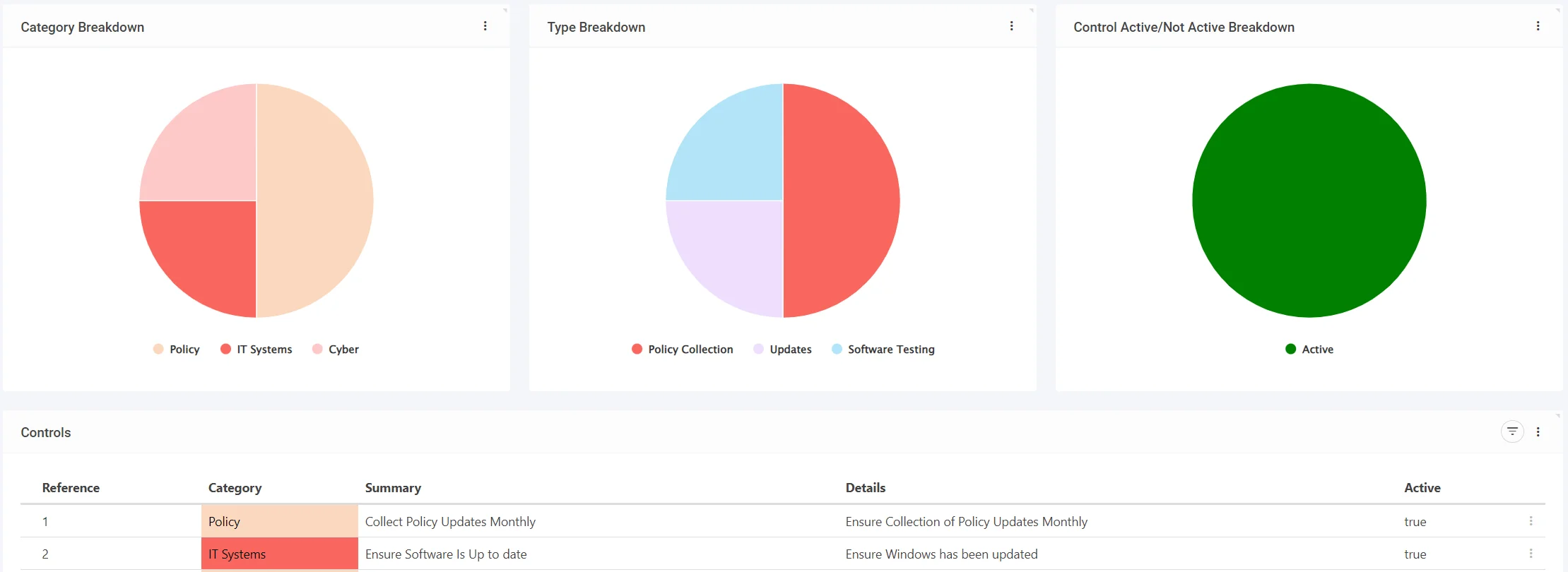
Deactivating a Control #
Controls by default are Active when created, to disable it, untick Active,

When finished, remember to Save at the top right (1) OR Save and Edit (Saving but remaining on the same screen) (2)

Control Deactivation Affect on Risk (Risk Register Module Required) #
Any Control attached to a Risk when deactivated will impact the Risk Score by the weighting of the Control
(Note: To see more about Control Weightings please see: Control Weightings)
On the Risk Dashboard, any Risk with a Deactivated Control attached shall be seen as Red,
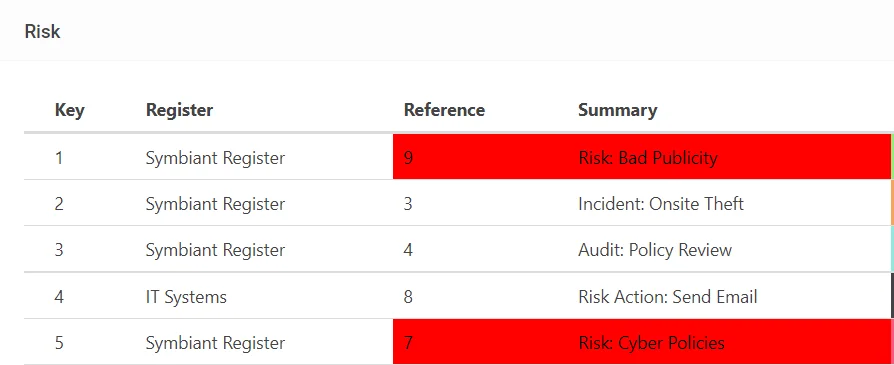
Accessing a Red Risk will show any Deactivated controls with a Strikethrough,
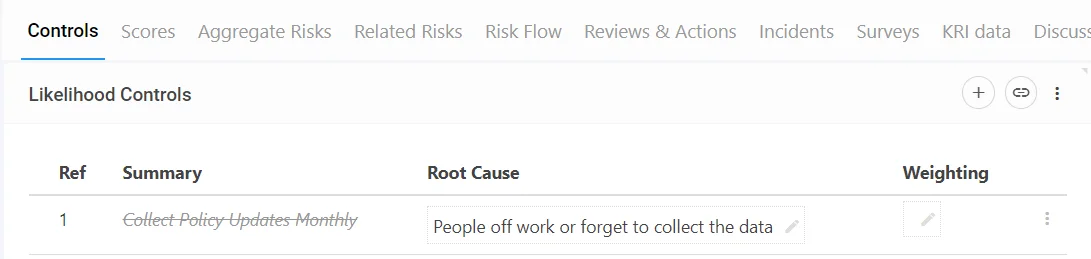
As an example, the risk score shown below would be accurate when all Controls are Active,

However as there is a single deactivated control attached it will increase the Residual to be the same as the Inherent,
(This is shown on the Risk Dashboard)

Activating a Control #
To activate a Control, tick the Active button,
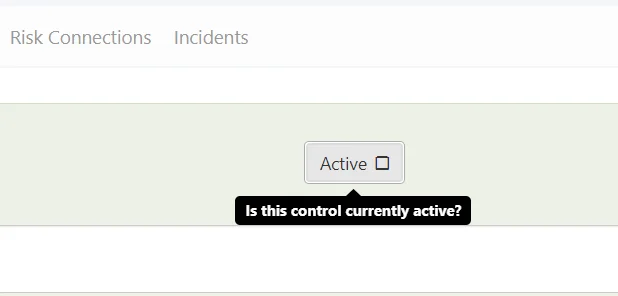
When finished, remember to Save at the top right (1) OR Save and Edit (Saving but remaining on the same screen) (2)

This will remove the effects of a Deactivated control on any attached Risks.




