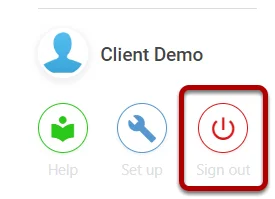The Risk Heat Map/Risk Matrix is a graph type that displays information about your Risks Current Position (Inherent, Residual, Target)
In Symbiant, the Map can be customised completely,
From a Simple Risk Map showing only Residual
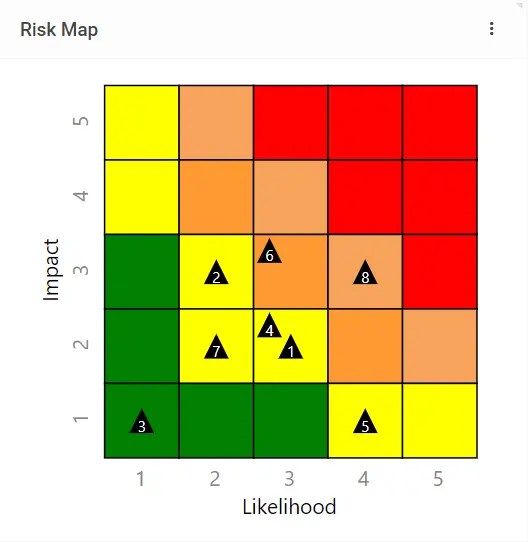
To a Customised Map showing Inherent, Residual and Target with Lines and Customised Colours,
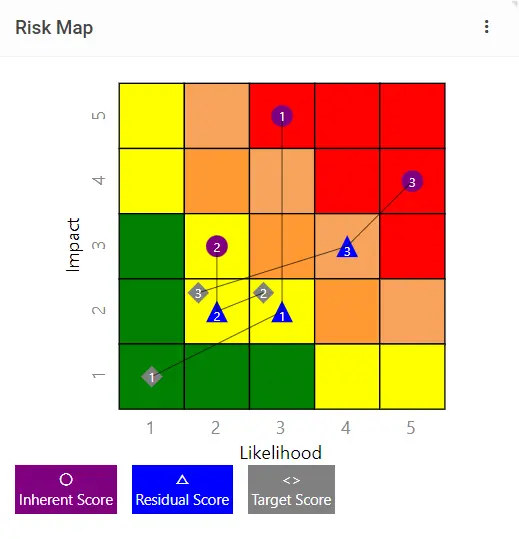
The Risk Score Set controls a lot of the underlying information for the Risk Map (Such as Size, Names, and Values)
Risk Map Numbers #
The Numbers on the Risk Matrix correspond to the “Key” value of Scored Risks in the Module’s Data Grid.
These keys are not fixed to the Risk Record, but only help to identify which Risks are shown on the map.
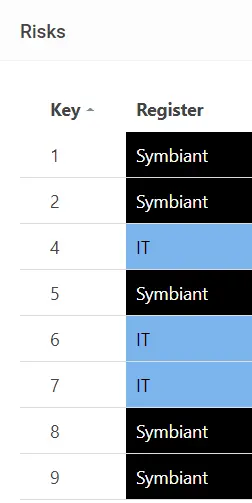
This is handy when you apply filters, as the keys will adjust to the number of scored risks that remain on the Data Grid.
Configuring Score Types #
Select the Three Dots at the top right of the Risk Map Component, and then Select Setup,
Navigate to the Score Types, and Tick or Untick which you’d like to display.
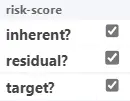
Then select OK at the bottom.
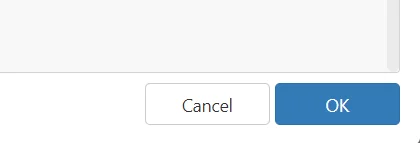
Configuring Values or Names of Squares #
Select the Three Dots at the top right of the Risk Map Component, and then Select Setup,
Navigate to the label-x, and label-y, and Select on the Dropdown how you’d like this to be displayed.
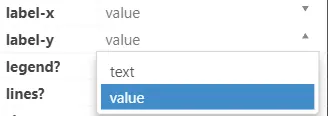
Then select OK at the bottom.
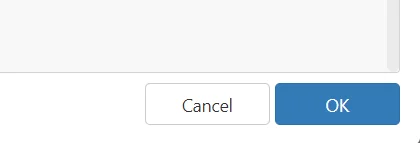
Configuring Lines or Legend #
Select the Three Dots at the top right of the Risk Map Component, and then Select Setup,
Navigate to the legend/lines section, and Tick or Untick which you’d like to display.
![]()
Then select OK at the bottom.
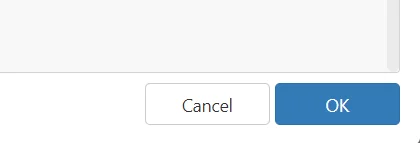
Configuring Axis Names #
Select the Three Dots at the top right of the Risk Map Component, and then Select Setup,
Navigate to the caption-x, and caption-y, and Enter override names for the Axis.
(By Default the names are based on the Score Set, but these values shall override the Score Set).
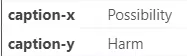
Then select OK at the bottom.
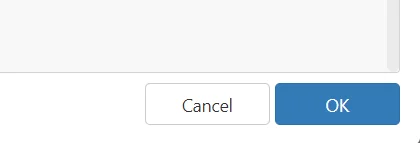
Saving the Configuration (Admin Only) #
If you make any view changes and want to save them,
Select the three dots at the top right, and then select Admin and Save,
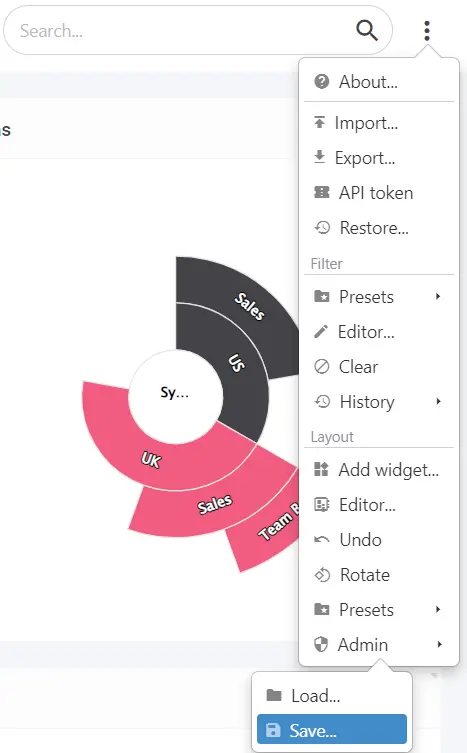
Select your company-specific view from the list,
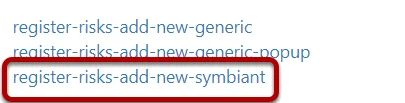
It is highly recommended you don’t save over generic views!
(If you don’t see any company-specific views, please follow: Creating Your Own Custom Views)
Once saved, Sign Out of Symbiant and log back in to ensure your view cache is cleared.