Template Risks are used as a foundational set of Risks,
A template can be generated again and again with slight alterations each time to create unique Risks,
For example, all your IT Risks may have the same Types, Objectives and Processes,
By creating a Template you can generate Unique IT Risks that already have those values set,
Then you’d only change the Summary of each Risk and assign it to a Register.
Navigate to Template Risks #
Select the Register Risk module on the left sidebar, then underneath select Template Risks,
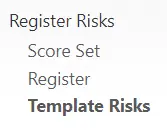
Adding a New Template Risks #
Select the Plus icon from the top right,
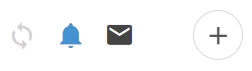
Enter the Details of the Template Risk,
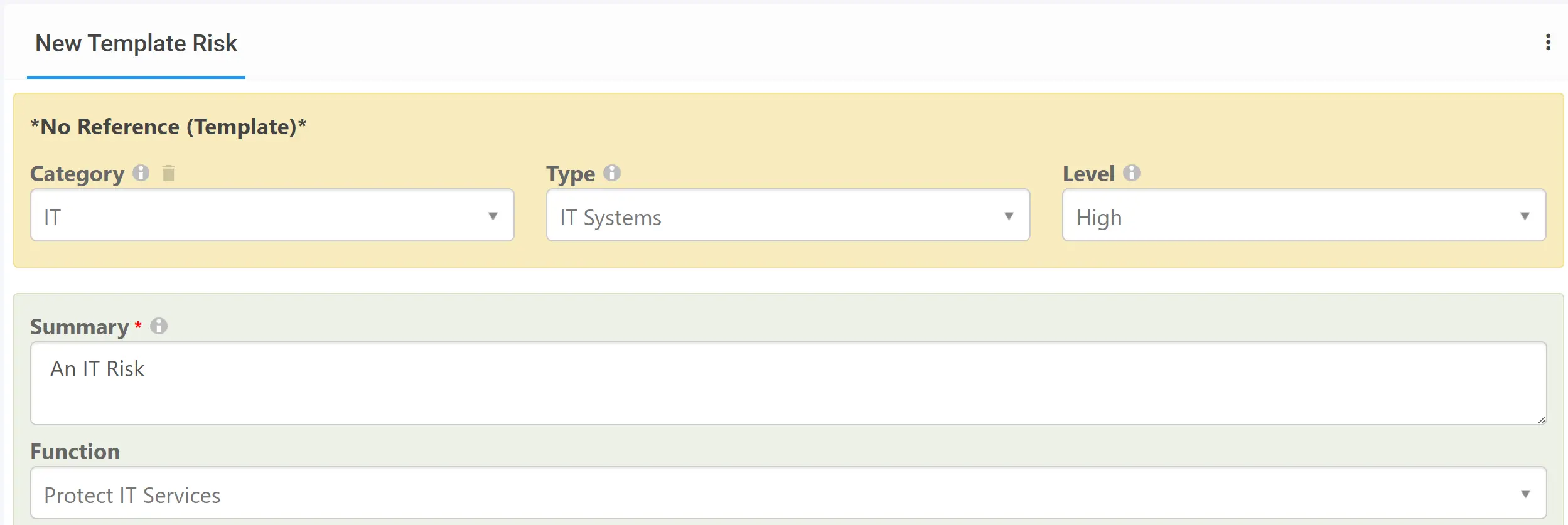
In this example, we are creating a default IT Risk, and every IT Risk we’d create would be the type of “IT Systems” and a Level of “High”
(This is completely customisable based on your requirements)
When finished, save at the top right.

Generating a Risk from a Template #
Select a Template Risk from the Dashboard (List View),
Then Select the Blue Arrow (Top of the Screen) called Create From,
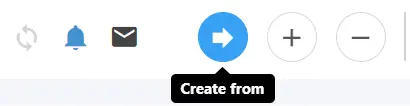
This will then navigate to the New Risk View,
From here you can change any details pulled from the Template and add additional details,
(Note: Editing the details of the Risk at this point won’t affect the original Template)
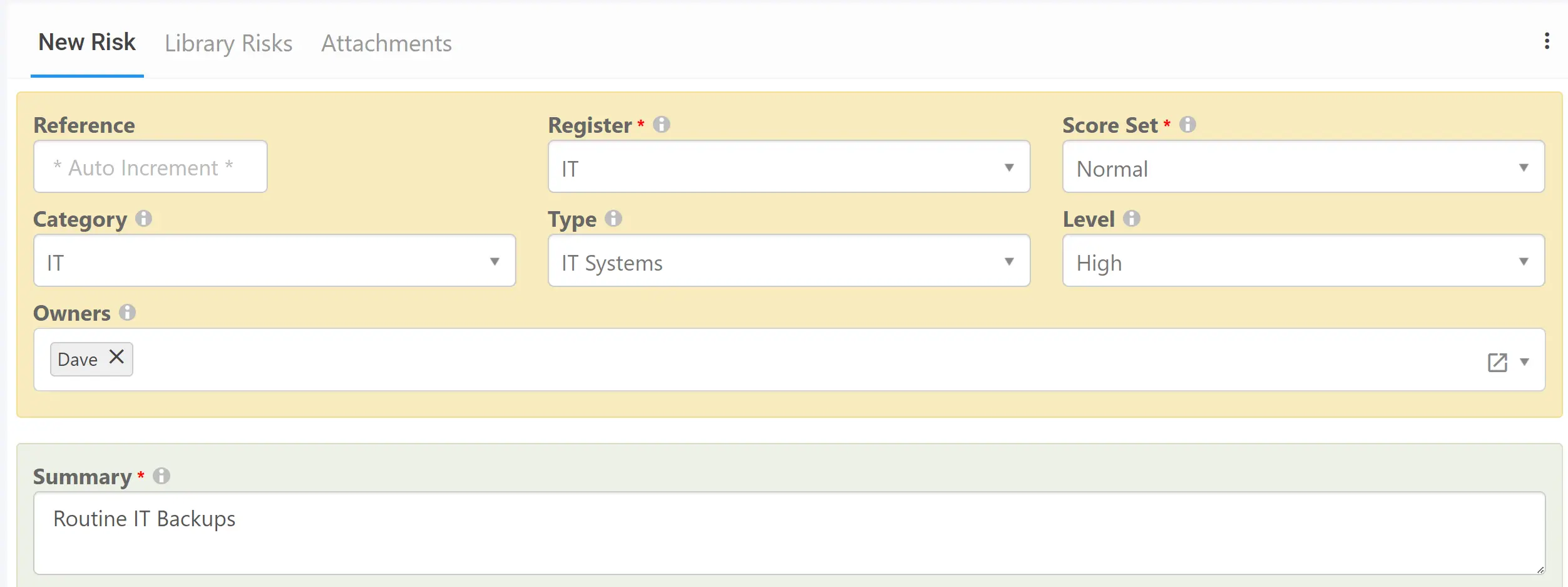
In this example, we will assign the Risk to an IT Register and change the Summary from our Template Risk default.
When finished filling out the Risk Details, save them at the top right.

Repeat the Steps above to keep generating new Risks from a template.




