How Document Change Requests Work in Symbiant
Change Request Logic #
In Symbiant, Documents can be given change requests when they are published.
These can contain only small edits or entirely new versions of a Document.
Once a change request has been added, it is reviewed, approved or rejected, and then can be combined to create the next document revision.
The steps of a Change Request are;
- A change request is added to a Published Document,
- An Admin/Owner or a user with permissions can approve or reject a Request,
- If a Request is approved it can be combined to create the next Document Revision.
Adding a Change Request #
Please Note: This will depend on your user role access and permissions if you can add Change Requests.
Accessing Change Requests #
Navigate to Document Management from the left menu,
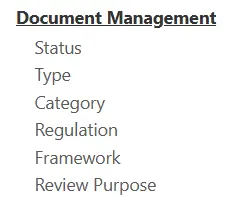
Select any Published Document.
Adding a Change Request #
Navigate to the Change Request tab inside the Record.
Select Add Change Request on the view.
Add the Details.
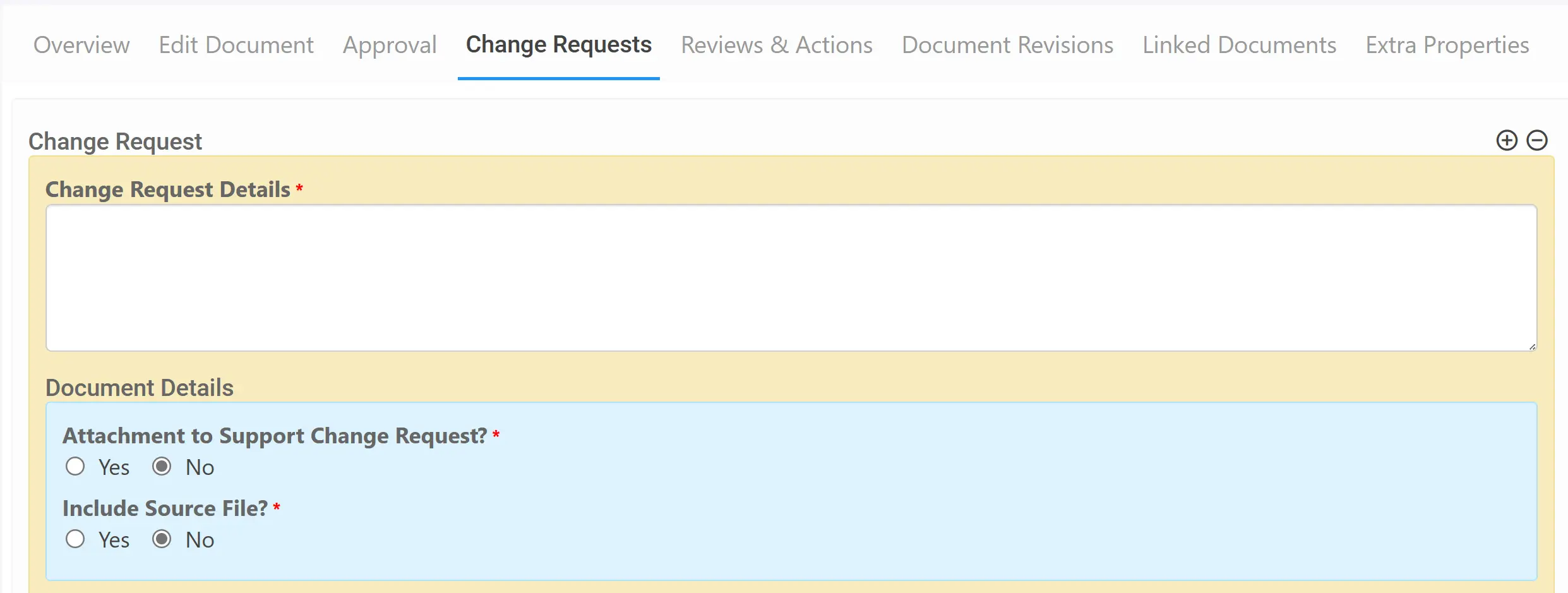
You can also choose to add a supporting document, both a version that would be officially accessible and the source file. (Which can be used as the editable copy)
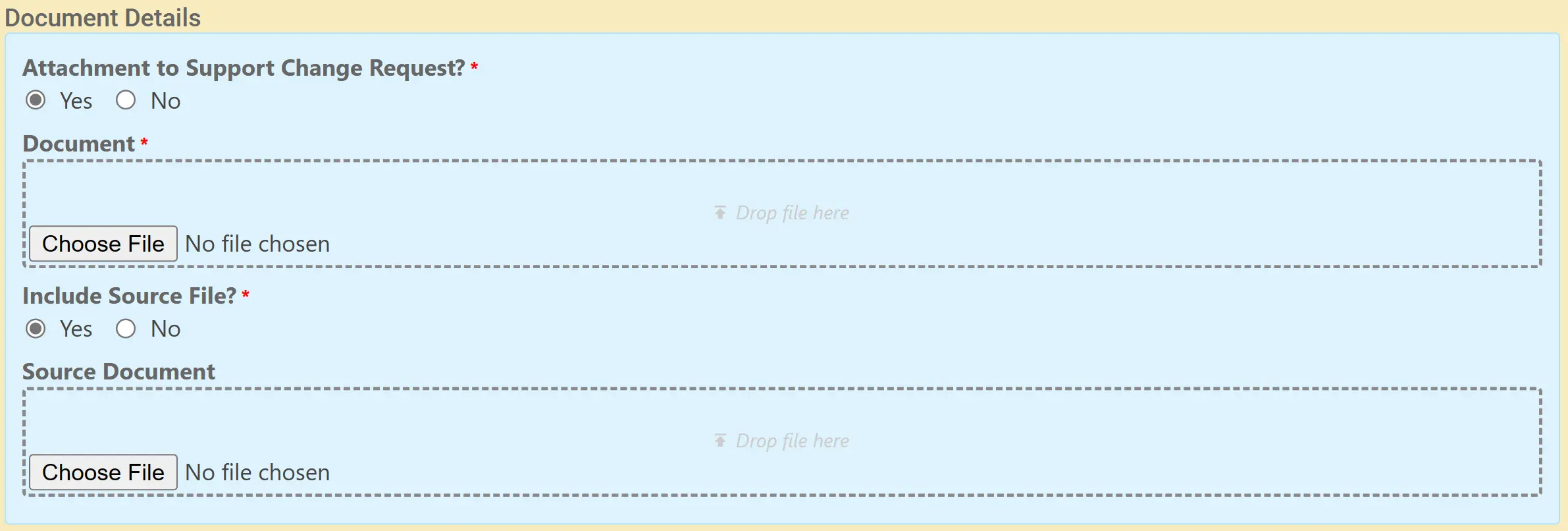
Either add further change requests or save the record from the top right (1) OR save and edit, causing you to remain on the Document Record (2)

Giving a Decision to a Change Request #
There are two locations where change request decisions can be given, the Document Module or the Change Request Universe.
Accessing Change Requests (Document Manager) #
Navigate to Document Management from the left menu,
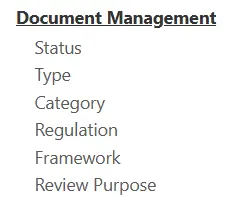
Select any Published Document.
Giving a Decision #
Navigate to the Change Requests tab inside the Record.
Next to the Change Requests shall be a Decision choice,
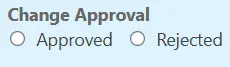
Select that you either Approved and Rejected the Change Request,
Selecting Rejected allows a comment for the reason why.

Once you’ve given any decisions save the record from the top right (1) OR save and edit, causing you to remain on the Document Record (2)

Accessing Change Requests (Change Request Universe) #
Navigate to Change Request from the left menu,
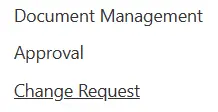
Select any outstanding change requests,
Note: This is based on Roles and Permissions to what you can actively view in the Change Request Universe.
Giving a Decision #
Next to the Change Request shall be a Decision choice,
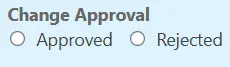
Select that you either Approved and Rejected the Change Request,
Selecting Rejected allows a comment for the reason why.

Once you’ve given any decisions save the record from the top right (1) OR save and edit, causing you to remain on the Change Request Record (2)





