Adding a SHE Action
Accessing SHE Actions #
Navigate to the SHE module,
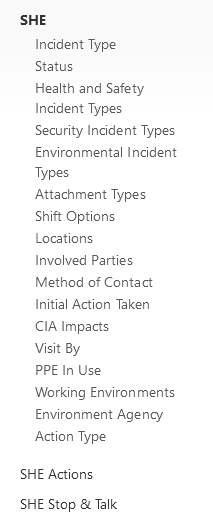
Select the SHE record you wish to add an action to, then navigate to the Actions tab,
![]()
Add SHE Action #
Click Add Actions to add an action to this SHE Record,

Fill in the required fields and any additional information required for this action,
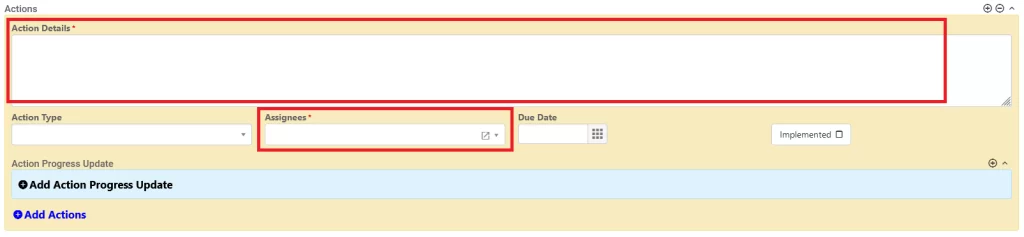
To add multiple actions to a SHE Record, click the plus icon found at the top right of the SHE Action,

Then click Save at the top right of the window,

This will save the action to the currently selected SHE Record.
Viewing and Editing SHE Actions #
Previously created SHE Actions can be found on a different module in the menu on the left side of the window (usually under the SHE module),
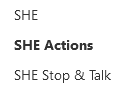
On the details view, by default, there are three different sections; Action Type Breakdown, Action Due Calendar, and the Action category tabs.
Action Type Breakdown #
This section shows a weighted breakdown of the different Action Types in a chart.
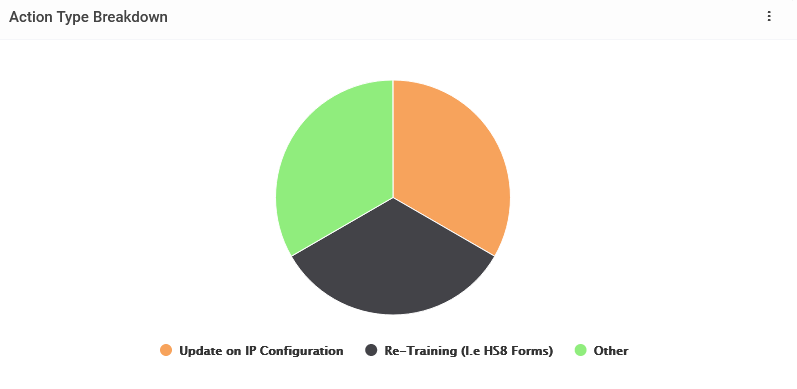
Clicking on one of these Action Types will filter the displayed actions, changing what the tabs at the bottom and calendar display.
Action Due Calendar #
The Action Due Calendar displays the Action Due Date for any actions yet to be implemented.
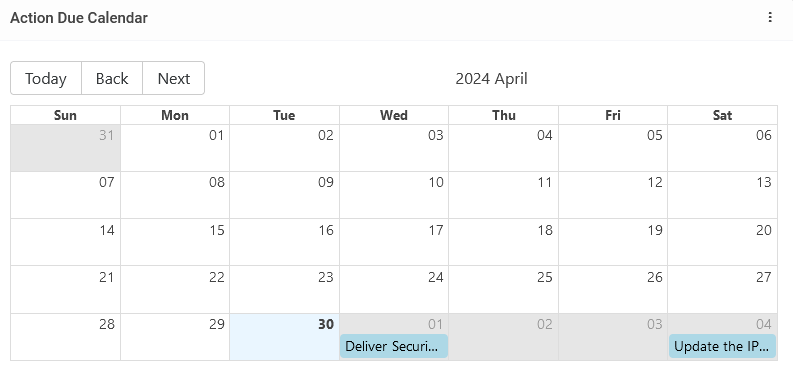
Clicking on any of the actions shown here will display the popover view for the action, allowing an Action Progress Update to be made.
Action Category Tabs #
The section at the bottom displays all the actions across the SHE module, including SHE Stop and Talk actions. This includes the actions filtered using the Action Type Breakdown chart.

Clicking an action here will allow the user to view the Parent Record and make Action Progress Updates.
The action must be opened on the original record in either the SHE module or the SHE Stop and Talk module to make more in-depth changes such as editing or deleting.




