Understanding how to Generate Ideas using Symbiant AI.
AI – Generating Ideas #
Within the current Module (in this example Register Risks), click the ‘Light Bulb’ Icon while on the Dashboard (List) View.
![]()
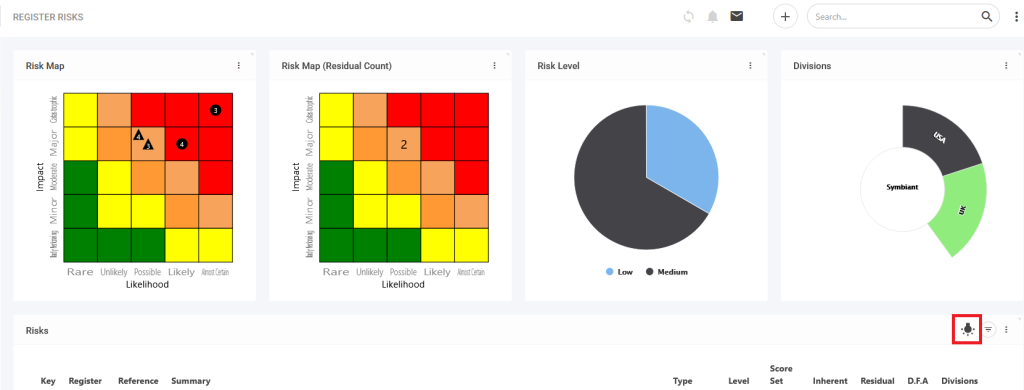
Once this Icon is clicked, select ‘Suggest New Risk’.
This will open a popup window to generate with AI.
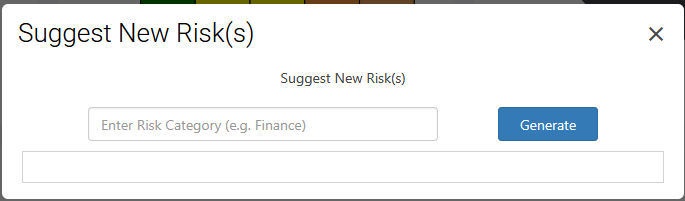
Note: To generate Risks, Symbiant requires a Category to refine the Risks being generated. This can be a single word such as ‘Finance’ or a more in-depth description of the Risks you would like to generate.
After entering the Risk Category of the Risk you would like to generate, the ‘Generate’ button can be clicked. After a brief period, this will generate a list of Risks refined to the information entered.
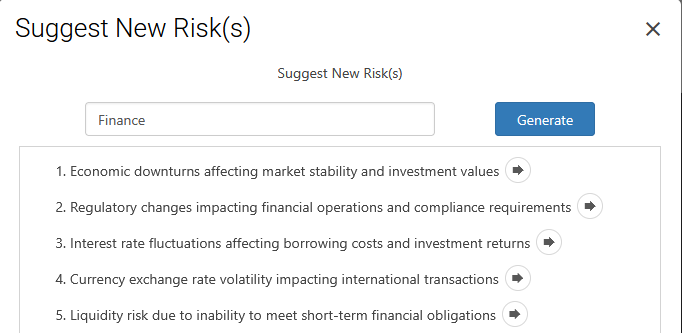
A new Record can be created for each generated Risk. Clicking the ‘Arrow’ Icon will create a new Record with the generated value entered as the ‘Summary’.

To generate information for other Fields within the Record using AI, please follow the guide AI-Record Fields.
Note: Before the Record can be Saved, the Summary and any other fields that have used AI generation must first be Accepted. To do this, click ‘Accept suggestion’. Otherwise, if you do not want a Record with these AI-generated Fields, ‘Reject and revert’ can be clicked (Cancelling the Record before Saving will also mean the Record is not created).
Saving the Record #
Once your desired fields have been filled out, ensure to Save at the top right.

Saved records will appear within the Dashboard (List View) of the module you created the record in.
Once the Record has been saved and exited, you will be returned to the AI Popup Window. This will contain the remaining generated Records.
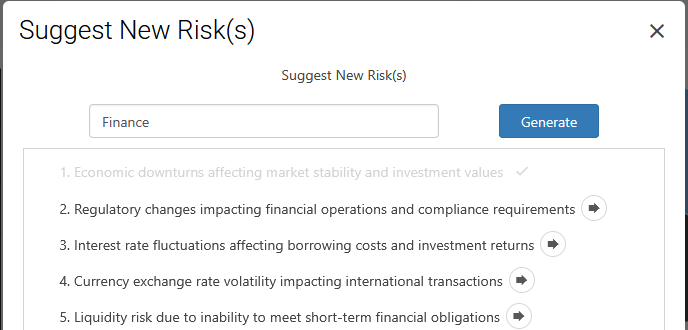
For each remaining generated Record Summary, a new Record can be created. To do this, repeat the process above.
To exit out of this process, click the ‘cross’ icon in the upper right corner of the ‘Suggest New Risk(s)’ Window. Records created through this process will then be displayed on the Module Dashboard’s Grid.




