Understanding how to Find Links between Module Records that already exist.
AI – Finding Links #
Symbiant AI can find links between records within the same module, or across different modules.
Suggesting New and Existing Controls for Risks #
Within a Risk, Likelihood and Impact Controls can be suggested for that Risk.
These can either be brand-new Controls or already existing Controls.
Within the Controls Tab of a Risk, the ‘lightbulb’ icon can be clicked for both Impact and Likelihood Controls.
![]()
Once clicked, there are two options:
- Suggest New Control(s) – This will generate a completely new Control for the Risk. Once created, the Control will automatically be linked to the Risk once the Risk Record has been saved.
- Link Existing Control(s) – This will link any relevant Controls to the Risk. The Risk Record can be saved once these Controls have been linked.

Suggesting New Controls #
Controls can be suggested and created for each Risk in a Risk Register.
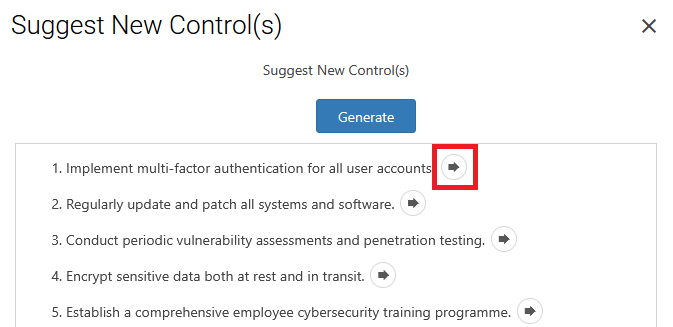
In the above example, Controls have been suggested for a Cyber Security related Risk.
To add an AI-generated Control to a Risk, click the ‘arrow’ icon. Once added, a Popup window will appear where the Control can have additional information added.
Once the AI-generated Control has been accepted, the ‘tick’ button at the top-right of the window can be clicked for that Control to be attached to the Risk.
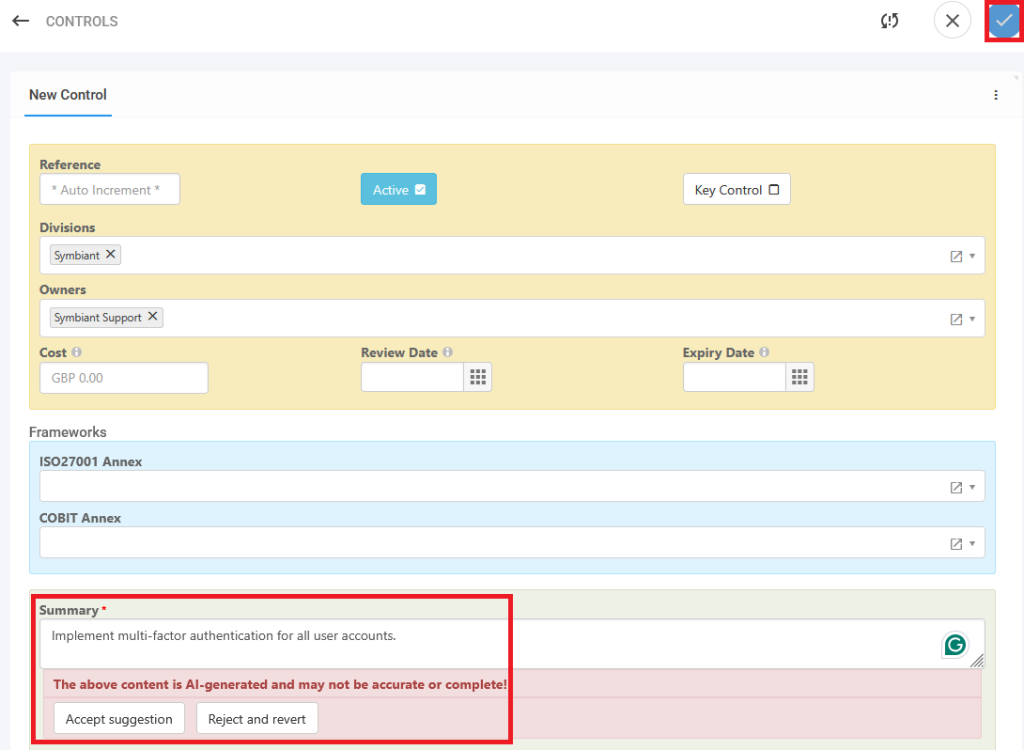
Once ‘ticked’, further AI-generated Controls can be added using the same method.
Once all required AI-generated Controls have been added to the Risk, the Risk Record can be saved.
Suggesting Existing Controls #
Existing Controls can be suggested for a Risk.
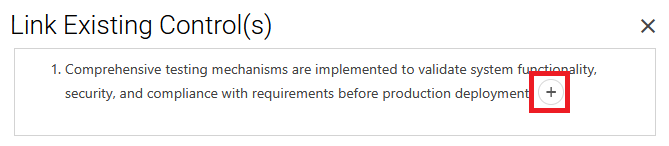
In the above example, Controls have been suggested for a Cyber Security related Risk.
To add a suggested existing Control, the ‘plus’ icon can be clicked.
Once all Controls are added through this method, the Risk Record can be saved.
Identifying Potential Risks from Audit Tracker Issues #
Risk can be generated from an Audit Tracker Issue.
To do this, navigate to the ‘Created Risks’ Tab on an existing Audit Tracker Issue.
The ‘lightbulb’ icon can then be clicked to identify new potential Risks.
![]()
Clicking this will bring up a popup window where the ‘Generate’ button can be clicked.
Once the Risks have been generated, they can be added with the ‘arrow’ Icon.
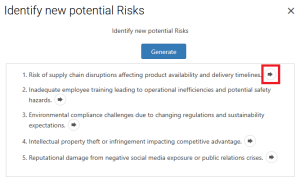
Once the AI-generated Risk has been accepted, the ‘tick’ button at the top-right of the window can be clicked for that Risk to be attached to the Audit Tracker Issue..
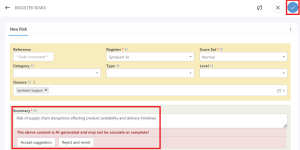
Once all Risks have been added through this method, the Audit Tracker Issue Record can be saved.




