Understanding how to Generate Dropdown Ideas with Symbiant AI.
AI – Generating Dropdown Ideas #
Symbiant AI can assist with the generation of values for Drop-down Fields.
To begin this process, Navigate to the Stub (Sub menu item) you wish to manage. (In this example Risk Type).
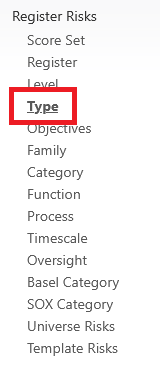
Once in this section, click the ‘Light Bulb’ Icon to Generate Ideas for this Field.

![]()
This will open a ‘Generate content ideas’ popup window.
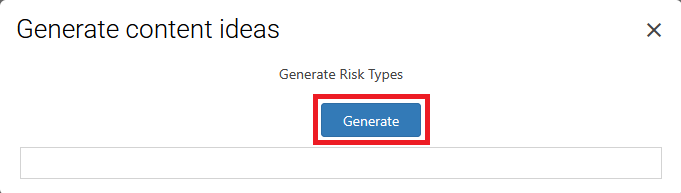
In this window, the ‘Generate’ Button can be clicked to generate a list of drop-down values related to your business.
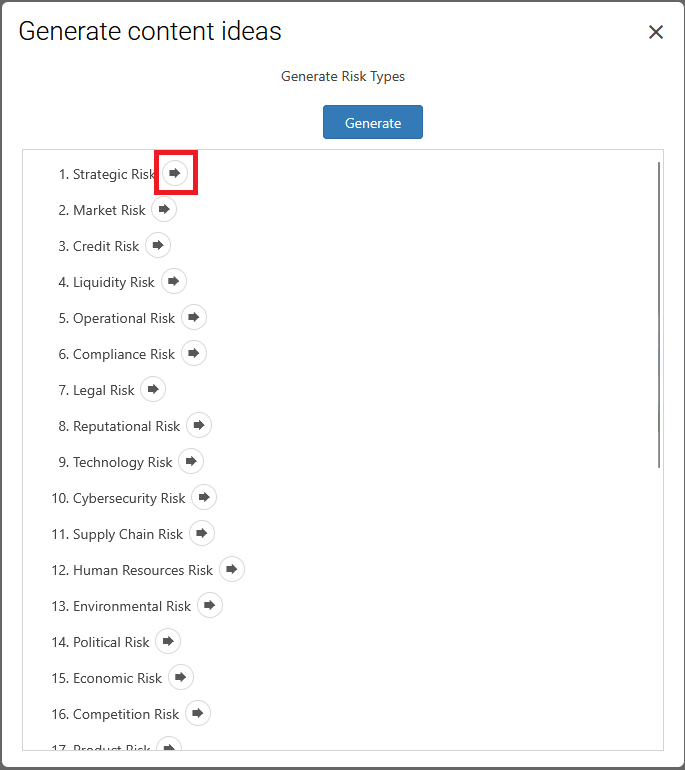
Clicking the ‘Arrow’ Icon next to each AI-generated value will allow you to create a value for the drop-down.
This will take you to the create view with the AI-generated value within the ‘name’ area.

Note: Before the drop-down value can be Saved, the AI-generated field must first be Accepted. To do this, click ‘Accept suggestion’. Otherwise, if you do not want a drop-down value with these AI-generated Fields, ‘Reject and revert’ can be clicked (Cancelling the drop-down value before Saving will also mean the drop-down value is not added).
The ‘Colour’ and ‘Sort Order’ Values can optionally be entered.
Once the AI-generated value has been accepted and any optional data has been entered, the ‘Save’ button can be clicked to save the value.
Once Saved, the generated values will appear again with any created values being greyed out.
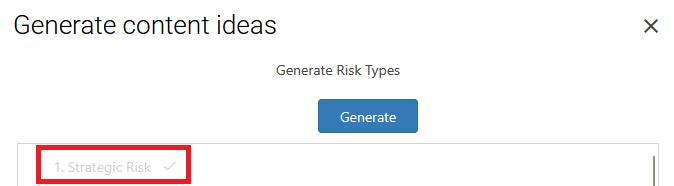
Further values can be added if required.




