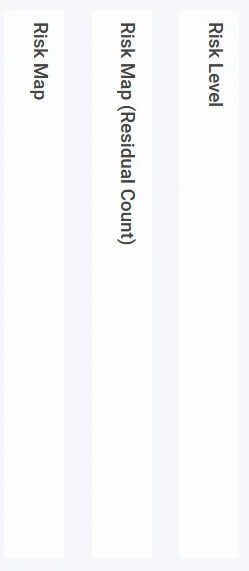An overview of the different elements of the system’s navigation
The Sidebar #
The sidebar is the core navigation tool, it is where you can access Modules, Sub-Menu Items and Reports.
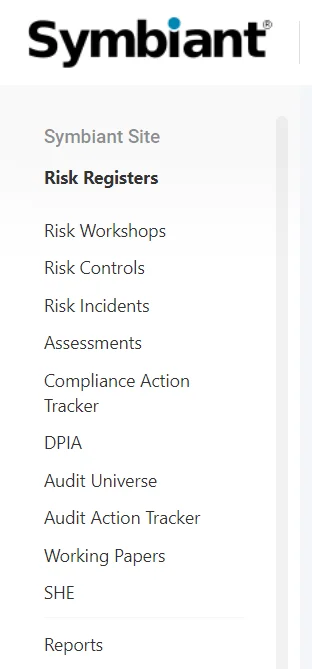
Sidebar Navigation #
Every core item within the sidebar is called a Module and everything within a Module is called a Stub (Sub-menu Item).
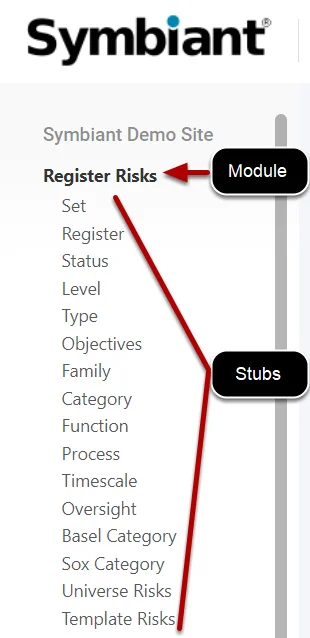
How to Hide and Re-Display the Sidebar: #
To make the display larger, click the Symbiant Logo (Or Company Logo) icon at the top left to hide the sidebar.
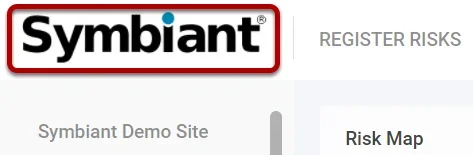
OR the Hide Menu option at the bottom left.
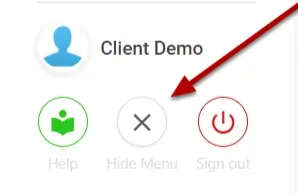
To re-display, the sidebar, click the icon shown below.
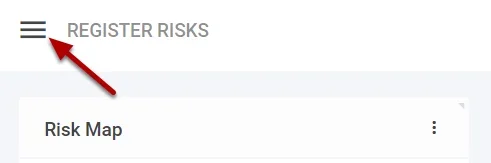
The Head Bar: #

1. Clicking the Logo icon hides the sidebar.
2. Indicator of what module you are currently in.
3. The Sync button informs you whether you are in sync with the server or not and have the latest data.
4. The Bell icon informs you if there is an error or successful record change.
5. The Message icon, from where you will receive or send messages within the system.
6. The Plus icon is where you add a record to the module you are currently inside. (If in a stub, this adds a drop-down option item).
7. The Search bar from which you can search for records in the current module.
8. The Options menu allows you access to various additional options regarding the module you are on.
The Core Screen #
The rest of the screen will show you the information within the current Module you have selected (This is an example of the Register Risks module).
Charts displaying risk information can be seen at the top of the display and a list of records is housed within the module below.
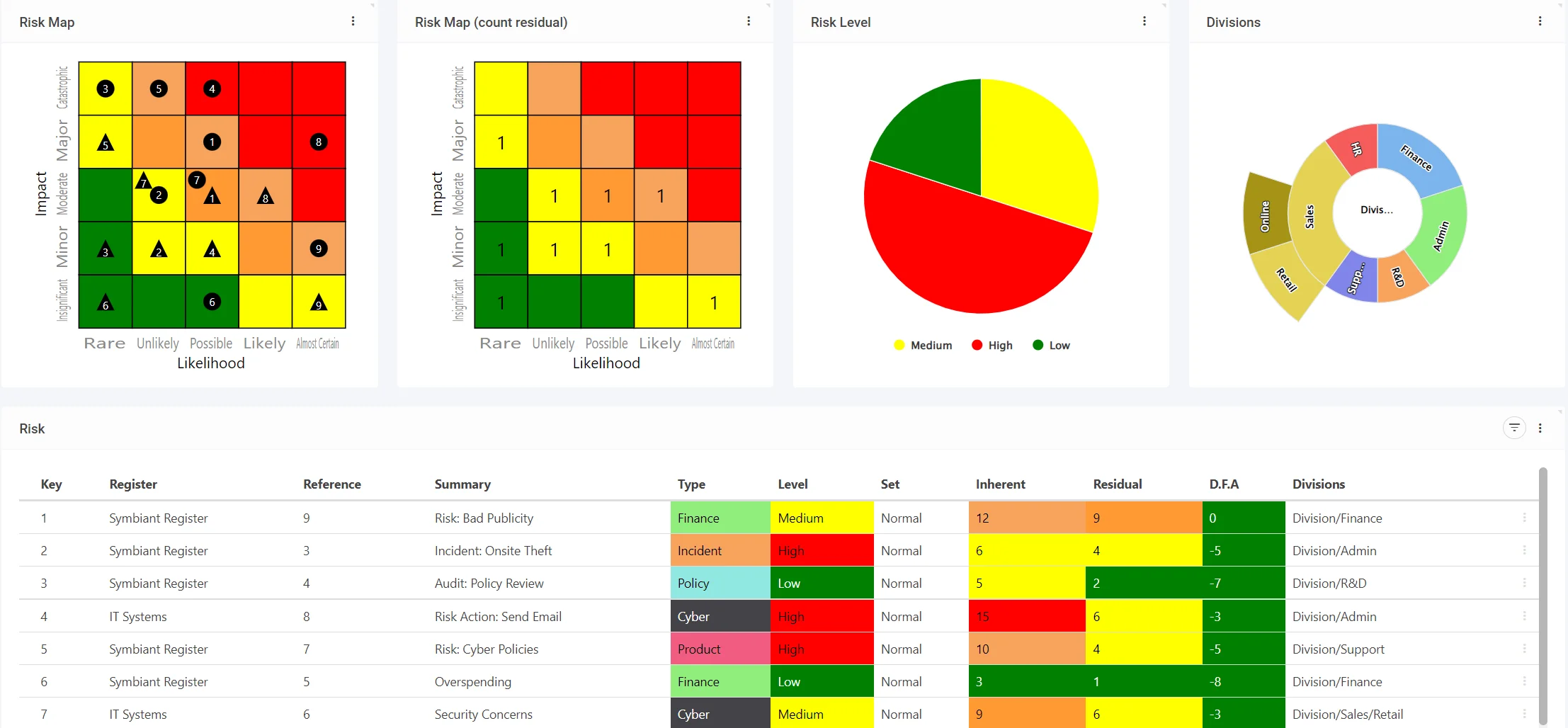
Section Collapsing #
Any element in Symbiant can be collapsed to provide a better viewing experience when certain elements don’t need to be shown,
Collapsing an Element #
Select the three dots on any Element, and Select Collapse,
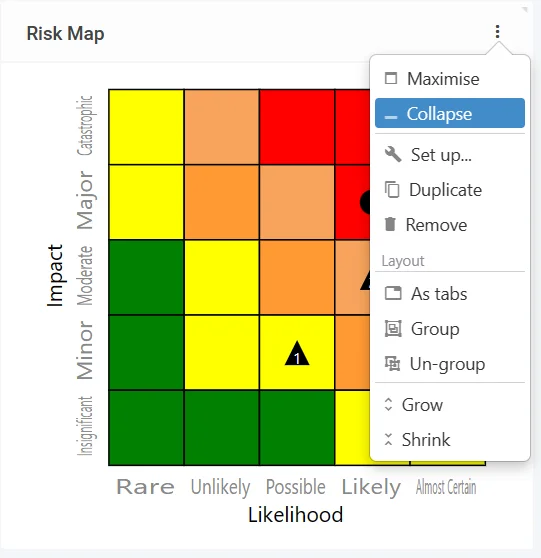
This will collapse the element until you either exit the current Module or the System.
Showing a Collapsed Element #
Select the Bar of the collapsed element and it shall pop back to its original position.