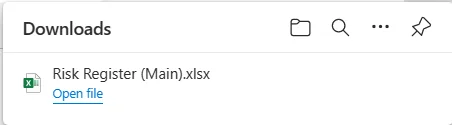How to Filter Reports by Adding Criteria
Adding a Filter #
Navigate to Reports,
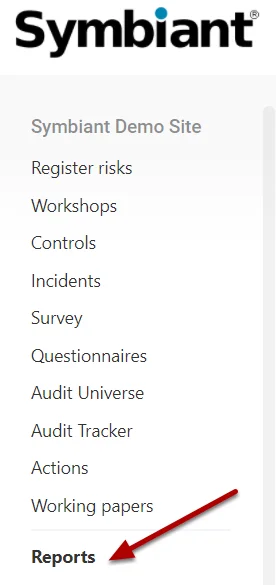
Find the report you would like to apply a Filter to and select the Filter option,

The filter screen is where we can define different criteria to filter by,
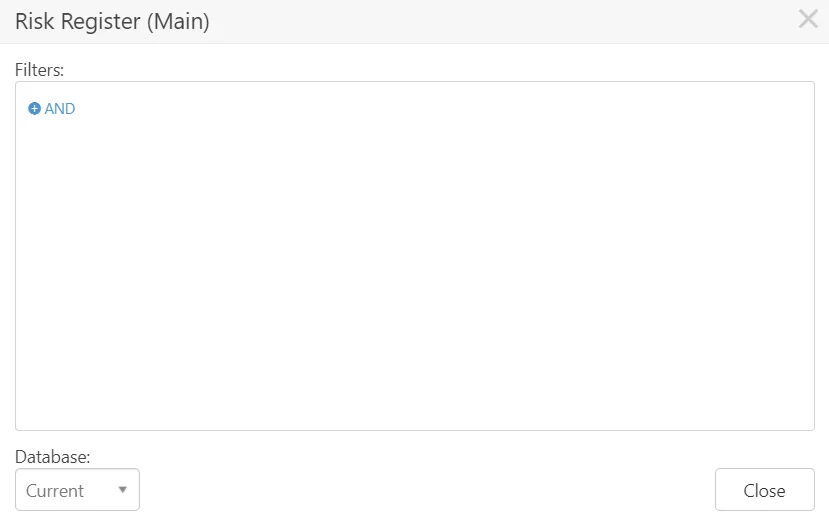
You can filter by a large number of attributes, and you can combine attributes to create complex filters.
As an example, we shall filter our risk report by a specific Risk Register,
We first select the Register option, and then the Select option.
(Note: The Select option displays the dropdown options, saving you manually typing the Dropdown Item via the Text selectable)
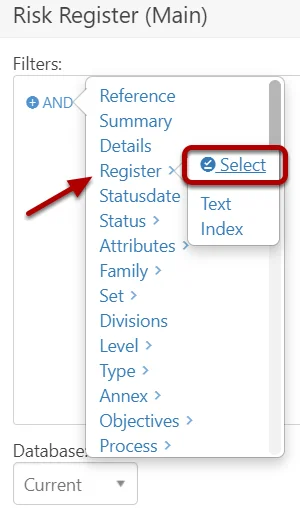
Next, we get a selection of the available dropdown options,
Here we select which value to filter on,
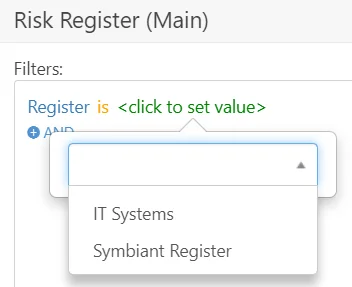
You can also select the IS to change the filter operations,
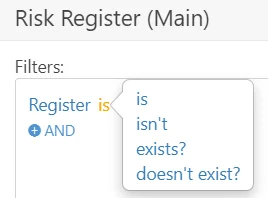
You can further expand on the filters by adding additional options by selecting OR,
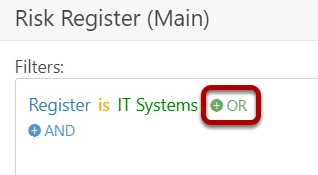
Date Based Filtering #
You might want to filter a report with a time-based attribute, in the below example we shall select Modified On and set a date,
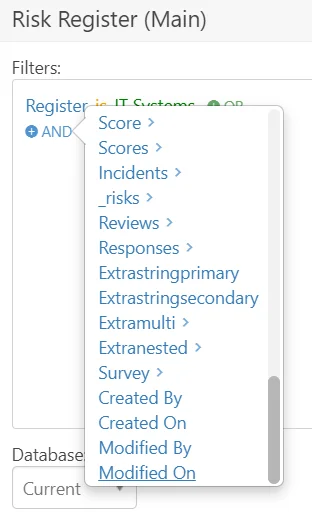
You can either select a specific date for records,
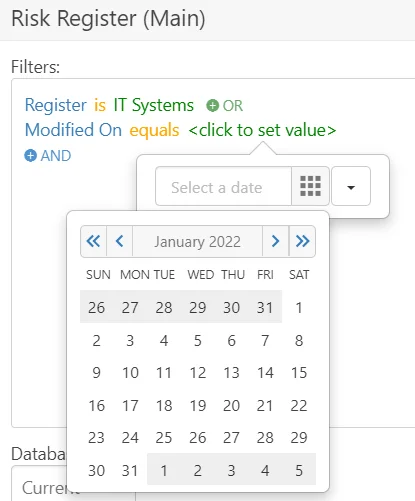
Or change the operation of the filter to is less than,
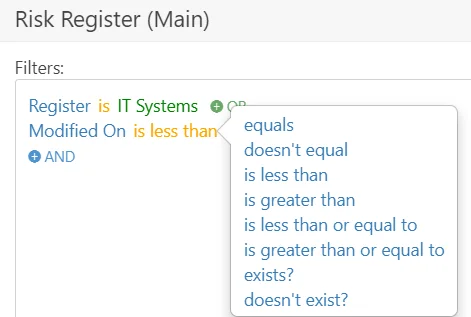
and then select a time-specific operation such as Today,
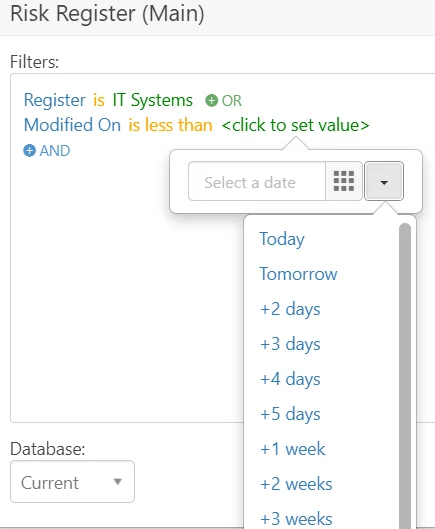
In this filter example, it will search for Risks only on the IT Systems Register and records where the Modified On date is less than Today,
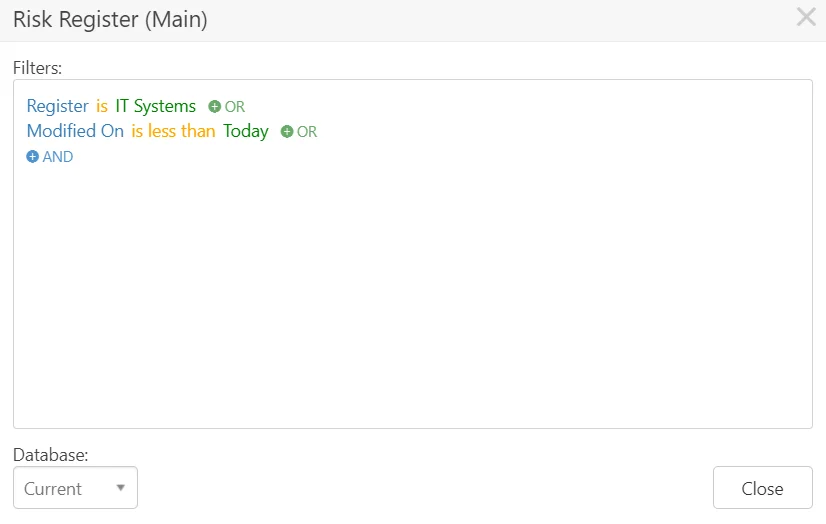
User Based Filtering #
You might want to filter on a specific user(s), in the below example, we are filtering on the Owner of the Record,

You can add additional users by selecting OR,
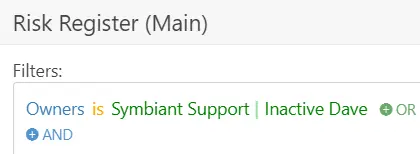
You can also filter the owners that aren’t specific users,
Select the operation of the attribute then select isn’t,
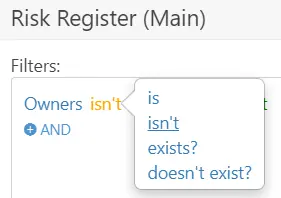
Select a User and then any record that isn’t owned by the selected user shall be outputted,
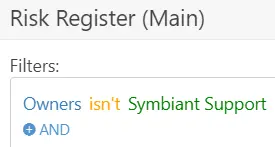
Monetary Based Filtering #
You might want to filter on Monetary fields such as Max Loss,
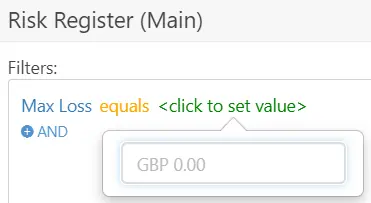
By default the operation is equal, however selecting the operation enables this to be changed to numerous types,
Including is greater than or equal to
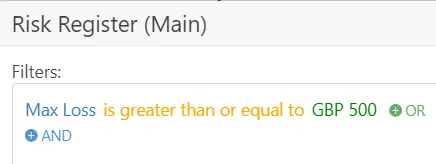
Saving a Filter Preset #
We can save applied filters as Presets enabling you to save them for use in the future, select the three dots at the end of the report and then the Save option,
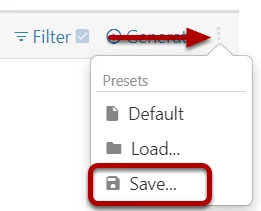
Name the preset and save it,
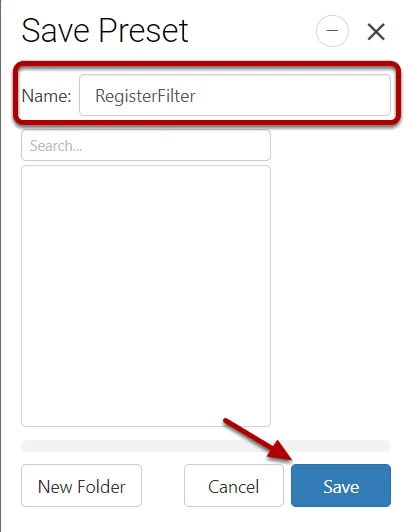
Loading a Preset #
To load a preset, select the three dots again and select Load,
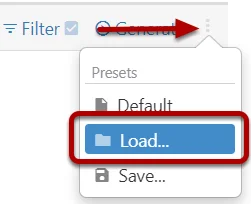
Select the preset you want to apply, and select Load,
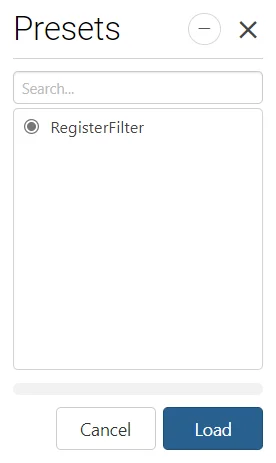
Generating a filtered report #
Select Generate to load the report ensuring the applied filter is on, (Indicated by the filled check box next to the word, Filter)
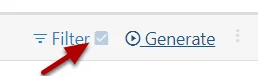
Once generated your report will pop up in your downloads section, simply select it to open the report.