Understanding how to Generate Data for Record Fields using Symbiant AI.
AI – Record Fields #
When creating or editing a Record, some Fields are AI-enabled.
An AI-enabled field will have the ‘Light Bulb’ Icon when hovered over with the mouse pointer.
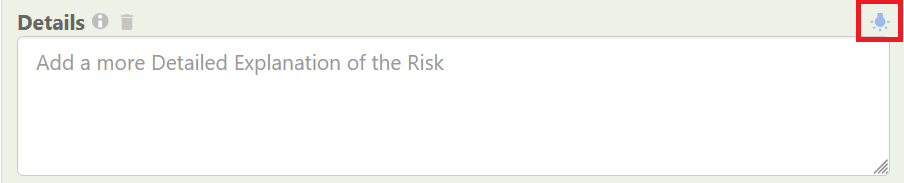
Note: Before Record Field Data can be generated, the Summary of the Record must be present. Without a Summary, the Generate Icon will not appear.
Once a value for the Field has been generated, depending on the Field type, the value can be further refined.
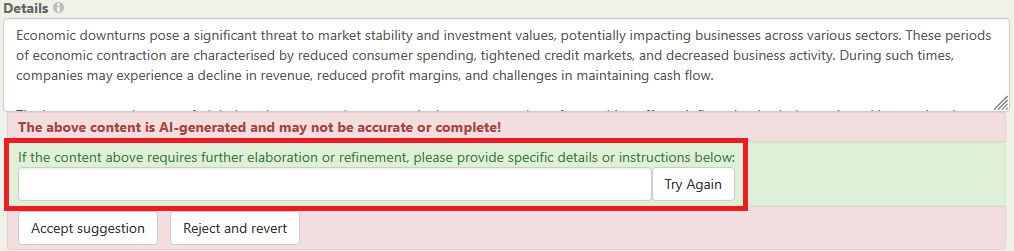
Note: Before the Record can be Saved, the AI-generated data must first be Accepted. To do this, click ‘Accept suggestion’. Otherwise, if you do not want the Field to hold this AI-generated data, ‘Reject and revert’ can be clicked (Cancelling the Record before Saving will mean any changes made to the Record will not be Saved).
For a Drop-Down Field, the process is the same. In this case, the AI will only select from values that are present for that Drop-Down Field.
In the case of a Single-Select Drop-Down Field, this will be a single value:
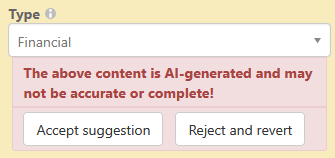
In the case of a Multi-Select Drop-Down Field, this will be all relevant values to the Record.
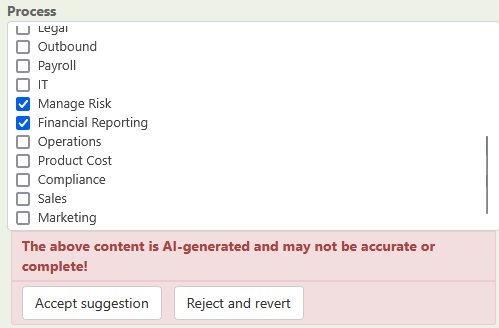
Note: To use Symbiant AI to generate Values for the Drop-Down Fields, please see the guide AI – Generating Dropdown Ideas.
When finished, remember to Save at the top right (1) OR Save and Edit (Saving but remaining on the same screen) (2)





