How to Add, Assign and Respond to a Control Assessment
(Note: Surveys and Questionnaires Module is Required)
Accessing a Control #
Select a Control on the dashboard,
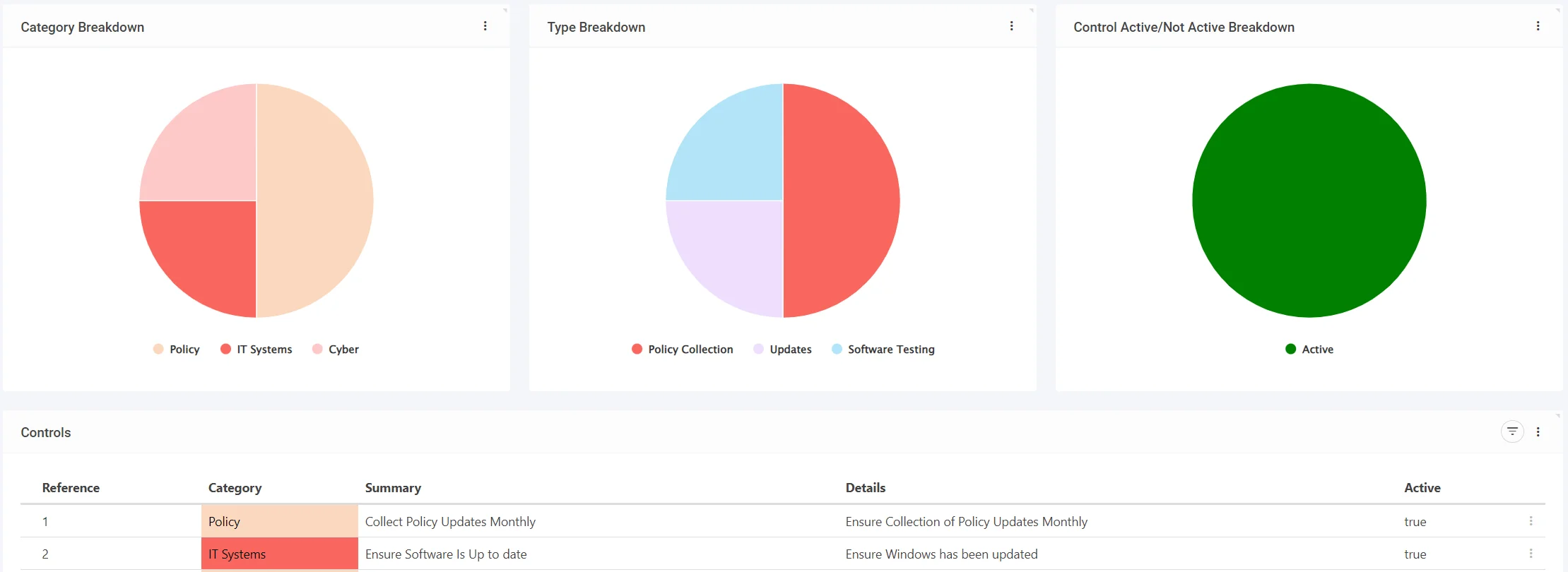
Adding a Control Assessment #
Navigate to the Control Assessment Tab,

Select the Questionnaire you’d like to have responded to,
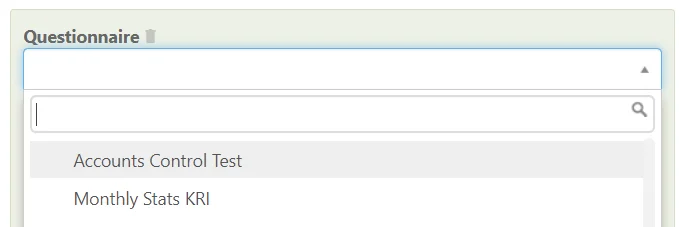
Select the Assessment Assignee
(This is optional, as the Assessment can be answered by the Control Owner, Manager or Admin)

Issuing a Control Assessment #
Select how to Issue the Survey,
Immediately: Allows for the Survey to be Responded to Immediately and isn’t on a set schedule (Isn’t automatically re-issued)
Scheduled: Allows for the Survey to be Scheduled for a Response, and can be set up to Automatically Re-Issue
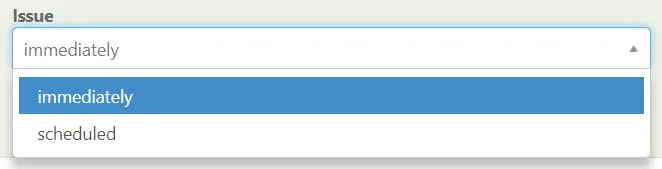
For Questionnaire Scheduling please see: Scheduling a Questionnaire
Saving a Control Assessment #
When finished, remember to Save at the top right (1) OR Save and Edit (Saving but remaining on the same screen) (2)

Responding to a Control Assessment #
Begin Answering the Questionnaire,
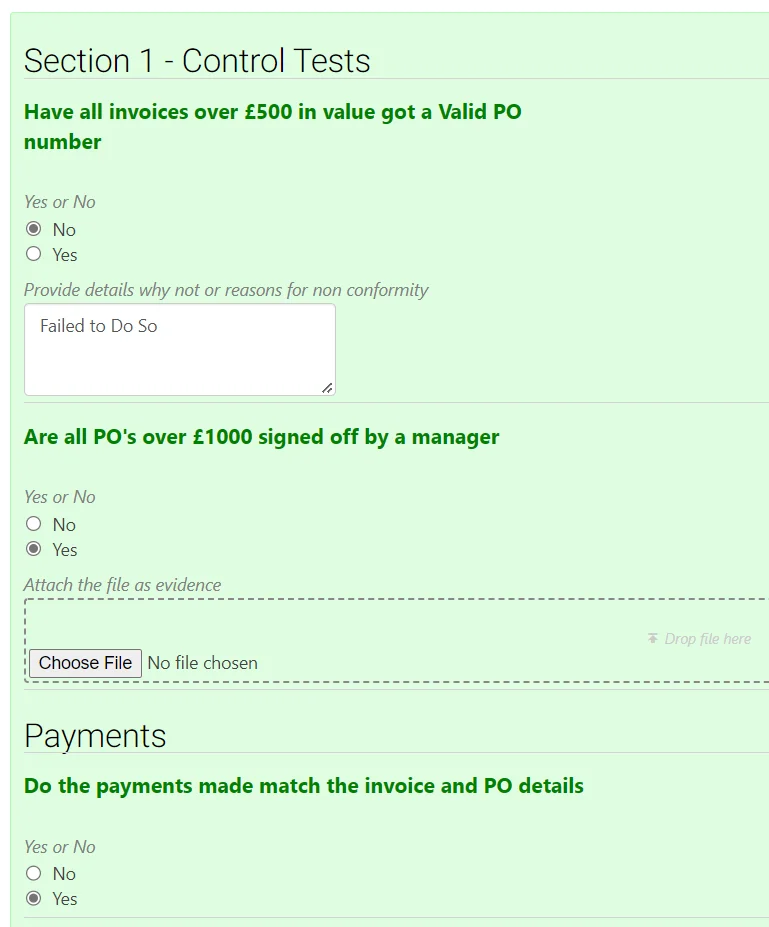
As you respond the Dynamic Rating shall show a Progress Bar and the Current Rating (If Any)

Once fully responded to a final Rating shall be shown,

Admin and Managers can override the Rating given by selecting the current rating,

Saving the Response #
When finished, remember to Save at the top right (1) OR Save and Edit (Saving but remaining on the same screen) (2)





