How to add Control Weightings and how these affect Risk Scores (Risk Register Module Required)
Accessing Risk Controls #
Select a Risk you wish to add Control Weighting to,
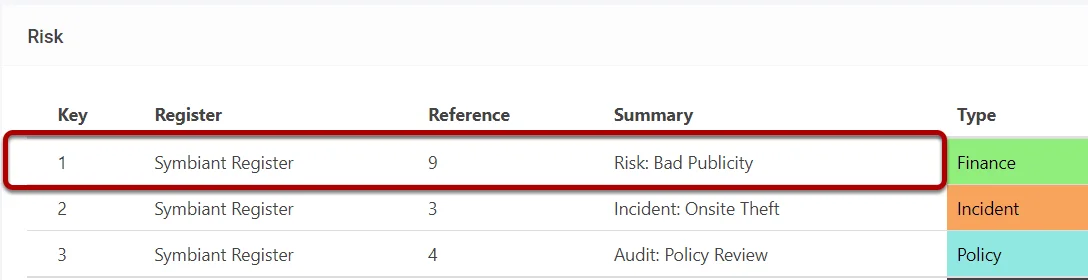
Select the Controls tab from the bottom menu,
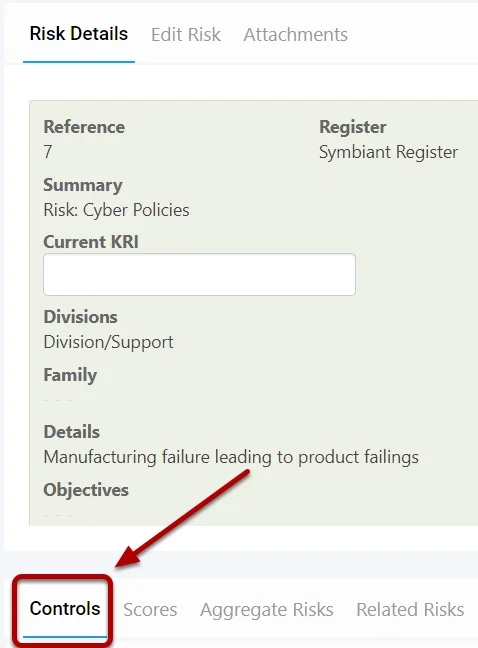
Weightings Explanation #
A Control Weighting is a percentage value given to specify its effect on the Risk Score IF that control fails.
By default every control is equally weighted, I.e. If you have 2 controls by default each has a weighting of 50%
You can specify a value for a weighting so one control could be worth more or less than another.
For example, with 2 controls you could do 60/40 or 70/30, 80/20, or 90/10 the choice is up to you.
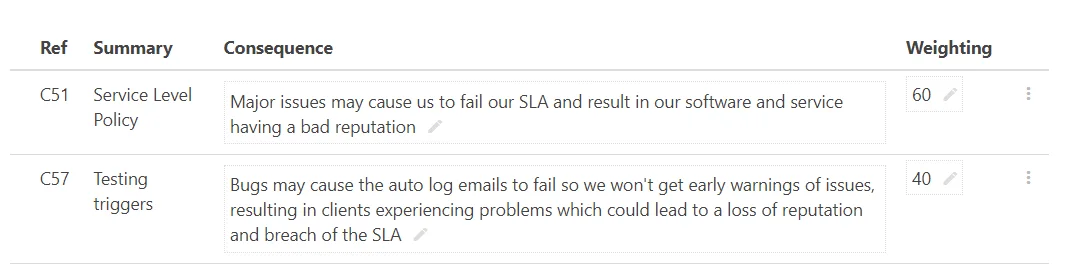
In the above example, if Control C51 (Weighted at 60%) were to fail, it would increase the Risk Score of the Likelihood by 60%
And if Control C57 were to just fail it would increase the Risk Score of the Likelihood by 40% instead.
Adding a Weighting #
Select the Weighting box and enter a value or change an existing value for the control,
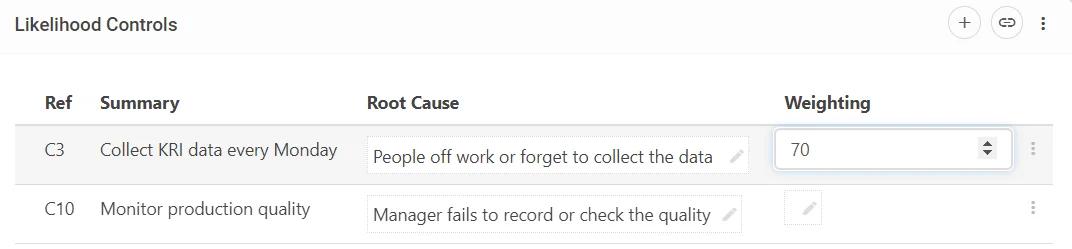
When finished, remember to Save at the top right (1) OR Save and Edit (Saving but remaining on the same screen) (2)

Removing a Weighting #
Select the Weighting box and remove the value, and press Enter on the keyboard

(Note: When no custom weighting is entered the default will be used, which is all controls are equal E.g. Having 2 controls each will be 50% weighted)
Weightings will only affect the Risk Score when the control is Deactivated to learn more see: Activating/Deactivating a Control




