How to Create a SHE Stop & Talk Entry
Accessing the SHE Stop & Talk module #
Navigate to the SHE Stop & Talk module,
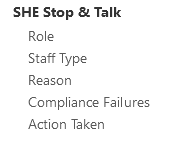
Select the Plus icon at the top right to create a new SHE Stop & Talk entry,
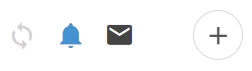
Enter the SHE Stop & Talk details #
Ensure to fill in any required fields and any additional information relevant to the entry.
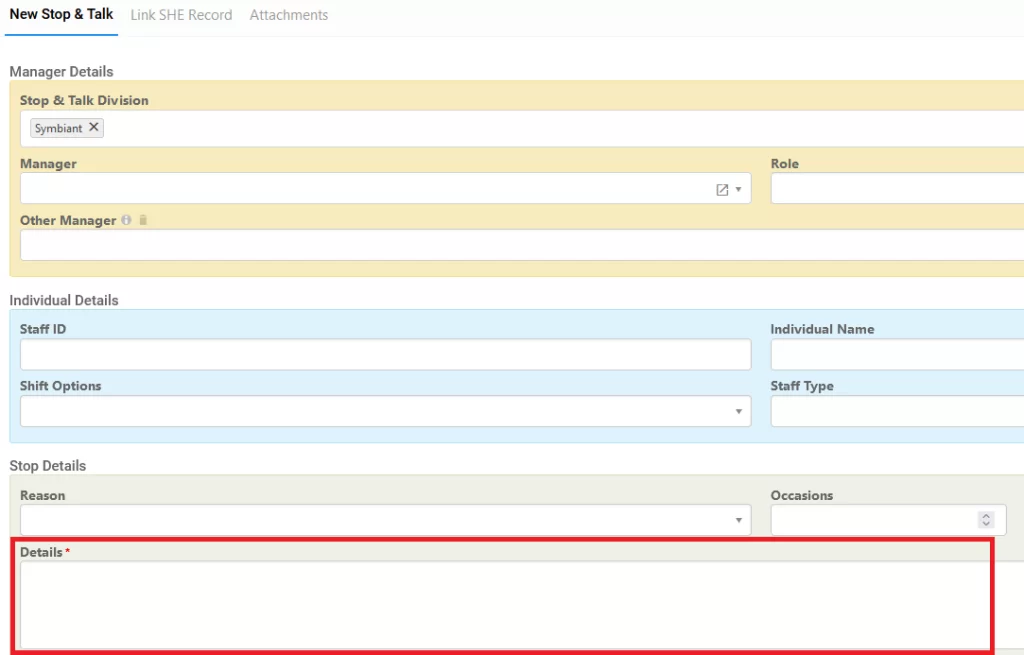
Before saving, two additional steps can be taken. One is to link the new SHE Stop & Talk entry to a relevant SHE incident and another is to attach any extra information including uploadable material. These can be added after the record has been saved.
Linking to a SHE incident #
Navigate to the ‘Link SHE Record‘ tab at the top of the window.
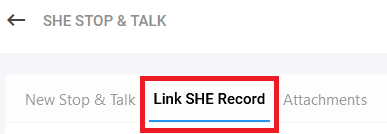
Once on this tab, click the link icon (seen below), this will then bring up a popover view of all current SHE Incidents. These can also be filtered using the tabs at the top of the window.
![]()
Click on the record to which you wish to link the new entry, then click the blue tick to confirm the link.
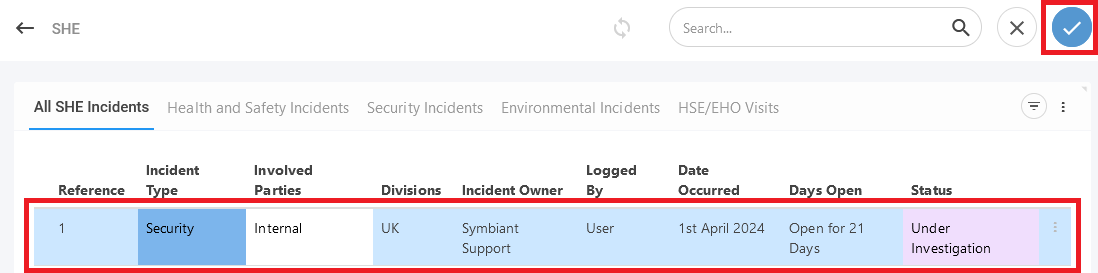
The new record has now been linked to an existing SHE incident.
Attaching additional information #
Navigate to the ‘Attachments‘ tab at the top of the window.

Once on this tab, click the small plus icon (seen below), this will bring up the attachment popover.

Fill in the required field and any other fields relevant to the attachment.
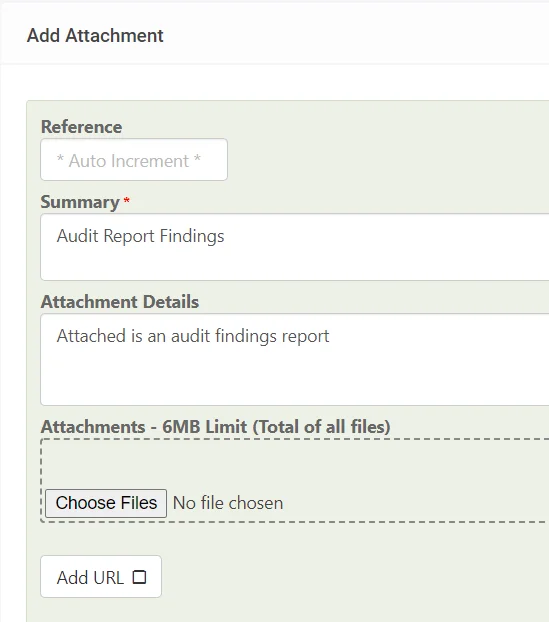
A file can then be uploaded to the attachment.
By default there is a 6MB file size limit, surpassing this limit will give you an error!
Once completed, click the blue tick to finalise the attachment.
Saving the record #
To save the record, click the save button at the top right corner.





