How to Create an Incident
Accessing Incidents #
Navigate to Incidents,
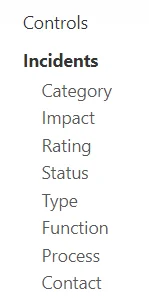
Select the Plus icon from the top right,
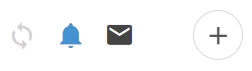
Filling out the Form #
Select an Incident Contact,
(If there are No Contacts Listed, Please See: Adding an Incident Contact)
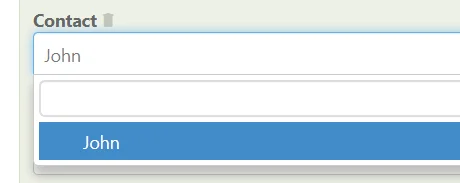
Basic Details #
Enter a Summary of the Incident, What Division(s) it impacted, a Type and Category(s)
(Note: Only Summary is Required)
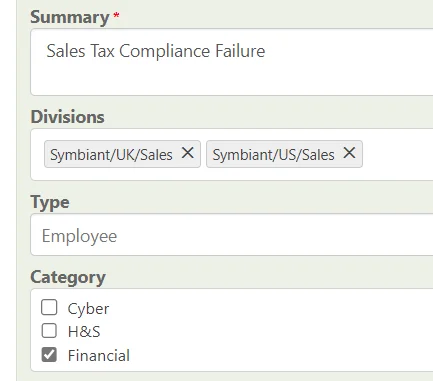
Core Details #
Enter more in-depth Details, a Function, Rating, and Impact.
(Reported By is Automatically the Author but can be manually changed)
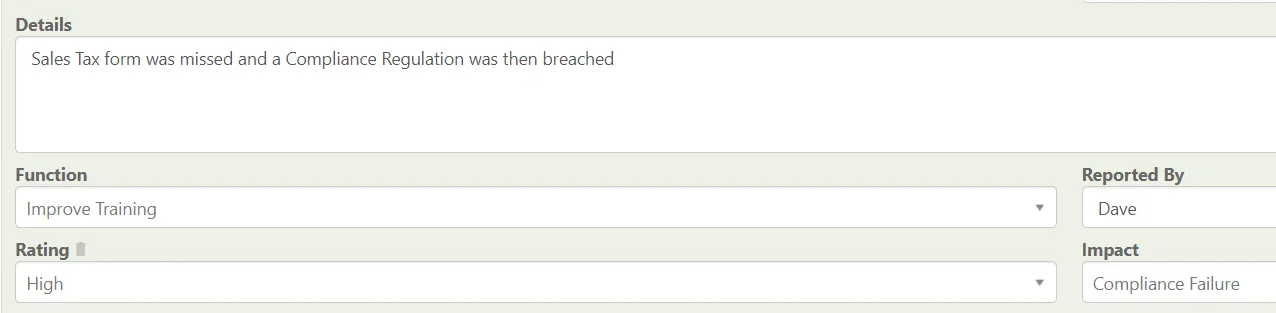
Select if the Incident was a Hit (Occurred) or Not (A Near Miss)
Select if the Incident was External or Not (Internal)
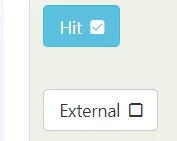
Incident Timings #
By default the current date shall be selected as the Occurred (But can be manually changed)
Set a Resolved (If Known), the System will Automatically create how many days the Incident has been open (Based on these Values)

Once Created:

Financial Information #
Add in any Financial Information on the Incident,
(To adjust the Currency, Please See: Modifying a Currency Field to Set Default)

Saving an Incident #
When finished, remember to Save at the top right.





