How Document Reviews Work
Accessing Document Manager #
Navigate to Document Management from the left menu,
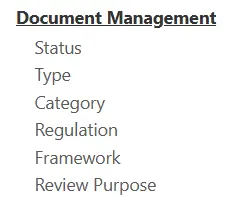
Select any Document.
Review Logic #
When adding a Document Review you can select the Purpose of that Review,
This allows custom reasoning for each Review and Automation to be applied to Reviews (If required).
By default, the two options are Changes Required and No Changes Required.
This allows a user to state if a Review conclusion would cause a new Revision to be added to the Record.
Finally, automation can be added to these selections when a new Review is added, such as moving the Review Date of the Record.
Adding a Review #
Selecting the Reviews & Actions tab shows all current Reviews and allows you to add a Review.
Select Add Reviews, then add the Review Details and select the Review Purpose.
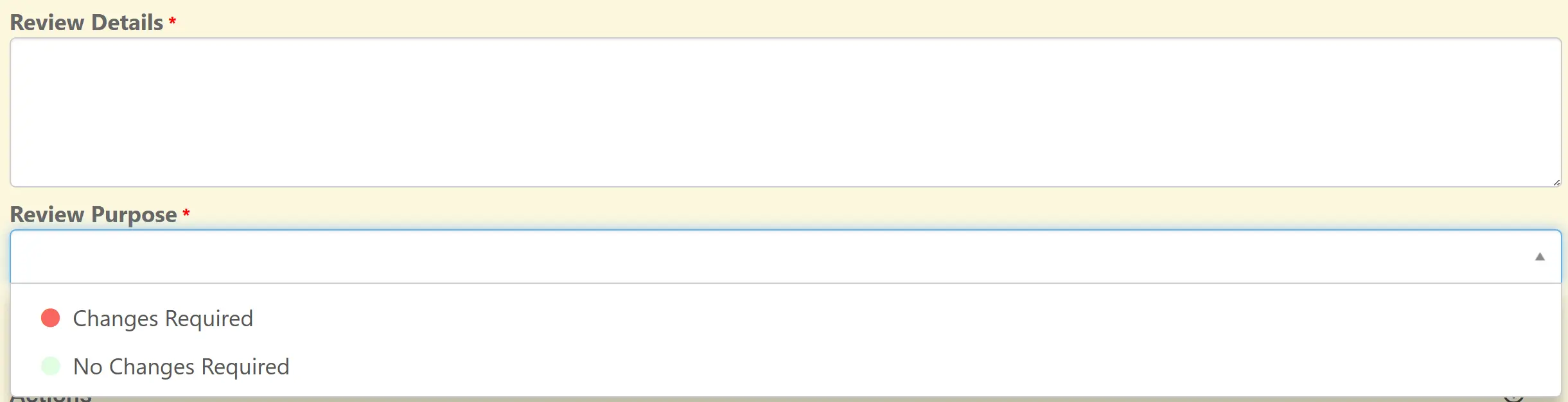
Adding a Document Action #
Reviews that require changes or work can have Actions added to them to ensure users are notified of tasks to complete.
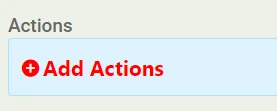
Action Details, Assignees and a Due Date can be given to Document Action to instruct users of the work they are required to complete.
Reminder Emails and Notifications can be sent to Users ensuring they are aware of Deadlines and Changes.

Once you are finished, save the record from the top right (1) OR save and edit, causing you to remain on the Document Record (2)





