How to filter and generate a Risk Aggregate Report
Accessing Reports (Admin Only) #
Navigate to Setup by selecting the spanner at the bottom left.

Select Reports,
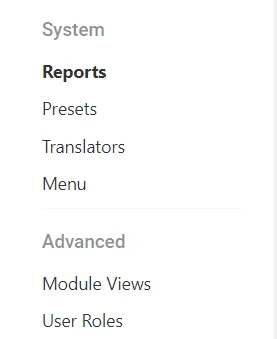
Then search for the Risk Aggregation Register report using the Search Bar,
Select the report to open it.
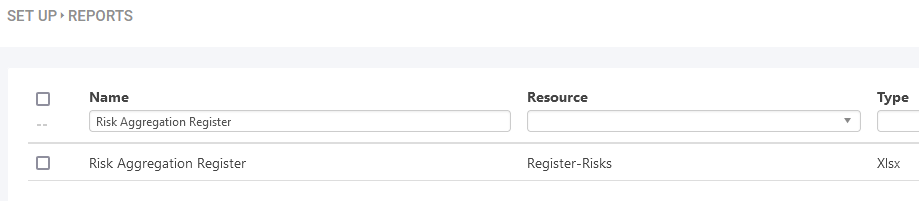
Filtering the Report (Admin Only) #
Once the report has been opened in the Set Up menu, an Attribute Filter needs to be applied to both Data Sources.
This is required, failure to do this will make the report not work!
This can be done by selecting Functions on both ‘data‘ and ‘adata‘,

Then ticking Attribute Filter,
 #
#
And then select Configure.
This opens a window where a filter can be applied to the data source.
Select ‘AND‘ to open the list of Data Fields to filter by,
Then select ‘Register‘ as the attribute to filter.
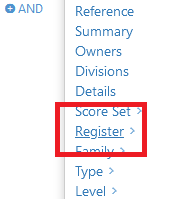
Now select the name of the Aggregate Register the Risks are linked to.
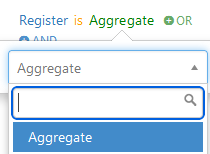
(In this example, Aggregate is our Risk Aggregation Register).
Once this is done, click OK.
Remember to apply this filter to BOTH data sources, failure to do so will make the report not work!
Once this is done, save the report at the top right.

Generating the Report (Assigned Users) #
Navigate to the Reports section,
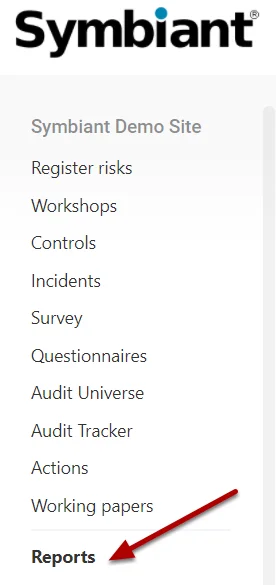
Then search for the Risk Aggregation Register report using the Search Bar,
Then, select the report to generate it.
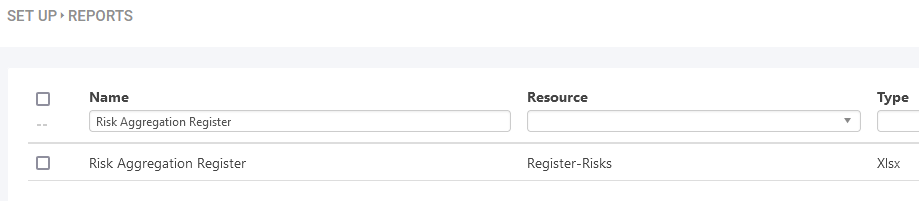
The Report should now show the Aggregate Risks on the Landing Page and the Risks belonging to each of those Aggregates on the following worksheets.
If the report fails to generate, please ensure you have followed the instructions above precisely. Additionally, please ensure there are no Aggregates linked to Aggregates in the system.




