How to Add a Document Record
Accessing Document Manager #
Navigate to Document Management from the left menu,
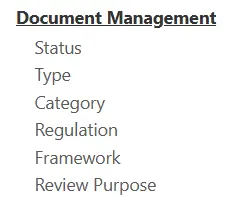
Select the Plus icon from the top right,
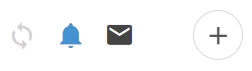
Enter Document Details #
Enter the desired details about your Document, including the Summary (Name), Details, and Date the Document is Active.
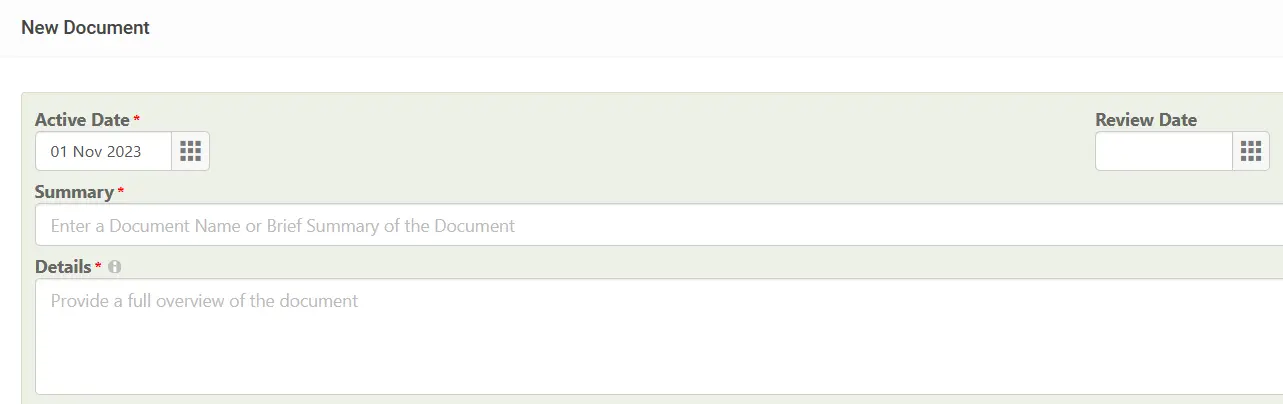
Then Select the Type of Document, this will determine the Document Reference (More Information: Document Reference Logic)
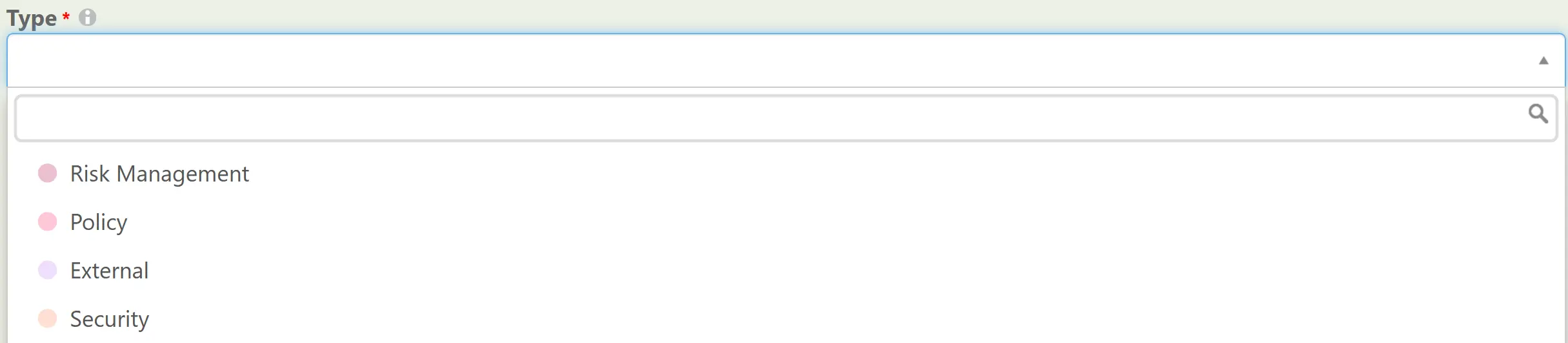
Then Select the Division that’s responsible for the Document, and the Division the Document is used by, finally any Document Owners.

Then create a new Document Revision, here is where you add the actual document files,
You can also include the Source File if you want the core file to be in an optimised format, (Such as a PDF), while the source file could be the editable Word Doc.
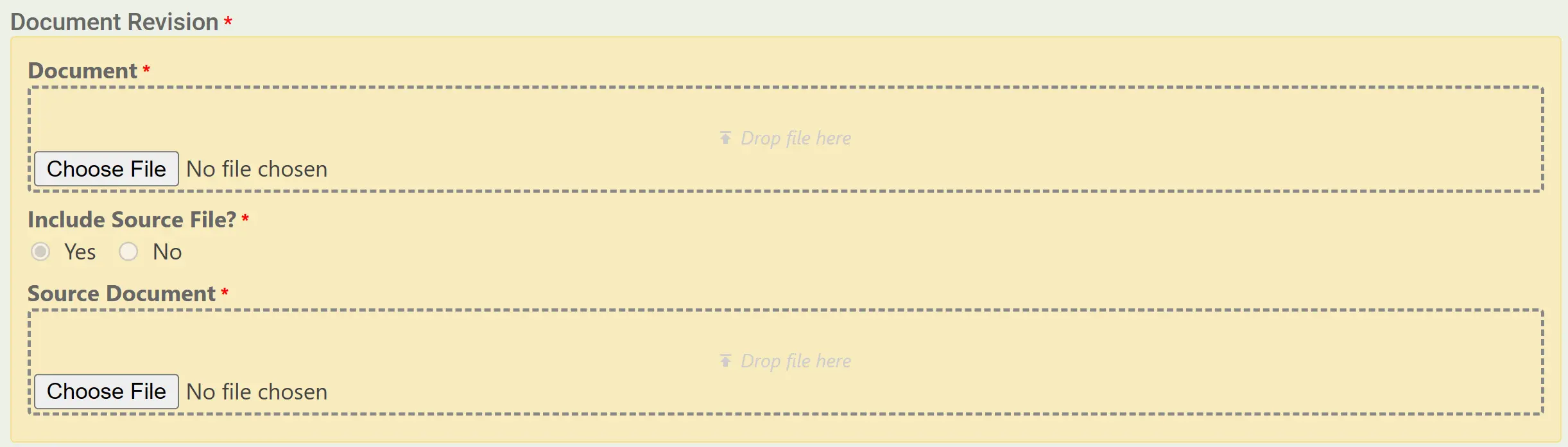
Lastly, select any applicable grouping properties, this aids in finding documents more easily and for filtering with Reporting.
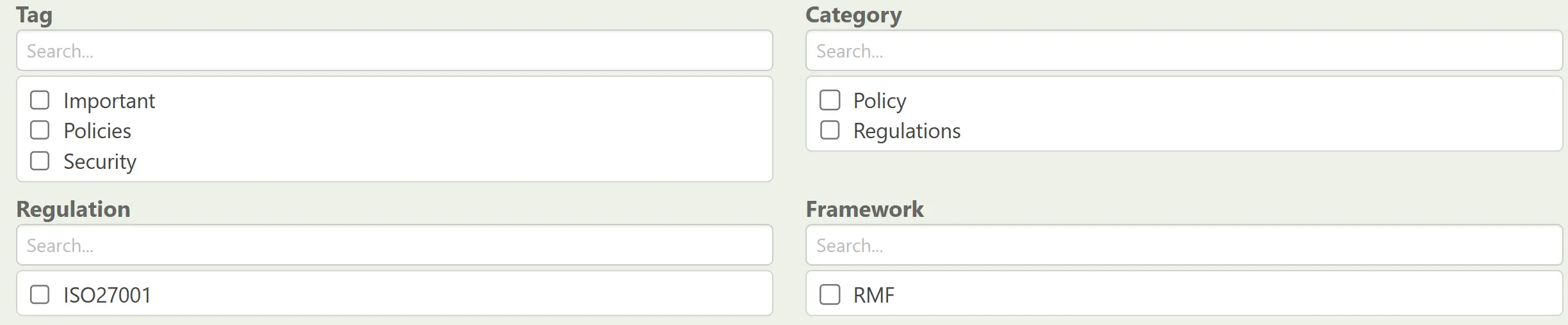
When finished, save at the top right.

Repeat the steps above to add more Documents to the Module.




