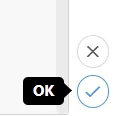A quick overview of the View Editor Tool (Node Editor)
Accessing the Editor #
On any view object, select the three dots, and Setup,
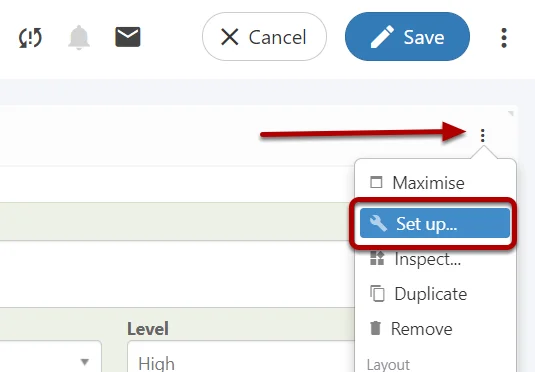
Select Show Node Editor,
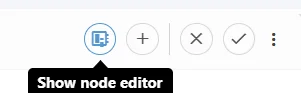
Node Editor Controls #
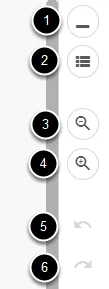
The Node Editor has 6 different Controls:
- Collapse all items
- Expand all items
- Zoom Out
- Zoom In
- Undo
- Redo
Node Structure #
The Node Editor uses Nodes to build the structure of a view, (1) Items under a node are connected inside the parent node, and further nodes can be added under each other (2). You can expand or collapse node sections by the ^ icon (3)
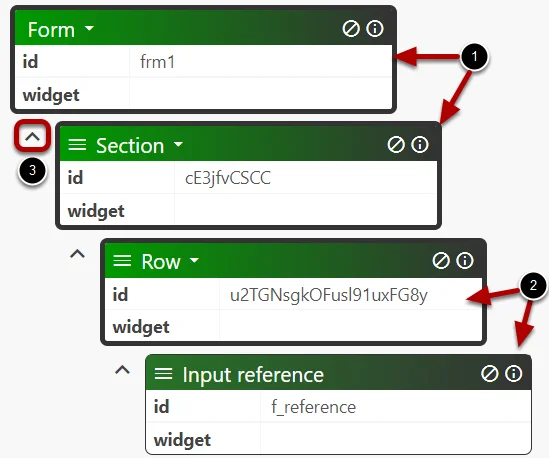
Node Options #
Each node has a different set of options depending on the type (1). These options allow for in-depth customisation of a field (In this example Summary).
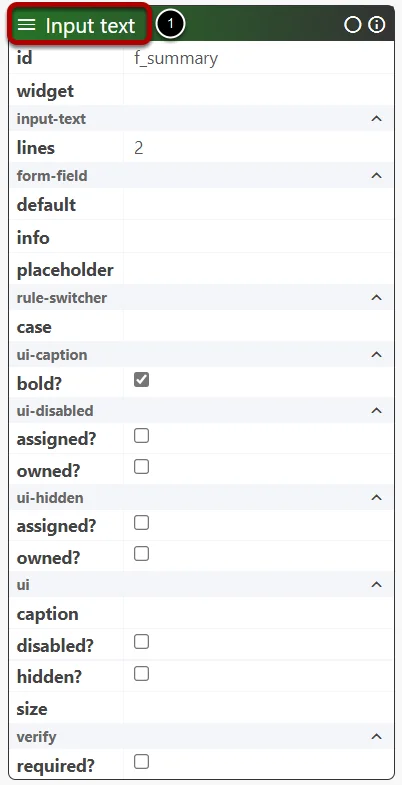
Exiting the Node Editor #
Once a change has been made, you can either Cancel the changes (using the cross) or OK any changes (using the tick).