How to Edit an Automated Email Reminder to Send to a Record User.
Accessing Schedules #
Navigate to Setup by selecting the spanner at the bottom left.

Select Schedules,
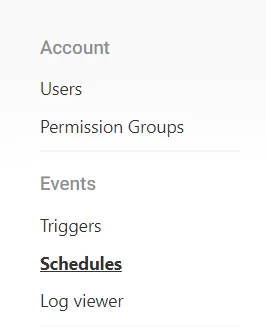
Editing a Schedule #
Select the Email Schedule you’d like to edit,

Editing the Template #
On the Left side, under F Chain navigate to the component named Template,
Sending to the Record Owner #
To send the Email to the Record Owner, please add the following code.
Note: This shall only work on DEFAULT configurations of Modules, if there have been any changes/customisations this may not work.
{{<generic/owners}}{{sm.user/name}}, {{>generic/owners}}
This can be added on the To: OR the Cc:

Sending to the Record Creator #
To send the Email to the Record Creator, please add the following code.
{{<created/user}}{{sm.user/name}}, {{>created/user}}
This can be added on the To: OR the Cc:

Sending to the Record Modifier #
To send the Email to the Latest Modified User, please add the following code.
Note: This shall send to the latest modified user.
{{<modified/user}}{{sm.user/name}}, {{>modified/user}}
This can be added on the To: OR the Cc:

Saving the Changes #
Once you have completed updating the component, remember to save it from the top right.





