How to Edit a Translation Pack
Accessing the Translators #
Navigate to Set Up from the bottom left corner,

Select Translators,
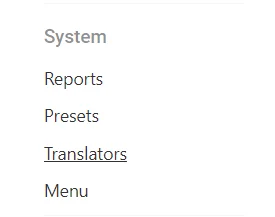
Select the Translation Pack you wish to Edit,
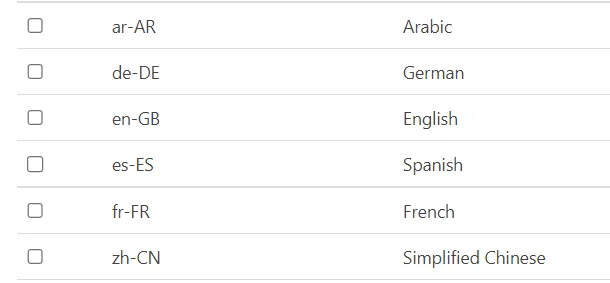
Editing a Translation Pack #
The Translation Pack is split into two sections User and System
- “User” is any translation on a Form or general UI,
- “System” is any System Message, Function or Text outside of a Form.
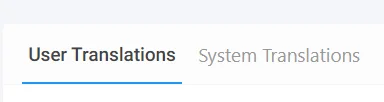
The translation that have been filled out will show non-ghosted, (E.g. Due Date)

(Note: Once a Translation has been placed in it can only be edited not removed entirely)

Finding Empty Translations #
To find translations that haven’t been Translated and are using their Default,
Select the Show Missing Translations option at the top right of the form,
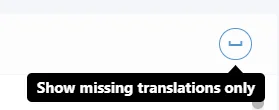
Select the option again to Show All Translations,
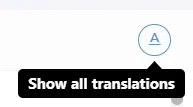
Searching for a Specific Field #
Specific Fields and Schema can be searched for an translated using the Search Icon.
![]()
For example, ‘risk/reference’ can be searched for to find the exact field or ‘reference’ can be searched to find fields that include the word ‘reference’.
Saving a Translation Pack #
Once you have edited the translations, Save them from the top right.

You can always save and come back anytime!




