If you experience a System Issue, Please Follow the Below Guidance
Signing Out of the Application #
The Symbiant System uses modern browser techniques to enhance the user experience,
Sometimes these features that are locally based on your browser (Cache) can experience issues,
In these circumstances, a refresh of the Systems Local Files (Cache) is required.
To refresh these features, simply use the Sign Out at the bottom left, and Sign back into the System.
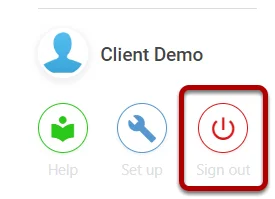
If the issue you were experiencing hasn’t been resolved, please follow the next step.
Clearing your Browser Cache and Cookies #
In some circumstances, the Browser can have corrupted or incomplete Caching and Cookies that the system relies on,
If Signing Out and back into the System hasn’t resolved the issues, a Clearing of these Cache and Cookies may be required.
A Guide for the Popular Browsers can be found below:
Google Chrome: Google Chrome: Clear Cache and Cookies
Microsoft Edge: Microsoft Edge: Clear Cache and Cookies
Firefox: Firefox: Clear Cache and Cookies
Safari: Safari: Clear Cache and Cookies
Blank Screen on Load #
When logging into the System if you only see a White Blank Screen with no Dashboard or side Menu,
Please check the following:
- Your account has a Role that has been assigned a List View.
- If you are not an Administrator User, please Contact your Symbiant System Administrator
If your account does have a Role and you are still experiencing this issue;
- Check your Network Access isn’t being blocked to access xxx.symbiant.cloud (xxx = Your Sites Name)
- You may need to check with your IT Department, as your Device could have network policies that are blocking the Connection.
Having a Permission Denied Error on Entry #
Please ensure you are accessing the System through the base URL of your site with no additional properties after the forward-slash.
Example:
Access your site with:
xxx.symbiant.cloud
Don’t access your site using:
xxx.symbiant.cloud/modules/module-name-here
(xxx = Your Sites Name)




