How to Setup Document Types for the Document Manager
Accessing Document Types #
Navigate to Type under Document Management
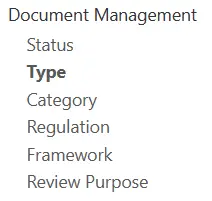
Select the Plus icon from the top right,
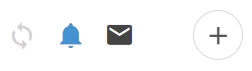
Document Type Prefixing #
In the Document Management Module Types are critical separates for a Document,
Document References are created using the Prefix and then a subsequent auto-incrementing number.
Example: RM.1 -> RM.2 -> RM.3
Every Type has its auto-incrementing number, meaning Risk Management (RM) types can have different values than Policies (POL).
Example: RM.12, POL.3
The next Risk Management Document will be RM.13 while the next Policy Document will be POL.4
(As each type has its unique auto-incrementing number)
Critical Note: Changing the Prefix after records already exist will not retroactively update already created references!
Enter Type Details #
As explained above, enter a Prefix for the Type, Name, Colour and Sort Order (The Order in which the Option appears to the user).

When finished, save at the top right.

Viewing Document Types #
On the Type Dashboard, you will see all the Types you have created, their Prefix, Name, Colour and Sort Order.
You can follow the above steps to create more Types as required.





