How to check through the system’s history and restore historical records
Accessing History #
Navigate to the three dots at the top right and select History,
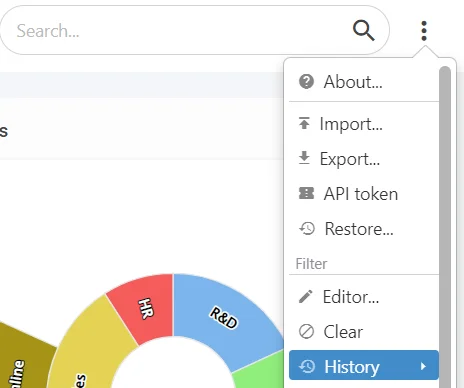
You can select different time frames to look back at,
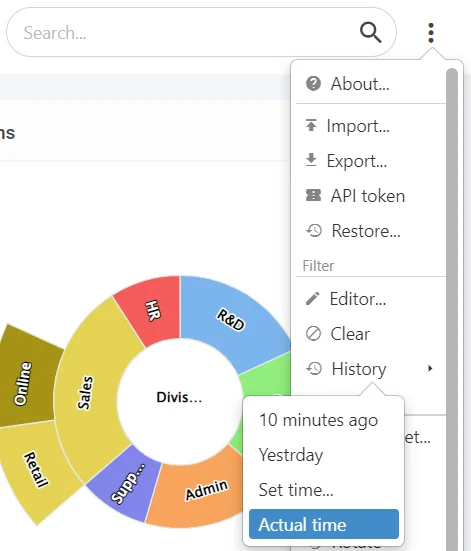
By selecting Set Time, you can select exactly when you want to view records,
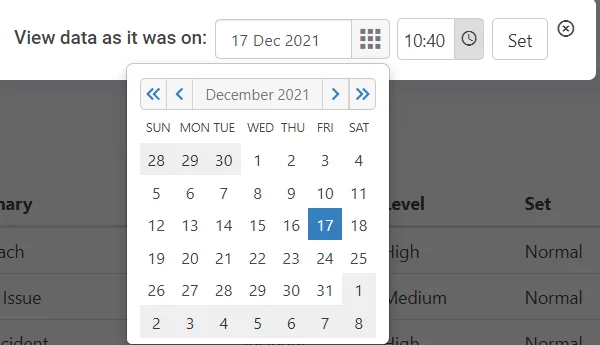
A warning at the top of the screen will be present when in History Mode, with what date and the time you’re viewing the system,

Restoring Historical Records #
Selecting a record, you can view it as it was at the exact date and time selected. You can then pull that historical record back into Actual Time, Select the History Save icon at the top right,
Critical: Restored historical records WILL override the current record!

A warning will be shown to ensure you want to proceed with the operation,
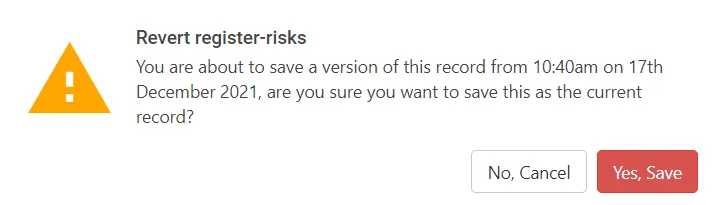
Returning to Actual Time #
Navigate back to the three dots, then history, and select Actual Time to return to the current time,
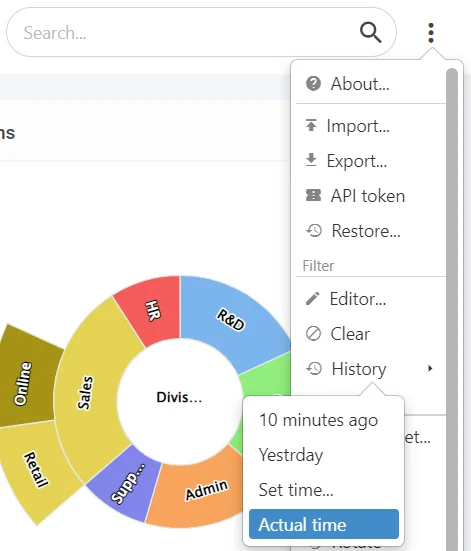
Your record pulled from history shall now be present as the live version!




