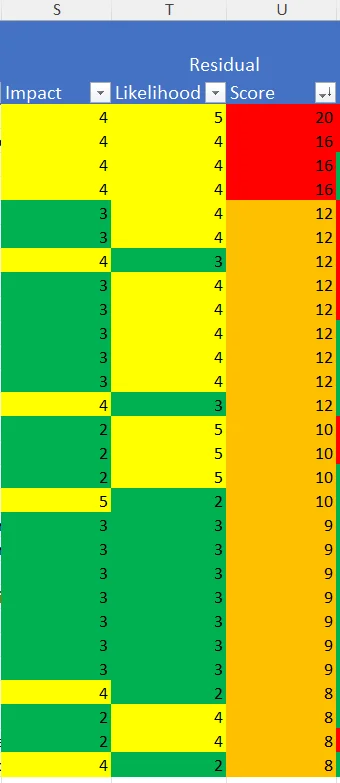How to apply advanced filters via code
Accessing Reports #
Navigate to Setup by selecting the spanner at the bottom left.

Select Reports,
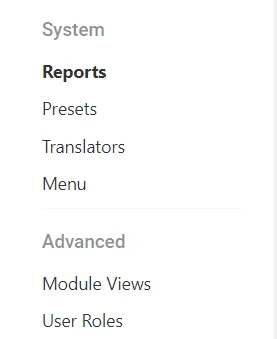
Select the report you wish to apply an advanced filter to,

(Critical Step) Ensure you set up attributes correctly! #
Ensure your Data Sources, and Data Source graphs, are configured correctly.
Note: You must select the attributes you wish to use for an advanced filter!
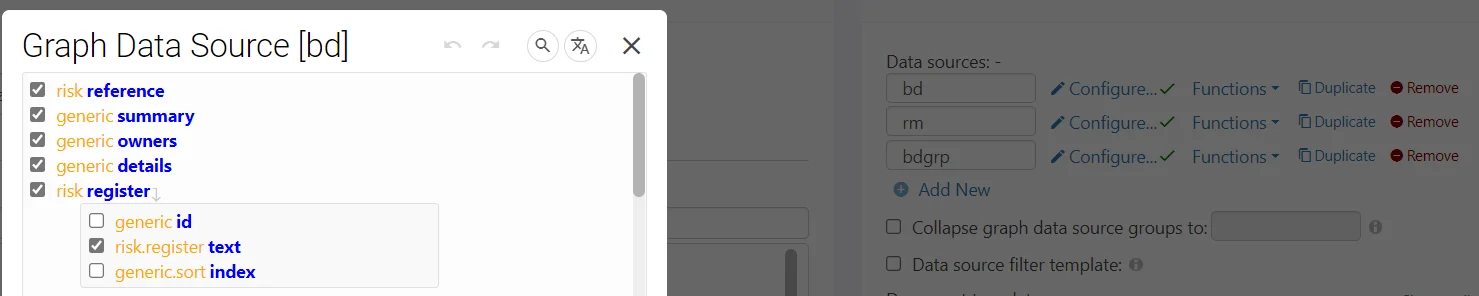
Specifically Filtering for Risk Scores #
Ensure the entire Risk Score Set is selected,
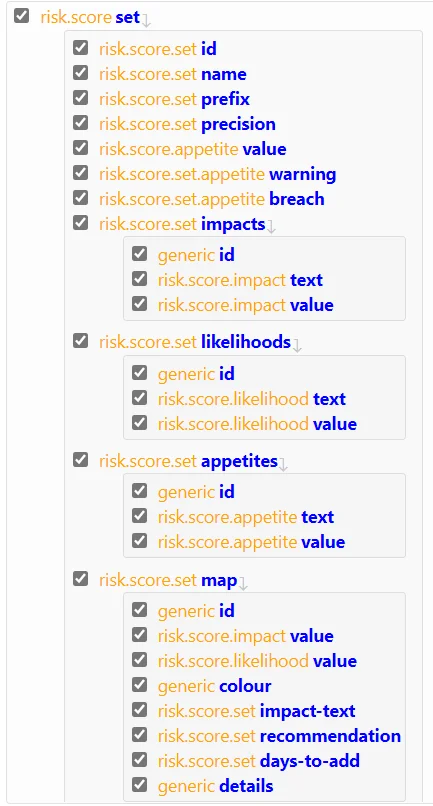
Including the entire score sets, you are wanting to use/filter on.
(For example, if you want to pull only risks above a Residual Total Score of 8+ you must select the entire risk Residual score set, shown below)
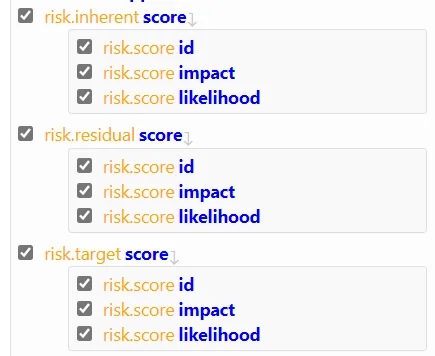
Enabling Coded Filtering #
Select Data Source Filter Template,
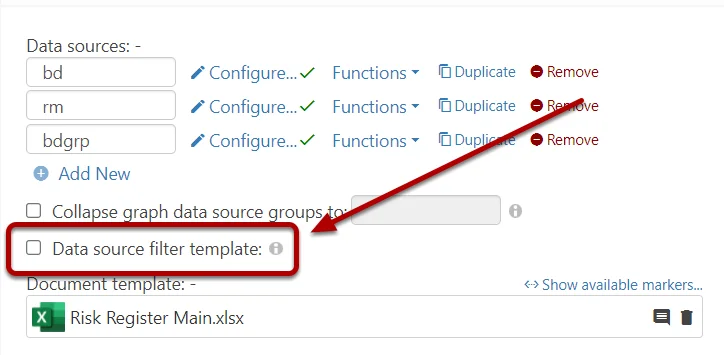
Coding our filter template #
First, enter the Data Source you wish to filter on and two Square Brackets,
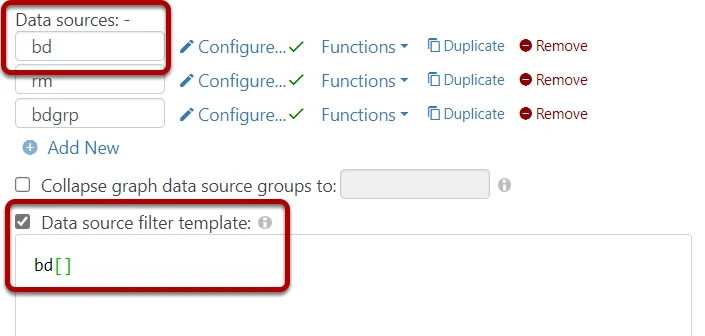
Next, we access the set that we selected earlier, Ensure you follow the same exact layout shown below!
(In this case, we are wanting to access risk residual scores)
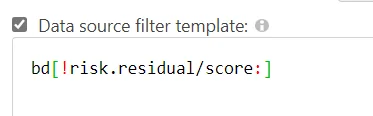
Next, we access the exact value we want to filter by, in this example the Residual Score Total (Known as product), again following the same layout as shown below,
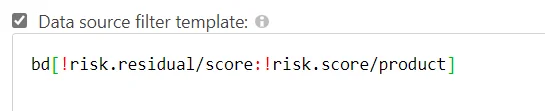
Finally, we use Equal, Greater or Less than operators. In the below, this would include ANY risk that’s Residual Total Score is greater than or equal to 8.

You can add multiple filters on one report for different Data Sources and you can add coded filters for almost any attribute/value.
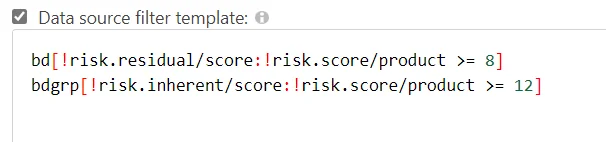
Ensure you save once you are completed your coded filters.

Generating the Report #
Exit Set Up mode from the bottom left,
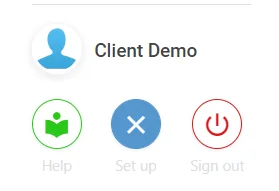
Select Reports,
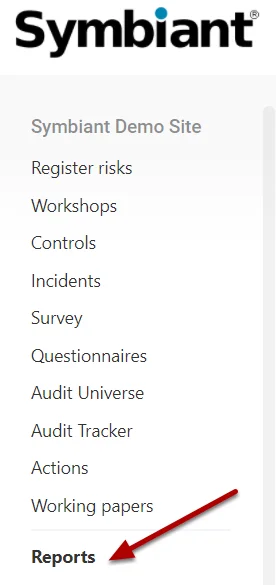
Find your report and select Generate!
![]()
Report Output #
Your report should generate and in this example, only risks that have a total residual score of 8 or greater shall be shown.