Configuring Reports with Advanced Syntax for Specific Usages
Fold and Join Functions #
The fold function allows multiple choices to be shown in the same cell. The coding must be exact but does allow for customisation of the joining.
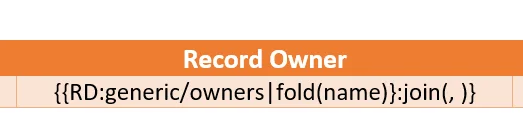
For owners, you can fold on a user name or email
For divisions, you can fold on a division path or name (Name = Last Division in the path)
For assignees, you can fold on a user name or email

Ensure you use the correct folding parameter!
Join Customisation #
Within the join function, you can customise the symbol that will be present at the end of each option.
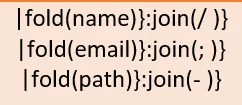
Examples:
Josh/ Dave/ Jack
Josh; Dave; Jack
Josh- Dave- Jack
Formatting Numbers #
In certain instances, you may need to apply specific number formatting in Word or Excel to account for rounding or precision.
The code for this formatter is {{data-tag-here}:format(format-goes-here)}
Please note, it’s crucial that :format is positioned between the second-to-last closing bracket }:format()} and the final closing bracket.
You can use any type of bracket for the outer {{data}} [[data]], but round brackets () must be used for the format ":format()".
Important: The numbers must be in their raw form. No “!STR” coding can exist within the template for that specific number.
Decimal Points #
Within the ":format()" code, we can add syntax to specify the precision.
1 Decimal Point #
{{data-coding-goes-here}:format(%.1f)}
Note: %.1f formats numbers to 1 decimal place.
2 Decimal Points #
{{data-coding-goes-here}:format(%.2f)}
Note: %.2f formats numbers to 2 decimal places.
Thousand Separator #
We use the format function similarly to defining decimal places, but we add a “,” comma to separate thousands.
{{data-coding-goes-here}:format(%,.2f)}
Note: %,.2f formats numbers to 2 decimal places and includes a comma separator for thousands.
Formatting Booleans (Checkboxes) #
In the system, checkboxes are categorised as “True” (Ticked), “False” (Unticked), and “Null” (No Value).
By default, the output would display “True”, “False”, or nothing.
You might need to replace these default values with specific words for each case.
The code for this formatter is {{data-tag-here}:bool(TRUE,FALSE,NO_VALUE)}
Please note, it’s essential that :bool is positioned between the second-to-last closing bracket }:bool()} and the final closing bracket.
You can use any type of bracket for the outer {{data}} [[data]], but round brackets () must be used for the format ":bool()".
Each value within the ":bool" formatter is separated with a “,” comma to define each value (True, False, No Value).
Example One: #
{{data-coding-goes-here}:bool(Yes,No,No)}
Note: This would define “TRUE” as “Yes”, “FALSE” as “No”, and “No Value” as “No”.
Example Two: #
{{data-coding-goes-here}:bool(Active,Not Active,Not Active)}
Note: This would define “TRUE” as “Active”, “FALSE” as “Not Active”, and “No Value” as “Not Active”.




