How to Access Audit Trails
Accessing Reports #
Navigate to the Reports section,
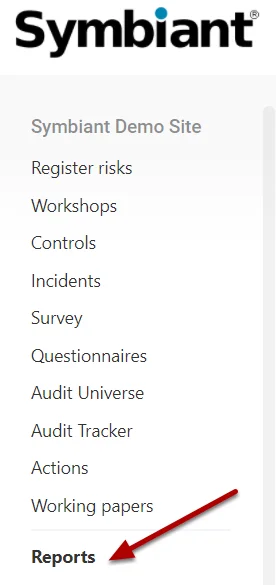
Select the Module you want to generate an Audit Trail for,
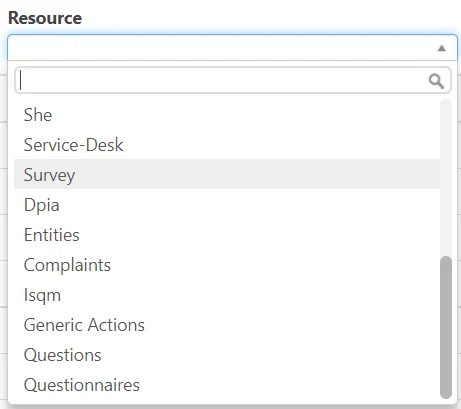
Filtering an Audit Trail #
Select the Filter icon, on the Report,
![]()
An Audit Trail can be filtered on a specific Record (Reference or ID),
A specific System User,
Or a Date Range.
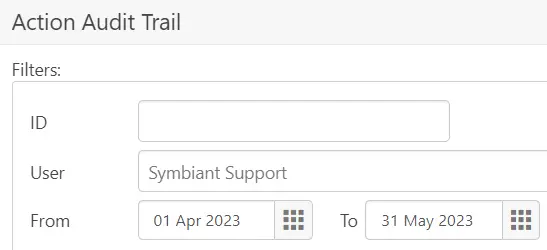
When you see the below tick inside the Filter icon, this indicates a Filter is being applied,
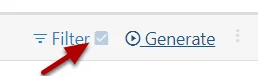
Generating an Audit Trail #
Select the Generate button,
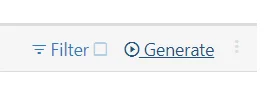
The generation time of the report will depend based on how much data is being loaded into the report. (This may take up to a minute)
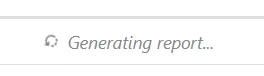
Once generated your report will pop up in your downloads section, simply select it to open the report.
Report Output #
The Audit Trail will have details about the Records additions and edits, this can include the reference, field name, what was changed, when and by who.





