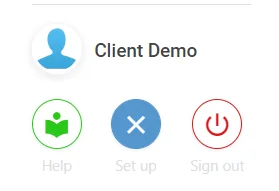How to create your own branched custom views
Check if branched views already exist #
Navigate to the view you wish to edit, select the three dots at the top right, select Admin and then Load,
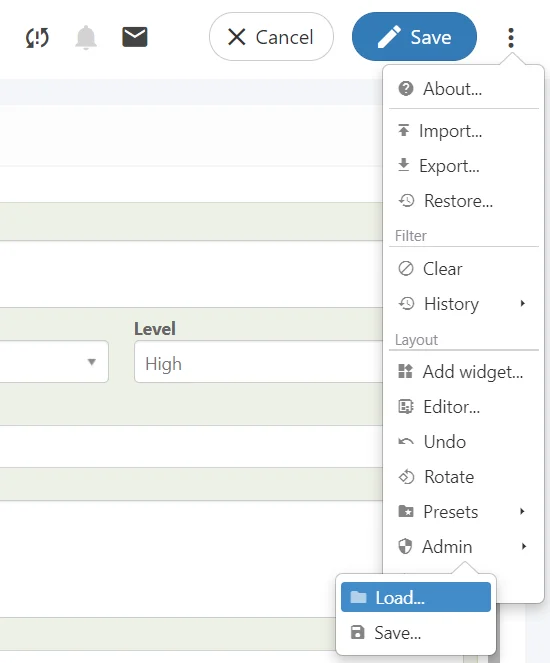
If there are only Generic versions of views listed here, please follow the steps below,
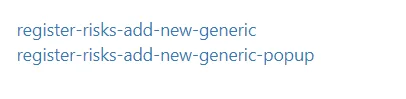
If your company-specific views are listed please skip this page!
It is highly recommended NOT to save over generic views!
Creating a company-specific view #
Navigate to Setup by selecting the spanner at the bottom left.

Select Views,
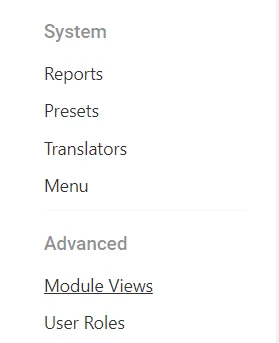
Search either by Name or Module for the Generic view you wish to edit,

You can also Filter by type;
New – New record view
Detail – Record details view (Once created)
List – Front dashboard (Consisting of records and graphical charts)
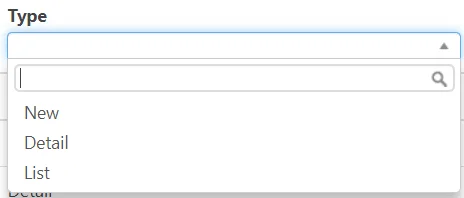
Once you have found the generic view you want to edit, select the three dots on the right side, and select Duplicate,
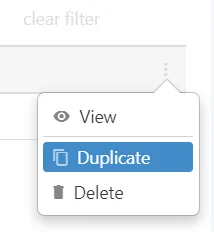
Leave everything the same apart from the Name, add in your own with your company at the end,
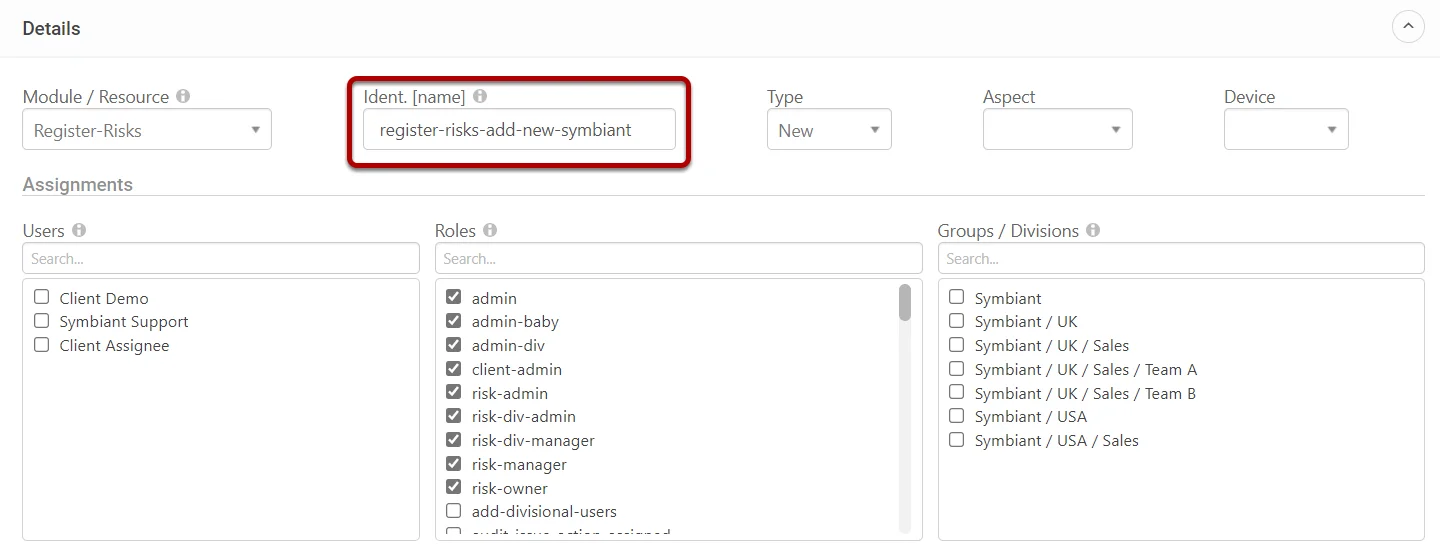
Save the newly named view at the top right,

Now you have duplicated the Generic view, select the original,

Next unassign all Assignments (Users, Roles & Divisions) for the view OR it will cause a conflict,
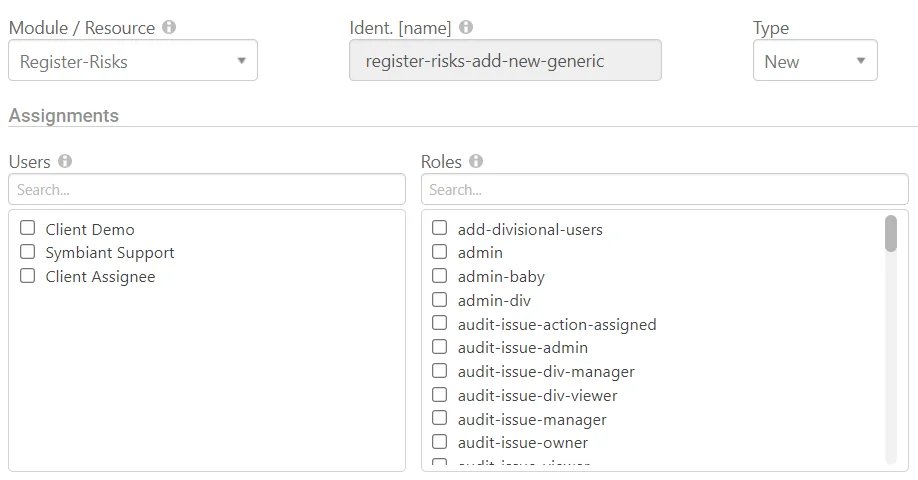
Once completed, Save using the button on the top right,

Then navigate to the Front End by exiting Setup in the bottom left. Next load the view you wish to edit.