How to Edit a Locale View to make it Locale Specific
Before Editing a View #
Navigate to the view you wish to edit, select the three dots at the top right, select Admin and then Load,
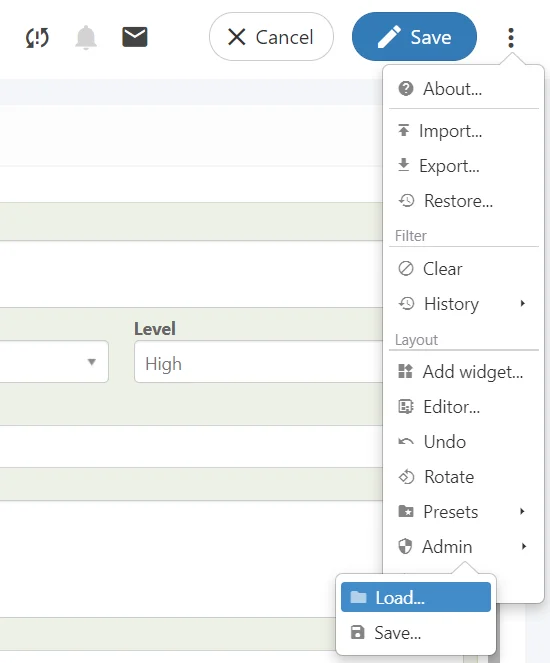
If there are only Generic versions of views listed here and no Locale Specific Views, please follow the Creating a Locale Specific View
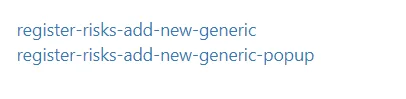
It is highly recommended NOT to save over generic views with Locale Language Changes
Editing a View #
When on the view you wish to edit, select the three dots on the right side, and then Set Up,
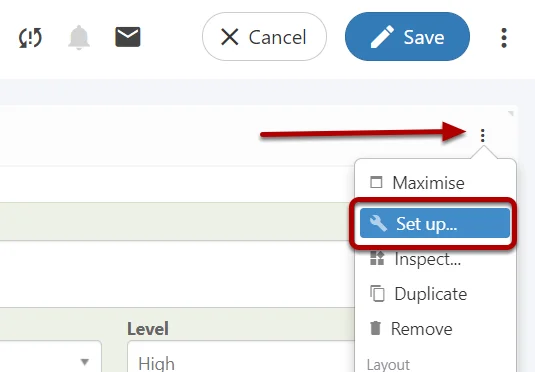
This will add the three dots to every element on the view, from here you can select any element and enter Set Up mode once again,
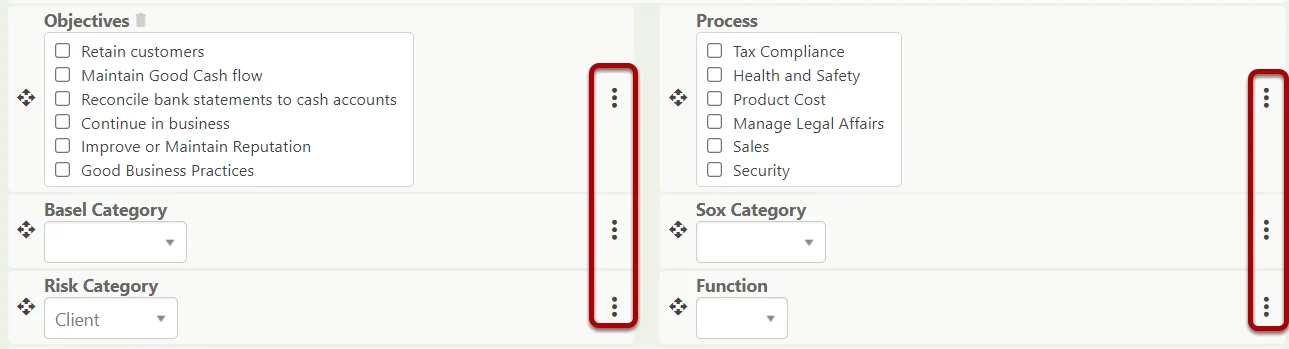
Different elements will have different configuration options, however, the most important ones are;
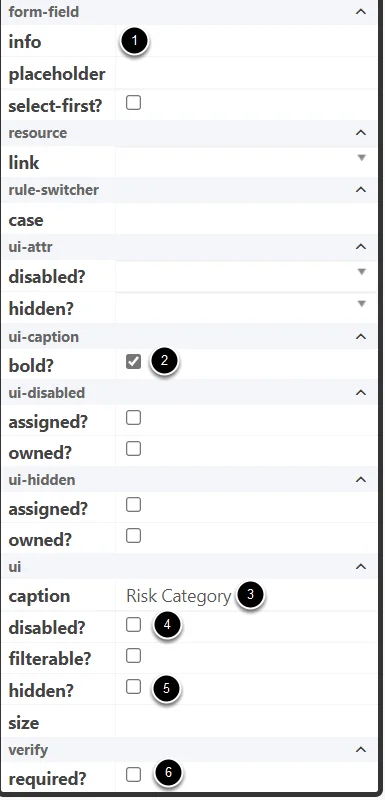
- Info – This is where you can add information text for the user to understand what kind of data they should be inputting or how this field is used,
- Bold – Allows you to change if the caption is shown in bold or not,
- Caption – The name of the field displayed to the user,
- Disabled? – Disable the field removing the ability for users to input data,
- Hidden? – Hides the field completely from users,
- Required? – Forces the field to be filled out before saving.
Moving Elements #
You can also move elements around the screen by holding and dragging on the arrows on the left side,
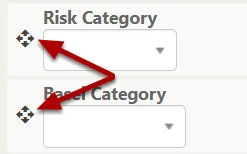
Renaming Captions #
As you are editing a Locale View, some elements on a View have Captions which aren’t translated through the pack, (Such as Grid Captions)
Enter Setup on these elements,
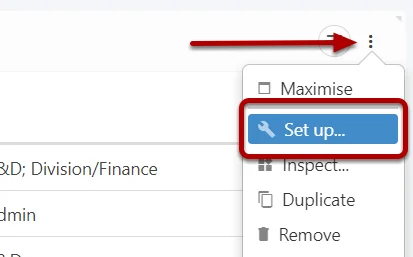
Locate the Caption in the Node,
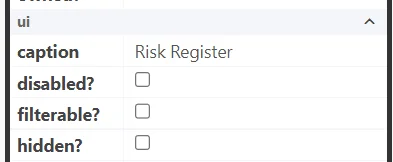
Or a Grid Caption,
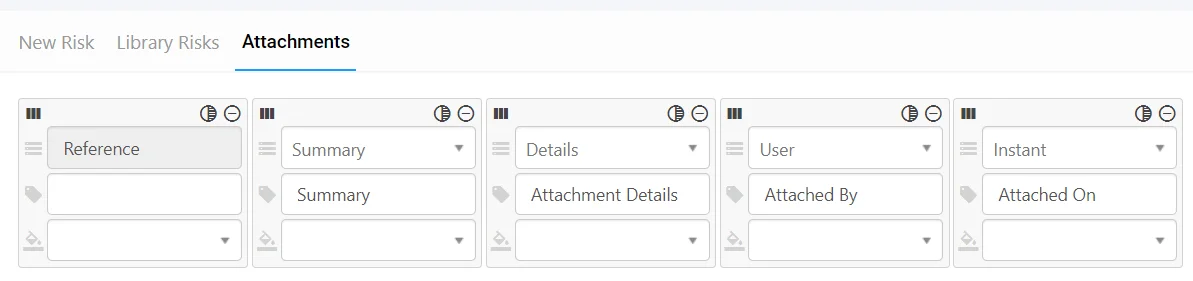
Translate and Enter the correct version in the Node,
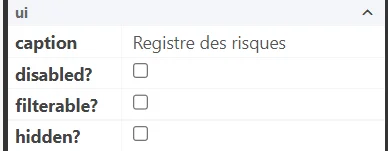
Or Translate and Enter the correct version on a Grid,
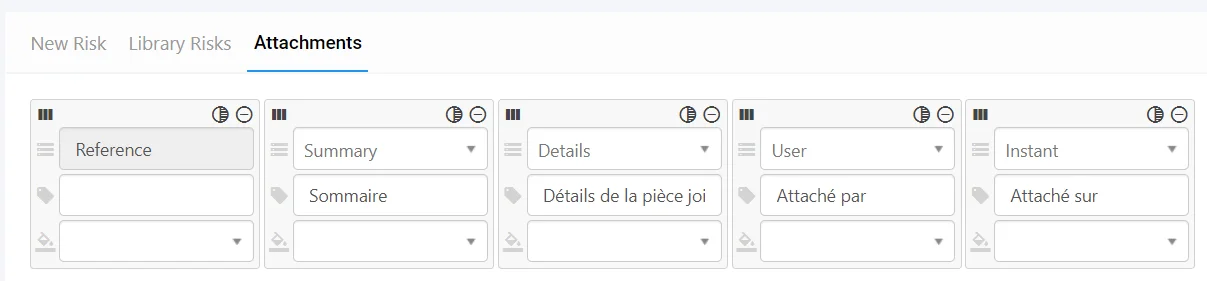
Saving the View (Do not select the Blue Save Icon) #
Once you completed your view changes, select the Tick at the top right,
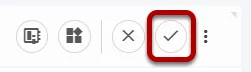
Select the three dots again at the top right, and then select Admin, and Save,
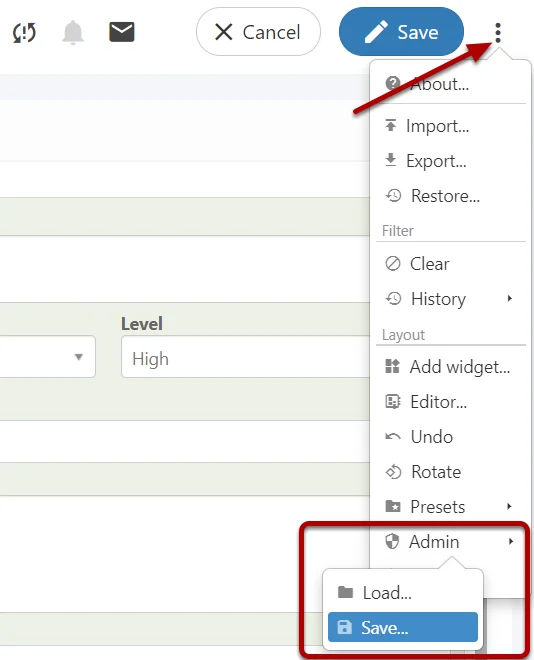
Select the Locale Specific view from the list,
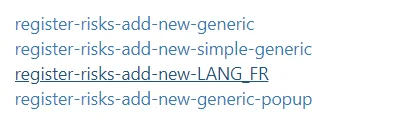
It is highly recommended NOT to save over generic views with Locale Language Changes
Once saved, Sign Out of Symbiant and log back in to ensure your view cache is cleared.
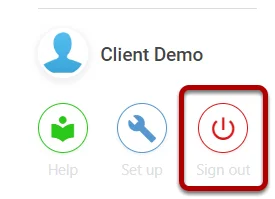
Any user with that Locale Specific Translation Pack will receive that Locale View and the Caption Translations.




