How to Edit an Automated Email to Send to a Different Module Role.
Accessing Triggers #
Navigate to Setup by selecting the spanner at the bottom left.

Select Triggers,
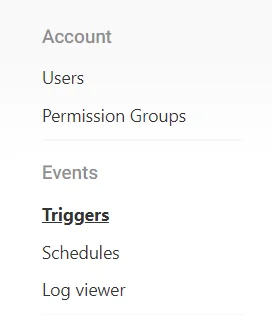
Editing a Trigger #
Select the Email Trigger you’d like to edit,
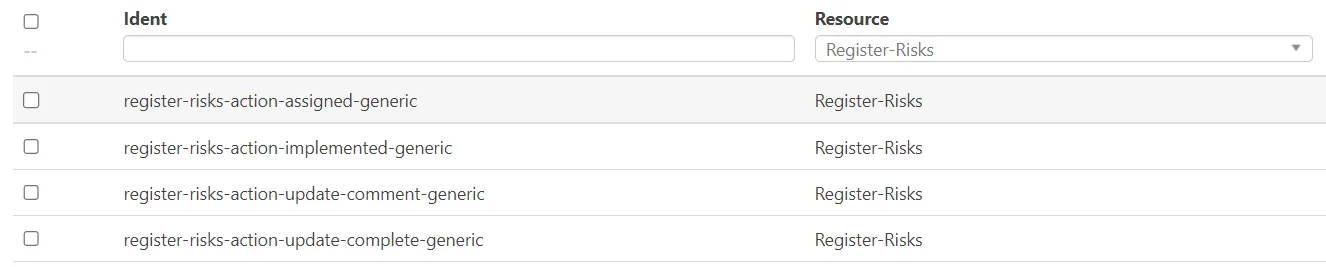
Editing the Manager Component #
On the Left side, under F Chain navigate to the component named Manager,
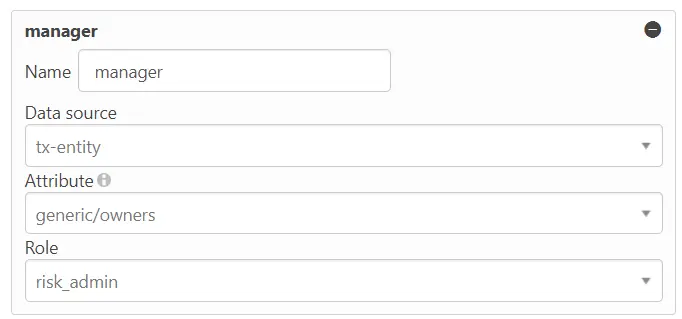
Currently, the above example sends this Email to the “Risk Admin”,
We can change this by selecting Role and using the search function.
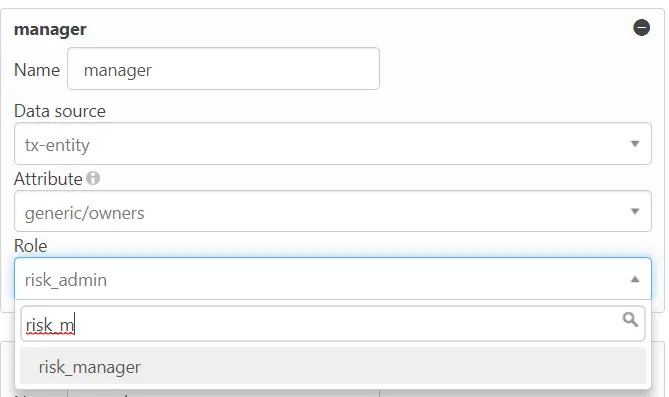
In the above example, we are changing this to send to the “Risk Manager” instead.
Note: You can select ANY role, not just the specific Email Module roles.
Once you have completed updating the component, remember to save it from the top right.

The next time the Email is fired it shall now send to the Risk Manager.




