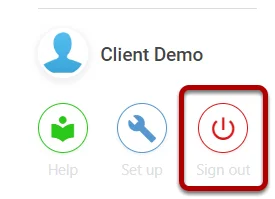Before Editing a View #
Navigate to the view you wish to edit, select the three dots at the top right, select Admin and then Load,
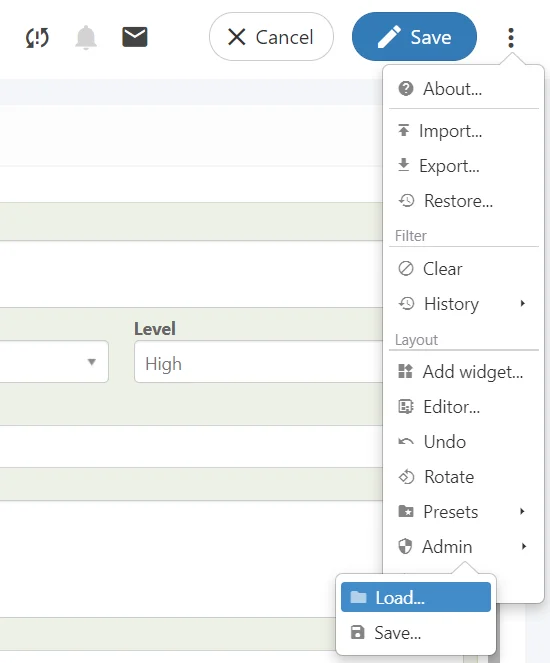
If there are only Generic versions of views listed here, please follow the Creating Your Own Custom Views, if your company-specific view is listed skip this.
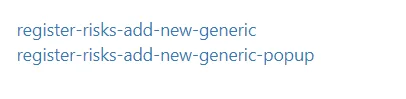
It is highly recommended NOT to save over generic views!
Editing a View #
When on the view you wish to edit, select the three dots on the right side, and then Set Up,
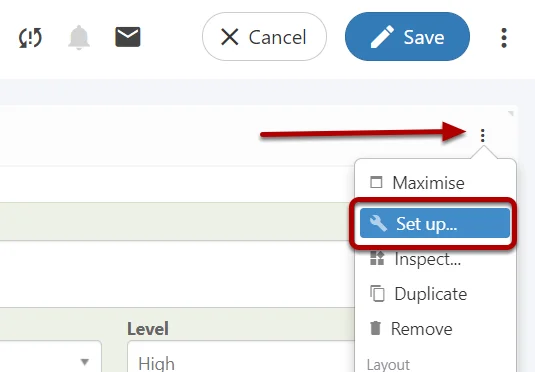
This will add the three dots to every element on the view, and show any hidden fields if they are present,
from here you can select any element and enter Set Up mode once again,
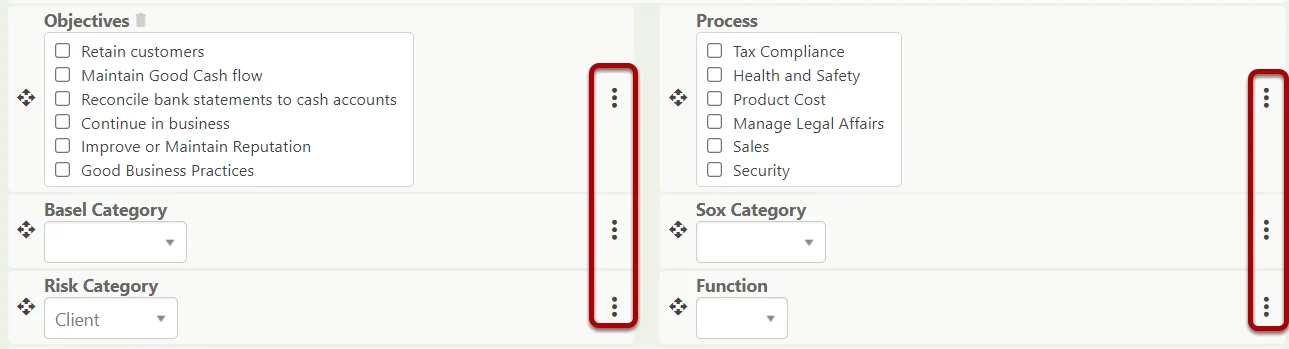
Hiding a Field #
On a selected Field, there will be a tickbox option called “hidden?” if you’d like to Hide a Field ensure this is ticked.
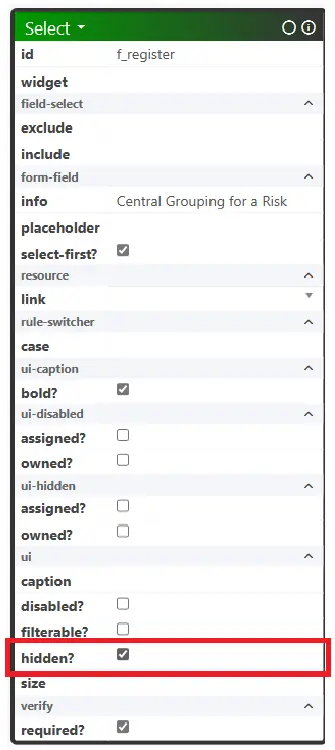
Once the “hidden?” is ticked, select Ok at the bottom left,
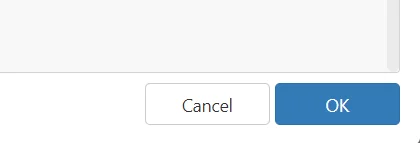
Unhiding a Field #
On a selected Field, there will be a tickbox option called “hidden?” if you’d like to Unhide a Field ensure this is not ticked.
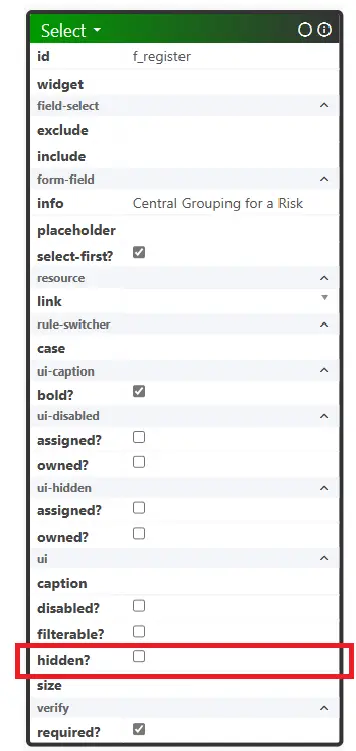
Ensuring the “hidden?” is not ticked, select Ok at the bottom left,
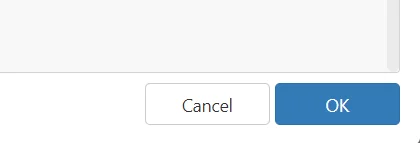
Saving the View (Do not select the Blue Save Icon) #
Once you completed your view changes, select the Tick at the top right,
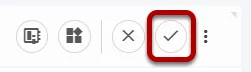
Select the three dots again at the top right, and then select Admin, and Save,
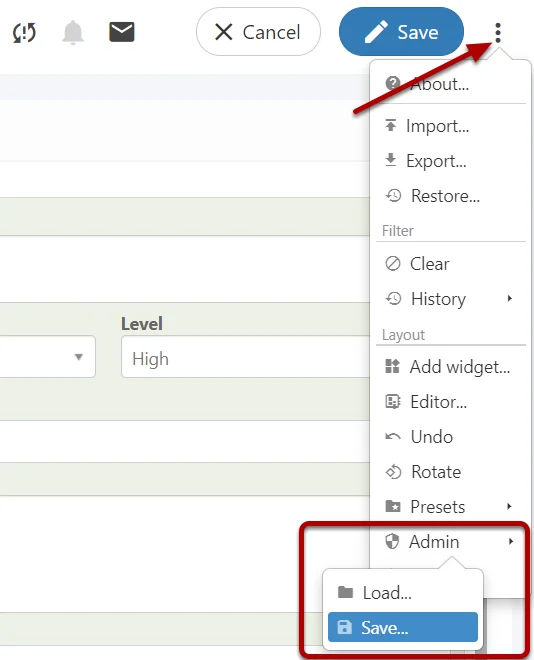
Select your company-specific view from the list,
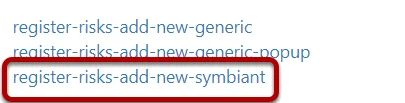
It is highly recommended you don’t save over generic views!
Once saved, Sign Out of Symbiant and log back in to ensure your view cache is cleared.