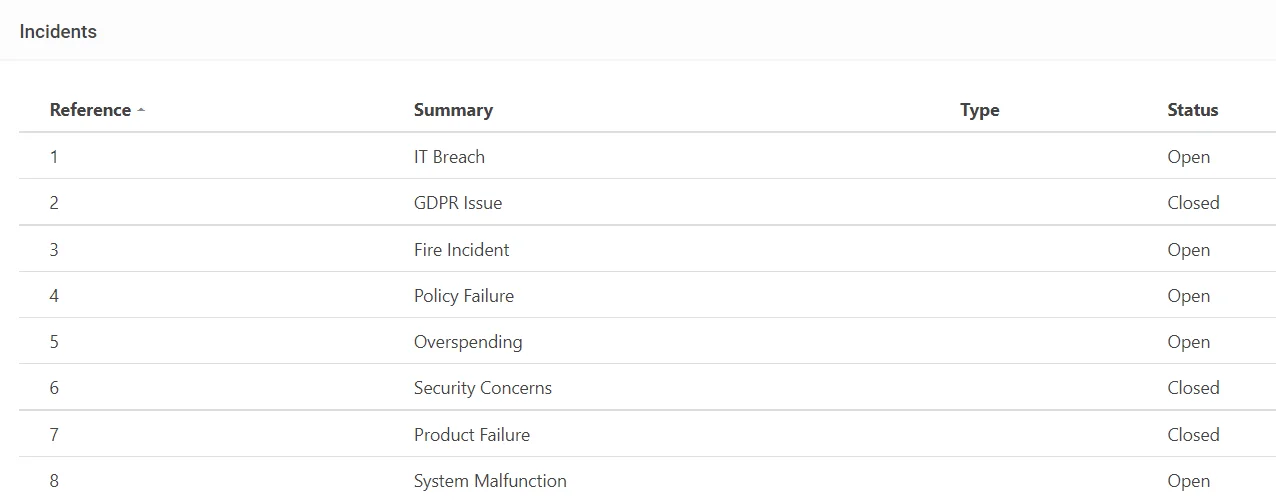How to import data from a CSV file into the System
Prepare Data for Import #
Ensure you have followed the Preparing Data for Import steps and that your CSV file is formatted correctly against the rules,
Importing Data #
Navigate to the desired module you wish to import data for, select the three dots at the top right, and then Import
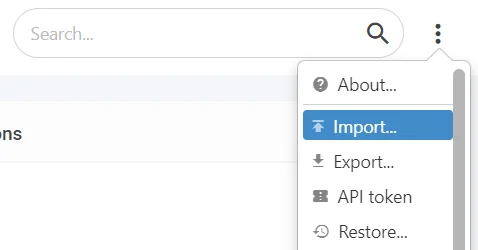
Select the file you wish to import data from,
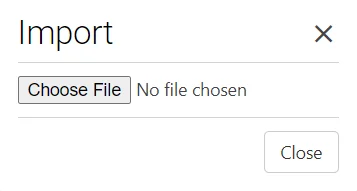
Next, you will be shown the import screen, the column titles from the CSV will be present at the top (1), with import boxes below (2),
Important Note: To make the import process easier select the Translate option at the top right! (3)

From the drop-down select the Attribute that the column represents (In the above example Incident No. represents the Reference)
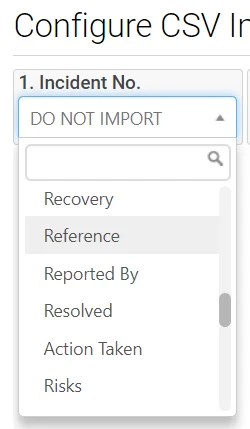
Importing Required Fields #
When importing data you must import at minimum the two system required fields,
These are the Reference and Summary
It’s also recommended to Import any User defined required fields, (Denoted by a Red Asterisk on a form)
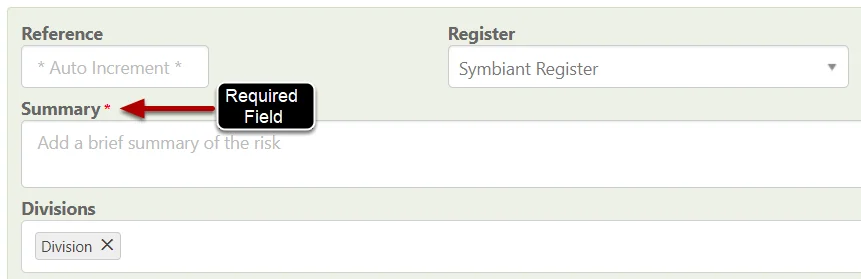
Drop Down Options #
When importing drop-down options to the system, ensure you select the drop-down attribute first (In this example Status) then select the value the column represents, so in this example Text
(This will import the value in the CSV file to a status text value)
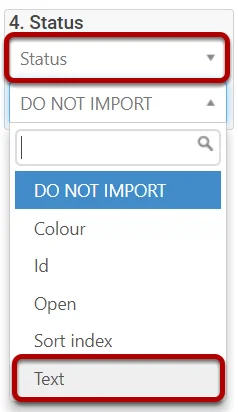
Note: If a drop-down option doesn’t exist when importing already, it will be created upon import.
Saving an Import as a Preset #
If you want to import more than once, you can save the layout of the import into a Preset, Select the Star icon at the top right,
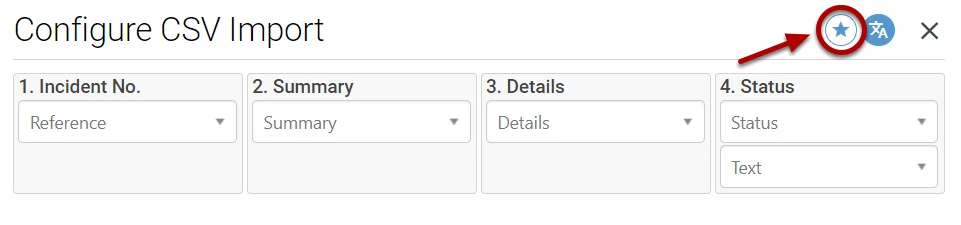
Select Save Preset,
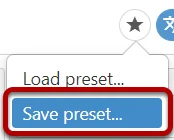
Name the Preset and select Save,
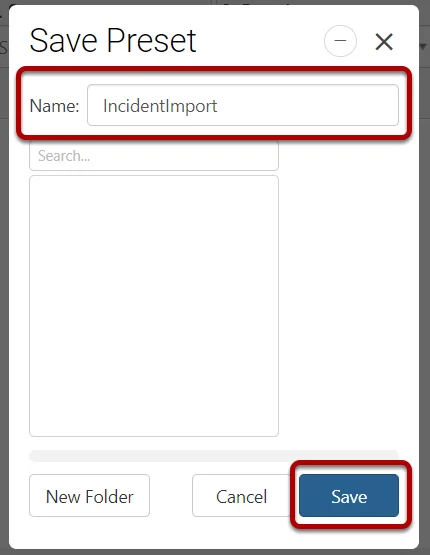
Importing the Data #
After you have saved the preset, select Continue,
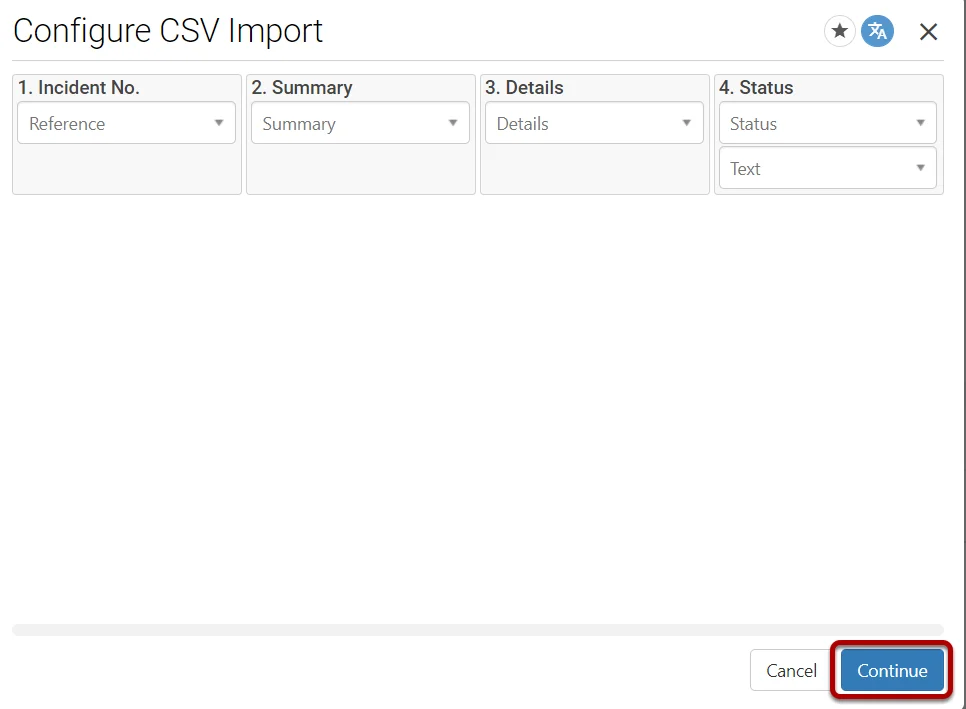
You will then be able to review the data that is being imported ensuring it is in the format you wish.
Critical Note: Ensure reference numbers are unique, any reference that already exists within your system will be overridden with the imported version if they share the same reference number!
Once you are satisfied with the data format, select Import,
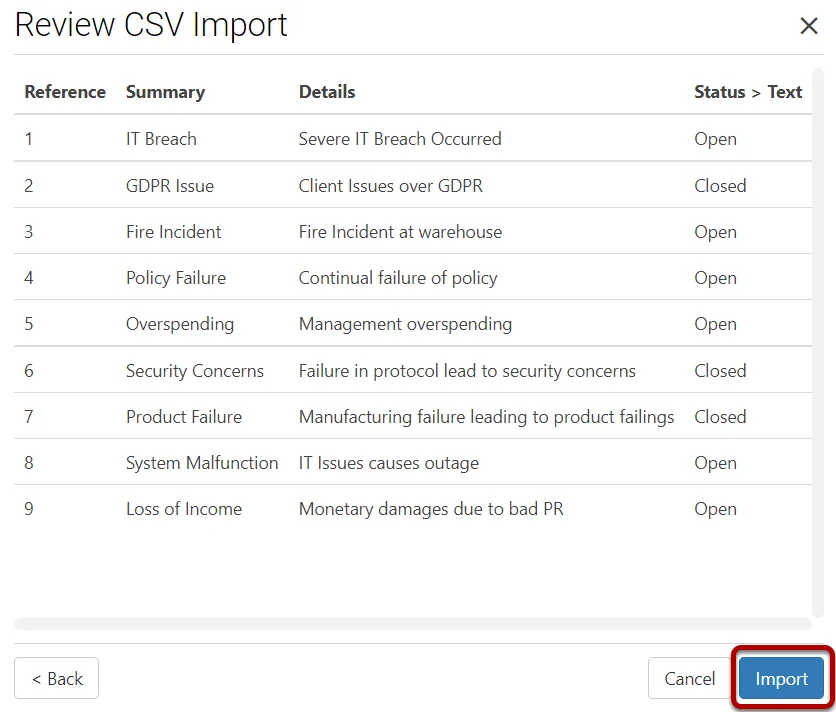
The data will now be within the module you imported into.