How to import users from a CSV file into the System
Prepare Data for Import #
Ensure you have followed the Preparing Data for Import (Users) steps and that your CSV file is formatted correctly against the rules.
Importing Multiple Roles and Divisions at Once #
Within the CSV Data Import, if required, there is an option to Import users with multiple Roles and Divisions,
This is done using a joining function character, in the CSV file, this character is a Pipe |
Importing Multiple Roles #
An Example of Multiple Roles is as follows:
Risk_Admin|Control_Admin
Please ensure no spaces between the Pipe Character and the Role Names are exact matches to the System.
Importing Multiple Divisions #
Symbiant/UK|Symbiant/EU
Please ensure no spaces between the Pipe Character and the Division Names are exact matches to the System.
Accessing Users #
Navigate to Setup by selecting the spanner at the bottom left.

Select Users,
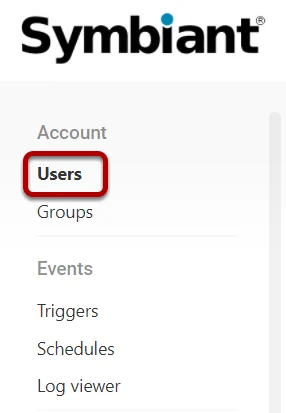
User Import #
Select the three dots at the top right, then Import
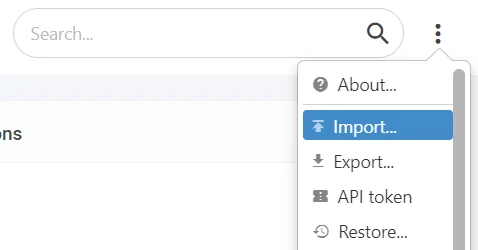
Select the file you wish to import data from,
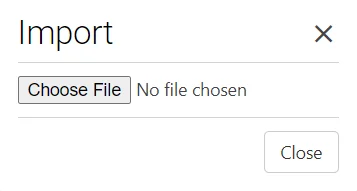
Next, you will be shown the import screen, the column titles from the CSV will be present at the top (1), with import boxes below (2),
Important Note: To make the import process easier select the Translate option at the top right! (3)

From the drop-down select the Attribute that the column represents (In the below example User Name represents the User Name)
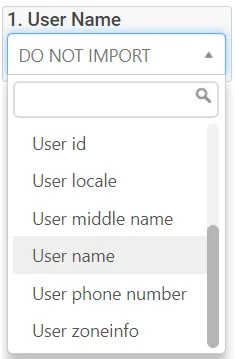
For user imports, the User Name & Email Address are REQUIRED also, a Phone Number is required if you want to use Multi-Factor Authentication.

Saving an import as a Preset #
If you want to import more than once, you can save the layout of the import into a Preset, Select the Star icon at the top right,
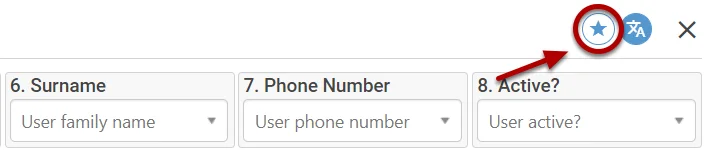
Select Save Preset,
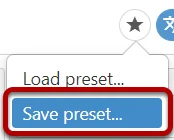
Name the Preset and select Save,
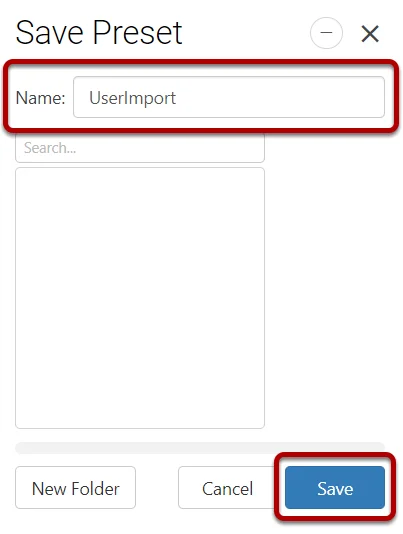
Importing the Data #
After you have saved the preset, select Continue,
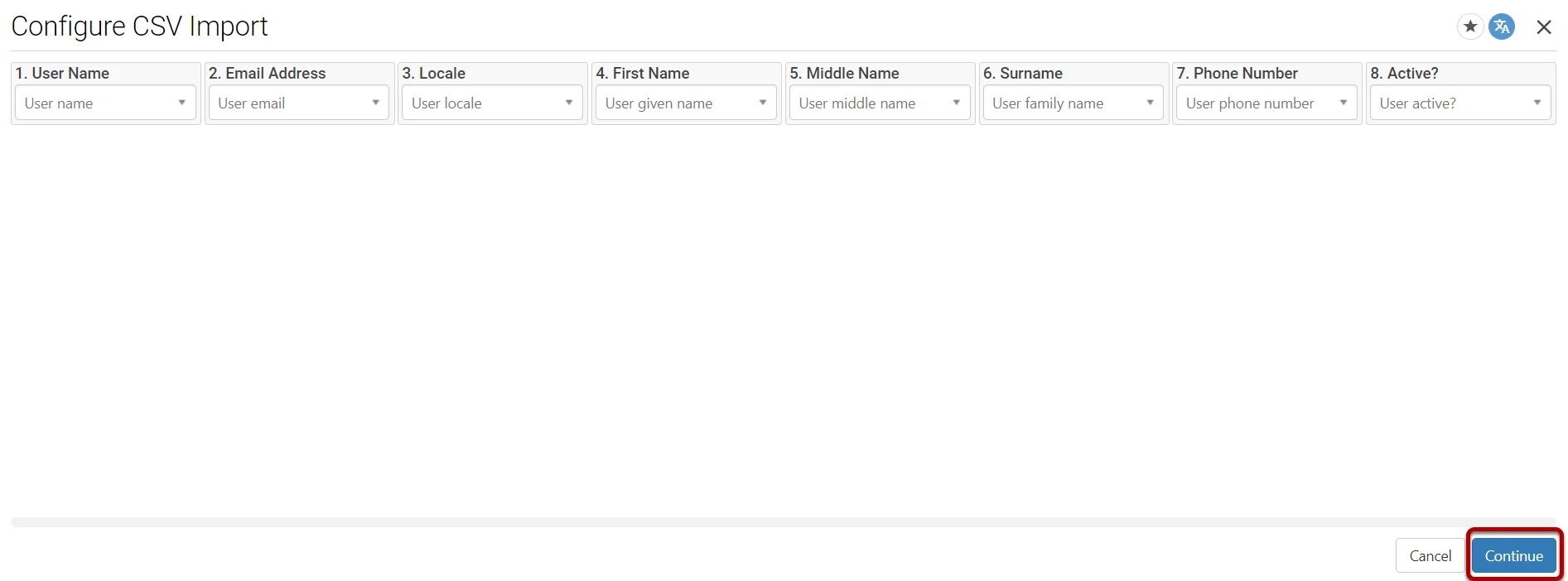
Critical Note: Ensure Name and Email Address are unique!
You will then be able to review the data that is being imported ensuring it is in the format you wish. Once you are satisfied with the data format, select Import,
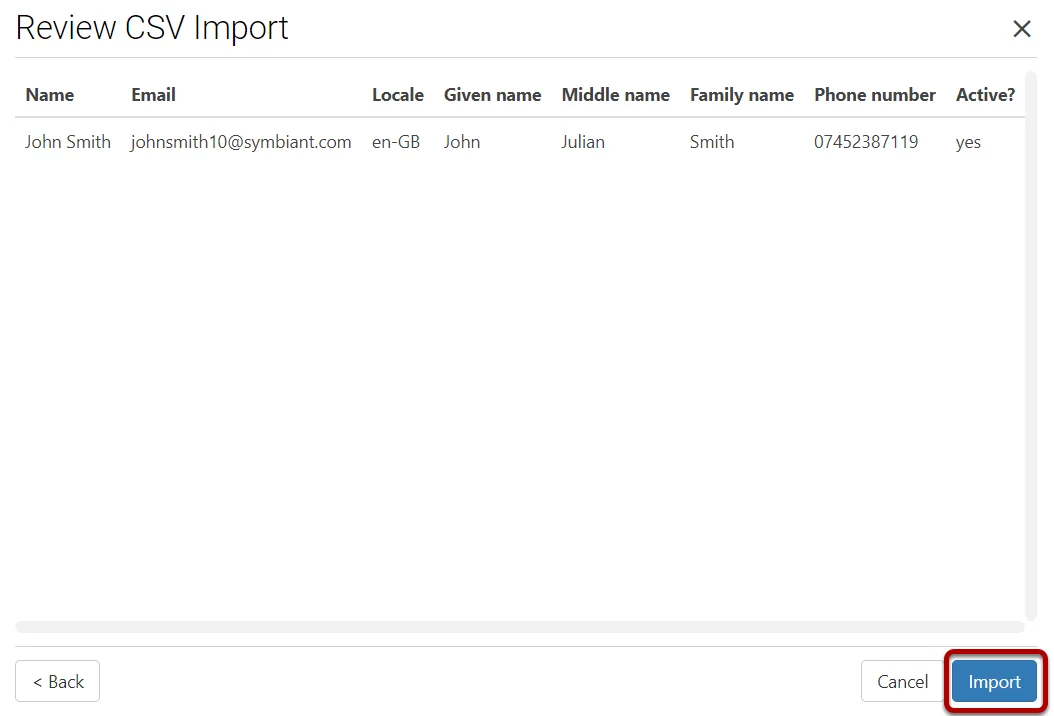
Your users will now be imported into the system.

Note: This will immediately send the user an email stating a new account has been created, Ensure they check their spam folder!




