Explanation of Importing Hierarchical Data.
Relational Data #
CSV files do not natively support Hierarchical Data, and each column in a CSV is independent of the others.
Using Symbiant-specific rules allows importing data with a (Parent/Child) relationship into the System.
Divisions #
Divisions play a unique role within Symbiant. The division field follows a hierarchical structure, representing a company’s departments and levels. As such, they can be imported hierarchically.
The Division field is a type of recursive dropdown, but it behaves differently from other recursive dropdowns. Instead of relying on the usual recursive logic, Divisions use a forward slash (/) to denote a path or separation between parent and child relationships.
For example, consider the data: Symbiant/UK. Here, “UK” is a child of the parent “Symbiant.” The forward slash creates a link between them.
Critical Note: The forward slash logic only applies to the Divisions field.
Multi Selection Dropdowns #
Within the Symbiant System, there’s a type of input field called Multi Selection Dropdowns. These allow users to select multiple values simultaneously from a dropdown menu.
Unlike hierarchical fields, Multi Selection Dropdowns don’t inherently have a hierarchical structure. However, when importing data, a special rule applies: each value you want to select can be imported together.
This is achieved using a pipe symbol (|), which separates the data values.
For example, consider the data: Invalid|Working|Correct. When imported into a Multi Selection Dropdown, all three values—“Invalid,” “Working,” and “Correct”—will be selected for the given record.
Recursive Dropdowns #
Within the Symbiant System, a type of input field known as Recursive Dropdowns enables hierarchical pathed data (Parent/Child) to exist.
Recursive Dropdowns can be identified by having multiple levels of data selection, each with branches coming off of roots.
In the below example, we have a data structure of:
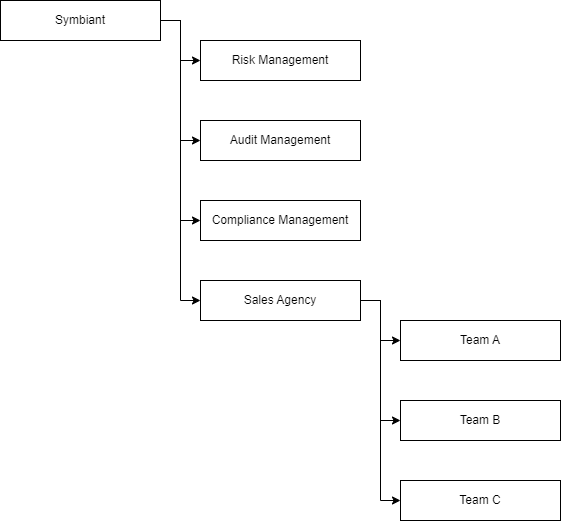
When importing multiple values across a hierarchical recursive dropdown, a value-matching approach is used.
Here are the critical rules:
- Unique Values: If you want to import data into recursive dropdowns, ensure that every value is unique across the entire structure. No two text values can be the same.
- Path Notation: Unlike other fields, in the CSV file, we do not use the forward-slash (/) to denote a path. Instead, the system relies on value matching, not a designated path value.
To prepare the values, consider the following example data structure (Shown Above): a record that requires both (Symbiant/Sales Agency/Team A) and (Symbiant/Audit Management).
To achieve this, incorporate the pipe function (|) when two or more values are required simultaneously. However, don’t use the forward-slash (/) to denote a path.
Instead, use the name of the value exactly as it appears in the structure. For instance, in our CSV file:
We would write: “Team A|Audit Management”
Once Imported;
- “Team A” would be value-matched to (Symbiant/Sales Agency/Team A) and show that path.
- “Audit Management” would be value-matched to (Symbiant/Audit Management) and show that path.
Support #
If you need additional support on any of the topics covered above, please don’t hesitate to reach out and submit a ticket.
And remember, if you have any uncertainties, feel free to ask questions before importing any data. We’re here to assist you!




