How to make a User Active/Inactive on the System
Accessing Users #
Navigate to Setup by selecting the spanner at the bottom left.

Select Users,
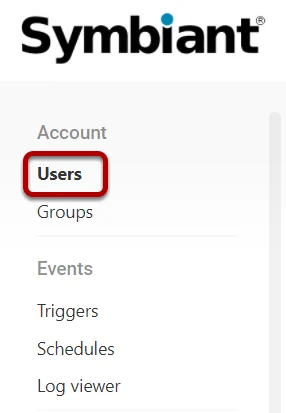
Making a User Active #
Before activating a User ensure there are enough User Seats available, otherwise an error will occur!
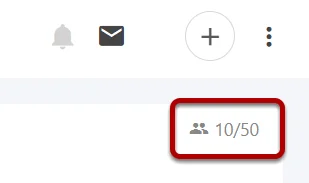
Select the User you’d like to make Active (the red cross under ‘Active?’ shows the account is currently inactive),
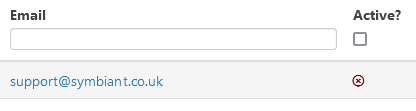
Once inside their profile, click the ‘Active?‘ button, this will make the user Active (the button will turn blue once this happens),
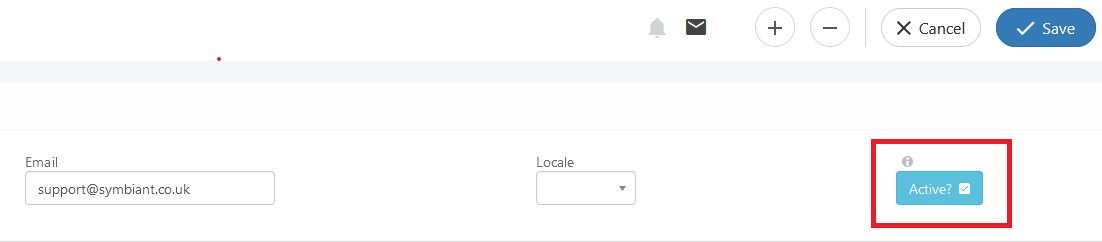
Then click Save in the top right to save the decision.
Warning: You cannot activate a User when there are no available License Seats! Doing so will result in an error as seen below.
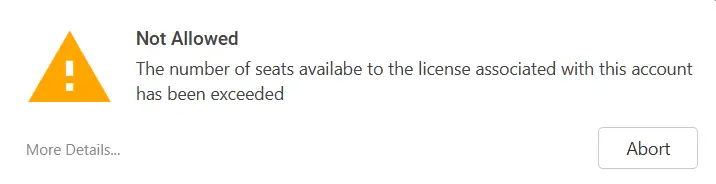
(The default Symbiant Support account does not use a License Seat.)
Making a User Inactive #
Select the User you’d like to make Inactive (the green tick under ‘Active?’ shows the account is currently activated),
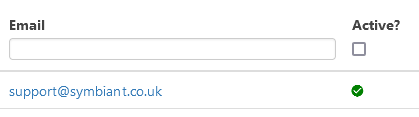
Once inside their profile, click the ‘Active?‘ button, this will make the user Inactive (the button will turn from blue to colourless once this happens),
Making a User inactive will make a User Seat available!
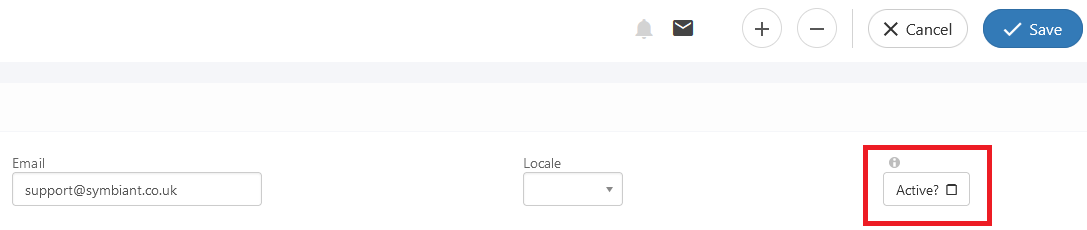
Then click Save in the top right to save the decision.




