How to Setup & Use Multi-Factor Authentication (Google Authenticator)
An Authentication App will be required (Such as Google Authenticator)
(Note: SAML Enabled Sites can’t use Multifactor Authentication)
Accessing MFA Settings #
Select your User at the Bottom Left,
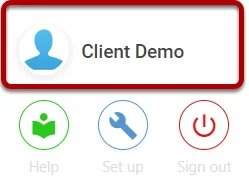
Your Account Information shall be shown, Select Set-up TOTP Authentication,
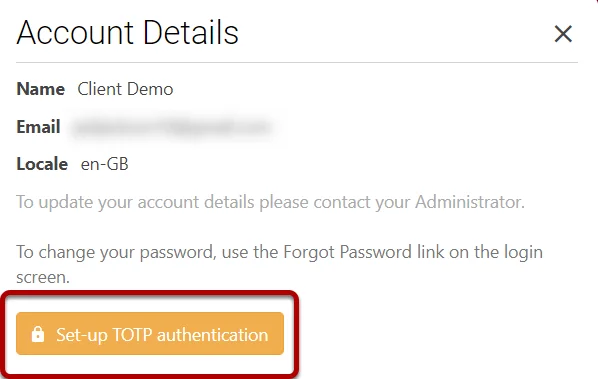
Enabling Authentication #
A Warning shall be displayed, ensure you have read through when ready select Continue,
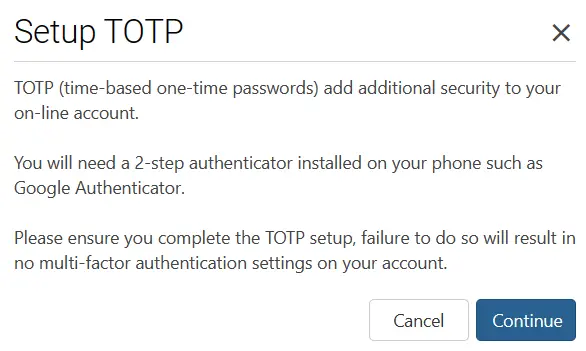
Within Symbiant a QR Code will appear on the Screen,
(Note: A Setup Code is also available at the bottom of the screen if you wish to type that instead)
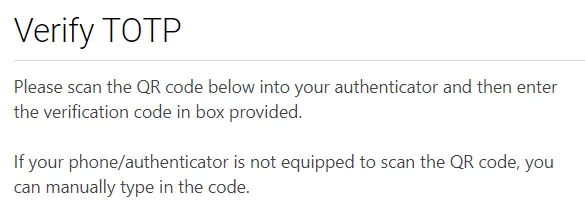
Open Google Authenticator, and select the Plus + Icon at the bottom right,
Two choices shall be Shown:
- Scan a QR Code
- Enter a Setup Key
Scan the QR Code or Enter the Setup Key,
Set the Account Name to Symbiant,
And Ensure the Type is Time-Based,
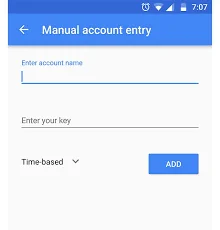
Once added to the Authenticator, a code shall be shown, Enter that into Symbiant,

If successful the Message below shall be shown, (If you are having issues, Please Submit a Ticket)
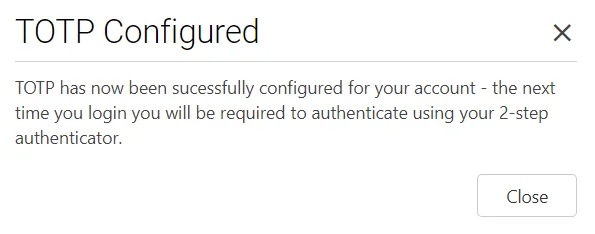
Using Authentication #
Once configured, every time you log in to Symbiant you will be required to enter an Authentication Code,
Grab the code from the Authentication App,
Enter It and log in as Usual,
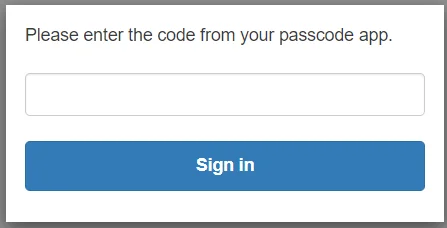
Disabling Authentication #
If you want to disable multi-factor authentication,
Select your User at the Bottom Left,
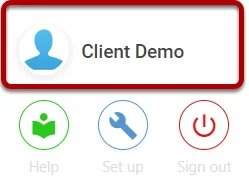
Select Disable TOTP Authentication,
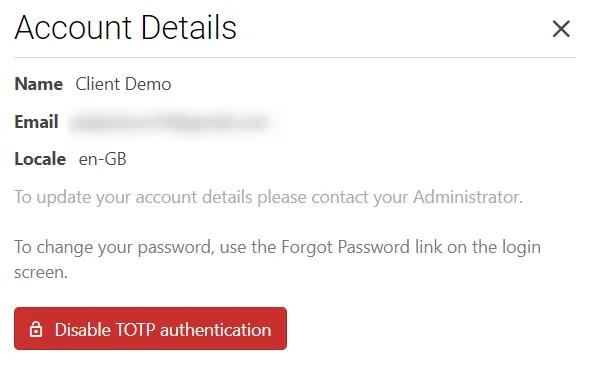
A Warning shall appear, select Yes, Disable!
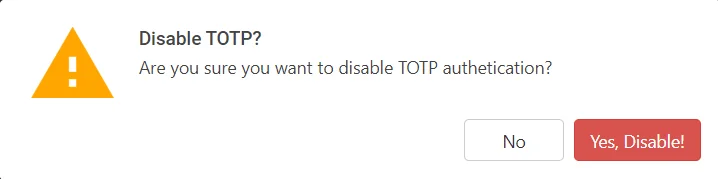
Multifactor Authentication will now be disabled on your account!




