This Guide is for the Register Risk Module Only!
Please note: These Rules must be followed, failure to do so, could lead to data loss!
The System has many safeguards to stop invalid imports, however, please be aware if these safeguards are bypassed forcefully,
It is very likely that data loss can occur, if you are in any doubt please Submit a Support Ticket and we can help you through the process.
Critical Import Rules #
1.) Data must be imported in a CSV (UTF-8) file format,
2.) Each Column represents one field,
2.1) Multi-Level data can’t be imported (Such as Reviews and Actions), due to the limitation of the CSV file format,
3.) Required fields must have data present for importing, (Examples are References and Summaries)
Note: If you don’t know which fields are required, create a test record on the module you wish to import into and check which fields have (*) Asterisk symbols
OR immediately save without inputting any data. A yellow warning triangle shall show on any required fields, match this to your import fields,
(An error will also be present if attempting to import without a required field)
4.) Ensure Reference numbers are unique, a maximum of 15 characters long, contain NO special characters and have NO spaces.
Critical Note: Importing a reference number that already exists within your system will override that record with the imported version,
5.) Data is Case Sensitive ensure you correctly match cases, (I.e. Symbiant-UK is different to symbiant-uk)
6.) Ensure Column Titles and Data have NO, commas, spaces or ANY special characters (Except for Free Text),
6.1) Ensure Free Text with Special Characters is using the (UTF-8) character set,
6.2) Copying and Pasting between Office Products can change special characters from the UTF-8 Standard,
7.) When Importing Records with Divisions ensure to use a / (Forward Slash) to separate each department level, for example, Symbiant/UK or Symbiant/UK/Sales,
7.1) Ensure to include the Root division, (I.e. Symbiant)
7.2)Don’t Include the Group Name, (I.e. Departments/Symbiant/UK)
8.) Date formatting follows the UK Format (DD/MM/YYYY),
9.) Ensure your User Account is allowed and assigned to the Division you are importing records into,
9.1) If you want to Import a record within the Division Symbiant/UK, your User Division Assignment must be within either Symbiant or Symbiant/UK,
10.) A Register and a Risk Score Set must be given when importing Data, (Records imported without won’t appear in the Register Risk Module and won’t be able to be scored)
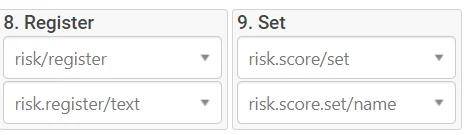
11.) Score Values only Require the “Impact” and “Likelihood” values for all three Scores “Inherent”, “Residual”, and “Target”. (You don’t need to provide the Total, the System will calculate this)
11.1) We advise you to import these as their numerical values, based on your Risk Score Set,
11.2) An example would be “Inherent Impact = 3”, “Inherent Likelihood = 1”, “Residual Impact = 2”, “Residual Likelihood = 1”
12.) If importing a column that is a checkbox field (E.g Risk/Capital), please ensure that every record has a value against this field (this can simply be the value of “false”), which ensures the checkbox field always contains a value on import for every record.
13.) Optional: Records can be given Owners on Import however, Owners MUST exist within your system already,
10.1) For Owner Imports, use their full Account Name OR Email,
10.2) Some functionality may not be present until an Owner is assigned to a record if not given upon import.




