How to change Report Permissions
Accessing Reports #
Navigate to Setup by selecting the spanner at the bottom left.

Select Reports,
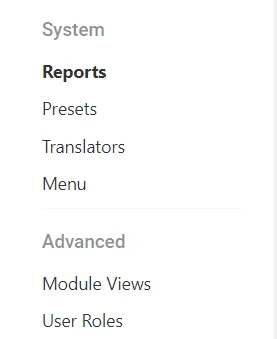
Select the Excel Report you want to change permissions for,

Report Assignment #
For a Report to be Generated by a User, it must first be assigned.
Note: Report Assignment does not impact a User’s ability to Query information. This is decided by their Role.
The following assignments are ORs. This means a Report can be assigned to a User, a Role, and a Division at the same time.
Assigning by User: #
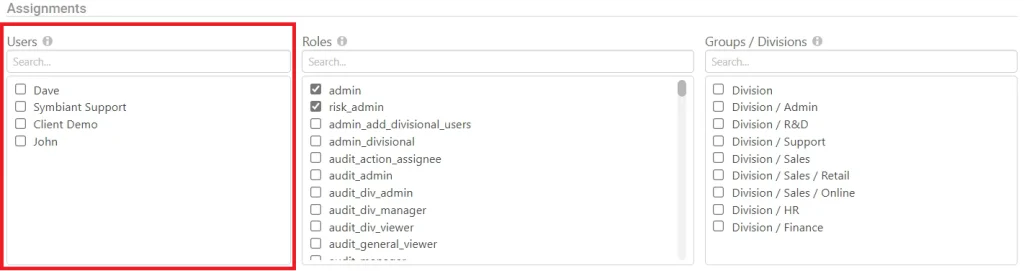
Assigning a Report to a User will allow that User to see the Report. A Report can be assigned to multiple Users at the same time.
Assigning by Role: #
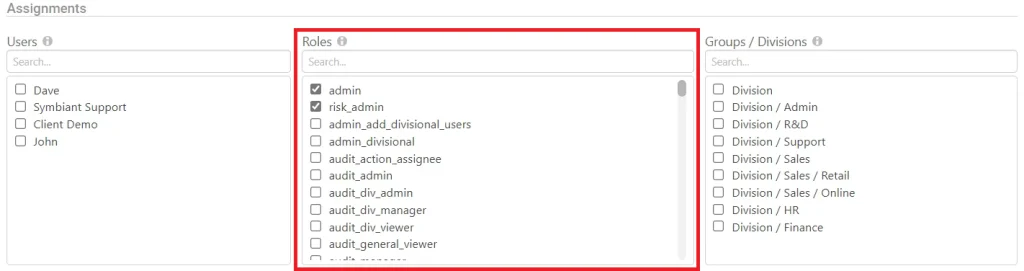
Assigning a Report to a Role will allow all Users with that Role to see the Report. A Report can be assigned to multiple Roles at the same time.
Assigning by Division: #
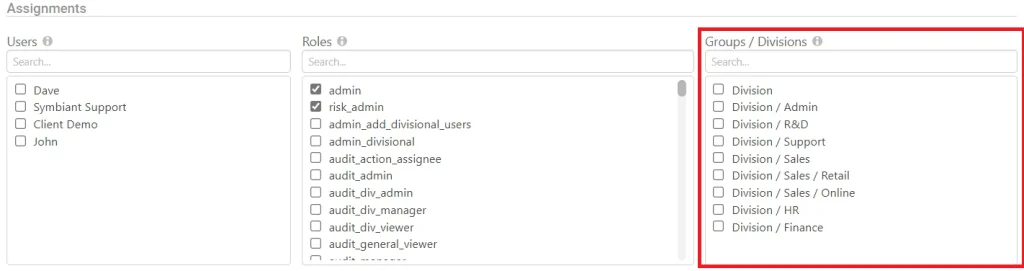
Assigning a Report to a Root Division will allow all Users within that Division to see the Report. If a Child Division within a Root Division is assigned, only those under that Division will be able to see the Report. Users above that Division will not be able to see the Report.
Saving the Report #
Once Permissions have been assigned to the Report, Save the report at the top right by clicking the Save button.





