How to add, edit and delete drop-down, multi-select, and multi-level options
Accessing Drop-Down Options #
Navigate to the Stub (Sub menu item) you wish to manage. (In this example Risk Level)
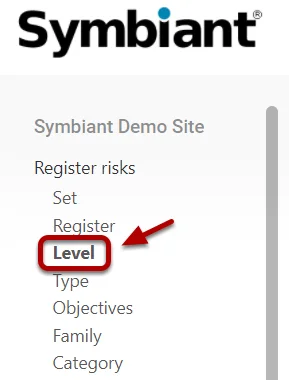
Within a Stub you can; Edit (1), Create (2) and Delete (3).
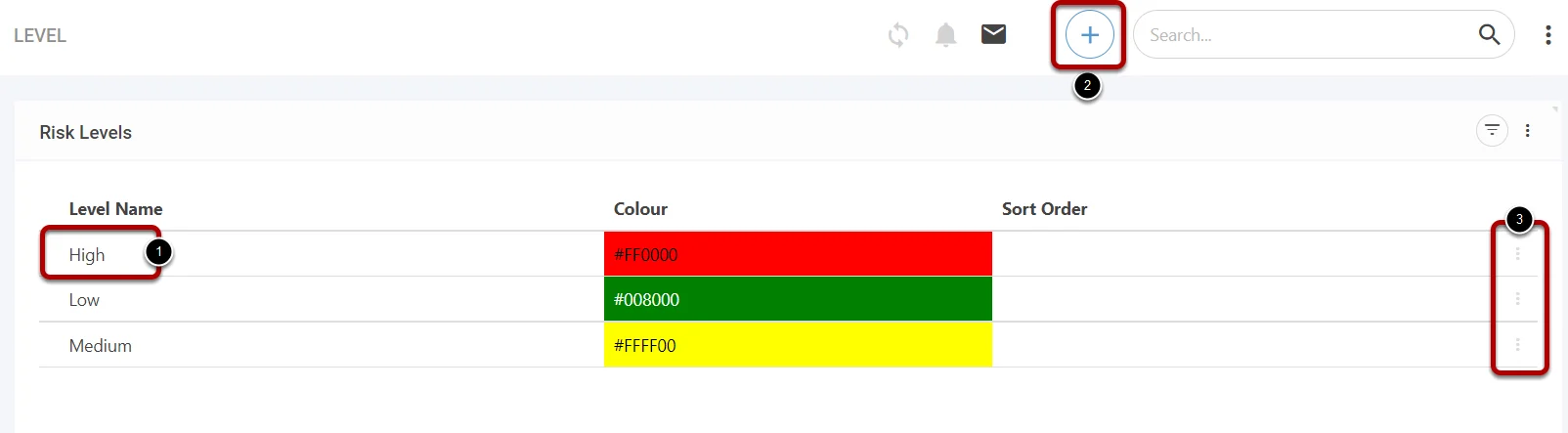
Editing an Option #
When selecting an option, you can then edit each field as you need. For example, editing the colour of this option. Remember to Save once finished.

Option Sort Order #
An option Sort Order (By Default) is the value this option shall appear on any dropdown/list within a form. (I.e. 1,2,3,4)

Adding a New Option #
Add a new Name, Colour and Sort order, then remember to Save.
Note: Adding a new option will make it accessible to any user who has permission to create/update a record in this particular module.

Deleting an Option (Archiving) #
To delete an option, select the Three Dots on the right side, and select Delete, once confirmed this will delete the option from any records and the ability to add this option to new records.
Note: Options are never truly “Deleted” they are archived, and can be restored, please see: Deleting a Record (Archiving)
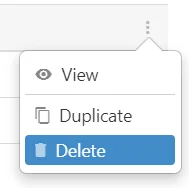
Multi-Level Drop-Downs #
Multi-level drop-downs are constructed differently to Single-select and Multi-select drop-downs.
This allows multiple levels of fields to be populated, similar to Divisions.
To edit Multi-level drop-downs, first enter a Multi-level drop-down using the Menu on the left.
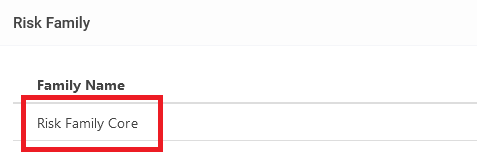
Once selected, you must then enter the drop-down itself by clicking on the Drop-down core (found in the red box).
This will then show the number of Levels currently within the Drop-down.
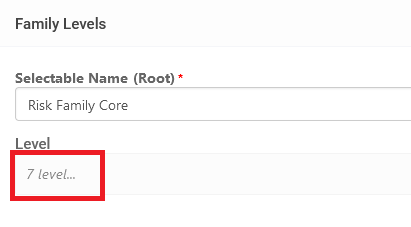
Click ‘x level…’ (found in the red box) to enter further into the drop-down’s options.
This will show all options on the top level. Each option can have further options.
To add a new option on this level, scroll to the bottom and click ‘Add Level’.
![]()
This will add a new option on this level, more options ( or levels) can be added underneath this new level.
Each Level has its own Sort Order meaning if a new Level is created, it starts from 1 again.
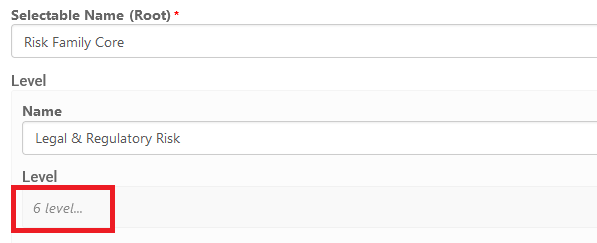
Further levels can be accessed by clicking ‘x level…’ (found in the red box).
Additional Levels (or options) can be added to each Level.
The ‘Add Level’ button will appear at the bottom of each Level, allowing Levels to be added wherever they are needed.




