How to remove a column from an Excel Report
Accessing Reports #
Navigate to Setup by selecting the spanner at the bottom left.

Select Reports,
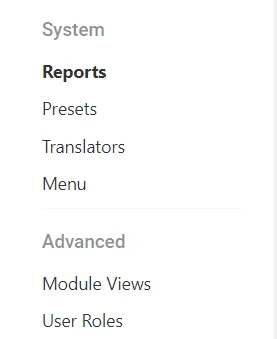
Select the Excel Report you want to remove a column to,

Report Template #
Select the Document Template already attached,
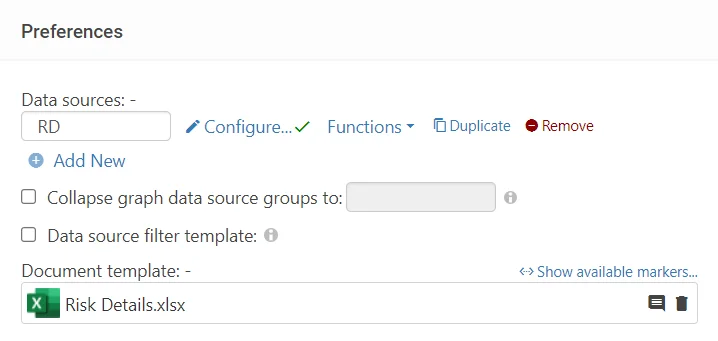
Open the template, remove the Column in the report, (In this example Risk Level)
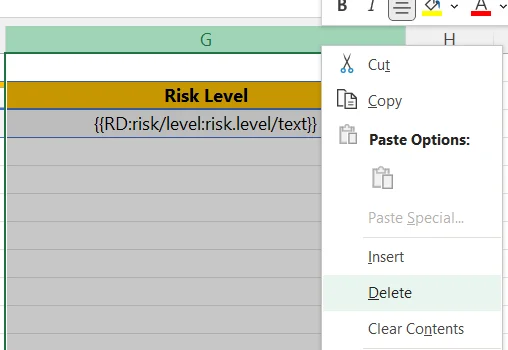
Uploading the Template #
Once you’ve edited your template, navigate back to the system. Select the Bin option to delete the original Template,
![]()
Select the Choose File option and select your template,

Now your template is uploaded, the report is ready!
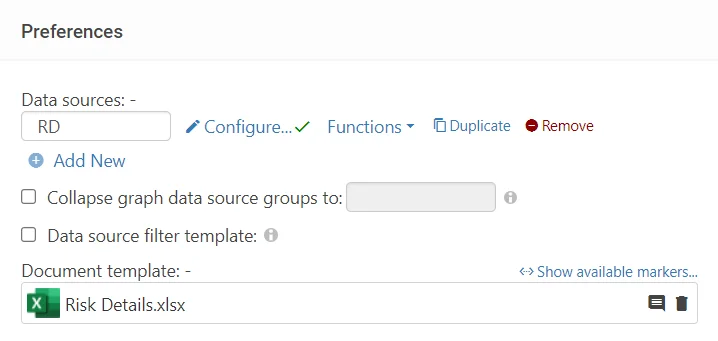
Save the report at the top right.

Generating the Report #
Exit Set Up mode from the bottom left,
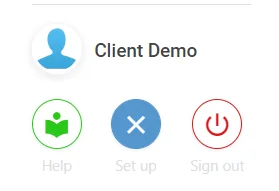
Select Reports,
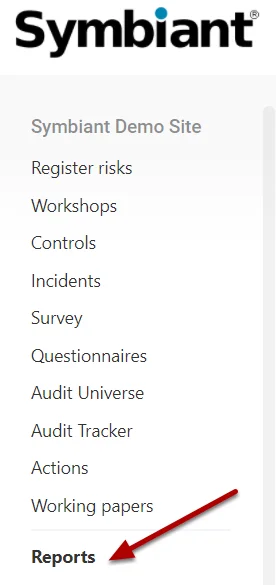
Find your report and select Generate!
![]()
Report Output #
Your report should generate and the data will automatically be loaded in.





